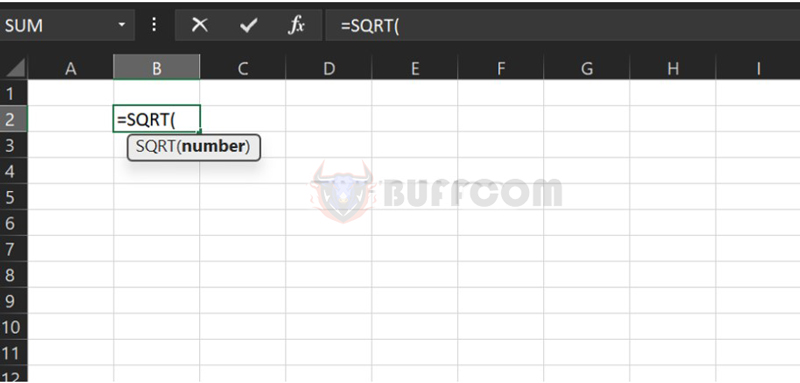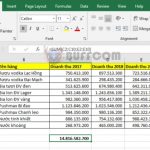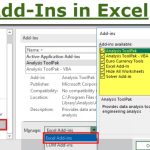Using The Square Root Function In Excel
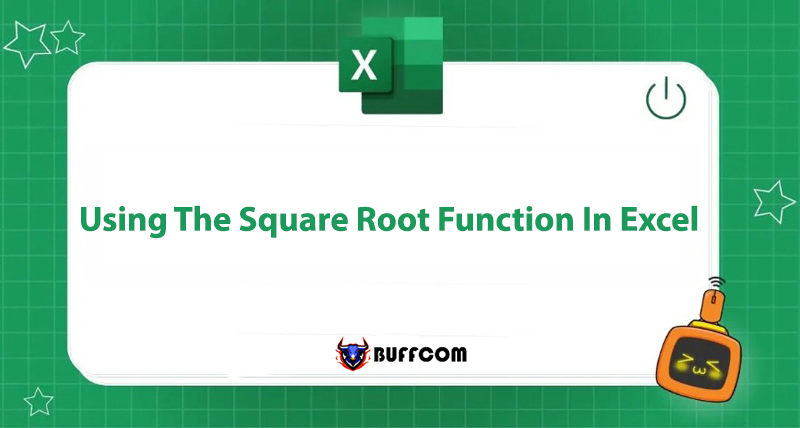
Do you have an Excel file that requires you to calculate square roots, but you don’t know which function to use? Don’t worry, this article by Buffcom.net will guide you on how to use the square root function in Excel. Let’s follow along!
What is the Square Root Function in Excel?
Definition: The square root function in Excel is the SQRT function. Here, SQRT is an abbreviation of the term “Square root.” The SQRT function is a mathematical function that was first introduced in Excel 2010. Its function is to return the square root of any positive number.
Formula:
=SQRT(number)
Where:
number: a number or a reference to a cell containing numerical data.
Benefits of Using the Square Root Function in Excel
- Helps users quickly solve tables of large square root numbers.
- Improves efficiency when working on math-related assignments.
- Can be applied directly without combining with other functions.
How to Use the Square Root Function in Excel
SQRT Function
Example: The image below illustrates how to calculate the square root of a series of numbers. We enter the formula =SQRT(C2) and press Enter to display the result. Then, drag down to the remaining cells to return the results for other numbers.
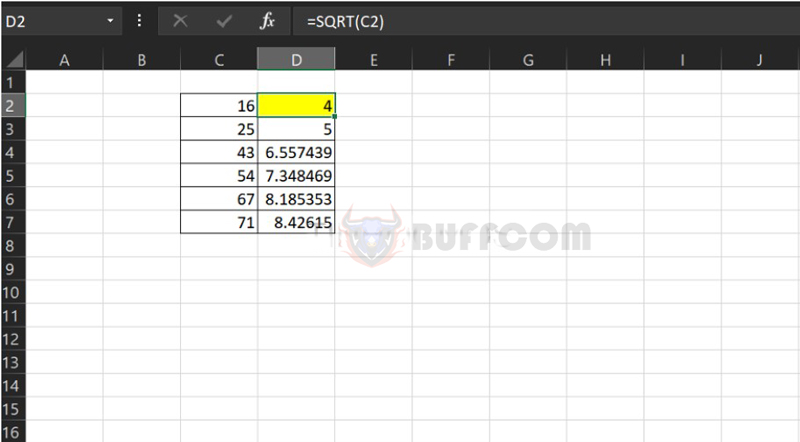 SQRTI Function
SQRTI Function
The formula for the SQRTI function is: =SQRTI(number)
It is used similarly to the SQRT function. However, after calculating the square root of a number, the SQRTI function multiplies the number by the value of Pi = 3.14, or SQRTI = SQRT(number*3.14).
Example:
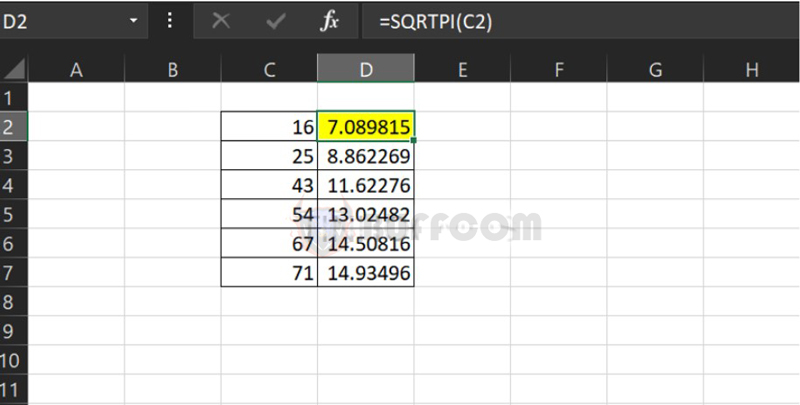
Errors When Using the Square Root Function in Excel
Example: As mentioned earlier, the SQRT function only calculates the square root of positive numbers, so with negative numbers, the function will display the #NUM error.
 Solution: You can insert the ABS function to calculate the absolute value. The process for the SQRTI function is the same as for the SQRT function.
Solution: You can insert the ABS function to calculate the absolute value. The process for the SQRTI function is the same as for the SQRT function.
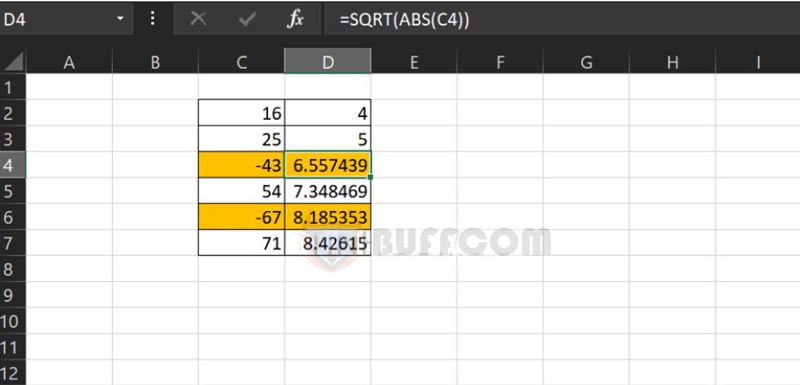 Note: If you want the returned value to not be a long decimal number, you can combine the ROUND function to round the result.
Note: If you want the returned value to not be a long decimal number, you can combine the ROUND function to round the result.
Conclusion on Using the Square Root Function in Excel
Above is how to use the SQRT – square root function in Excel. Hopefully, with the information shared by Buffcom.net, you will be able to complete your work quickly and efficiently!
Furthermore, if your work is closely related to office computing, but the version you are using may not meet the necessary needs, contact Buffcom.net for support!