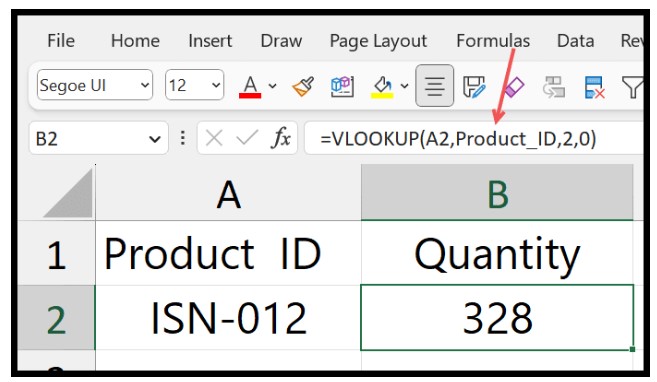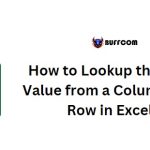VLOOKUP between Sheets
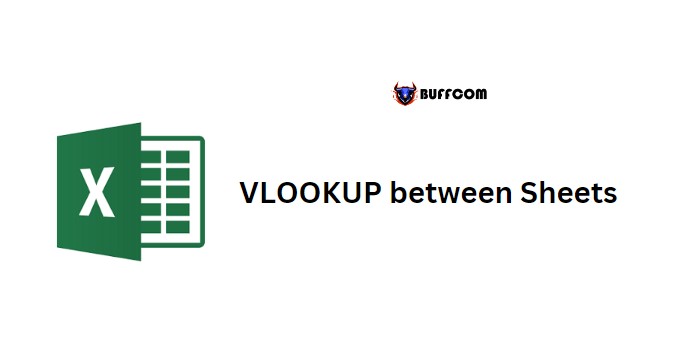
VLOOKUP between Sheets. When you need to look up a value from data in another sheet, you can use the VLOOKUP function. This tutorial provides an easy-to-follow example to demonstrate how to do this.
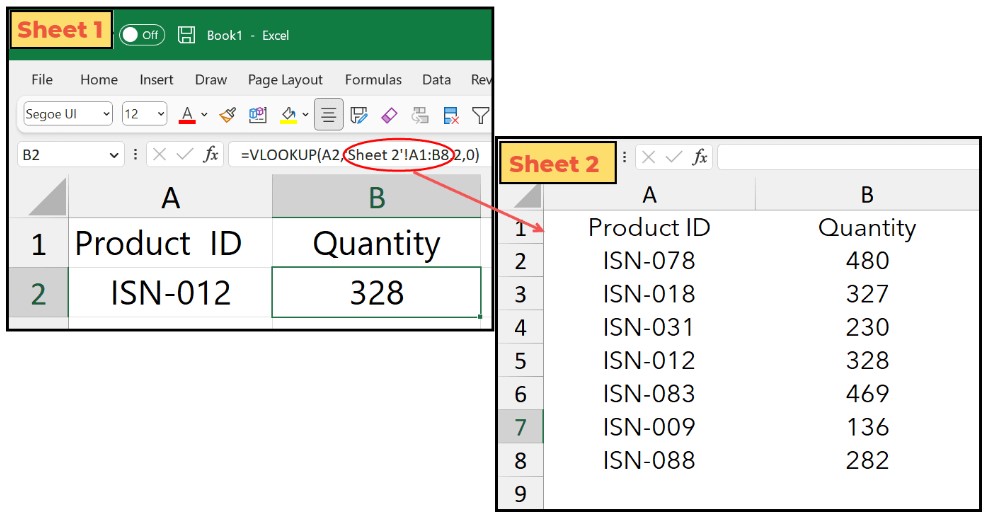
VLOOKUP between Sheets
VLOOKUP between Sheets
Follow these steps to write the formula:
- Type VLOOKUP in a cell, and in the lookup_value argument, enter the cell containing the lookup value.
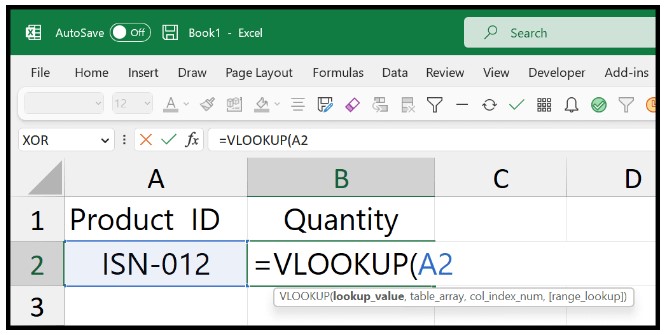
VLOOKUP between Sheets
- Add a comma and select “Sheet 2” to open it.
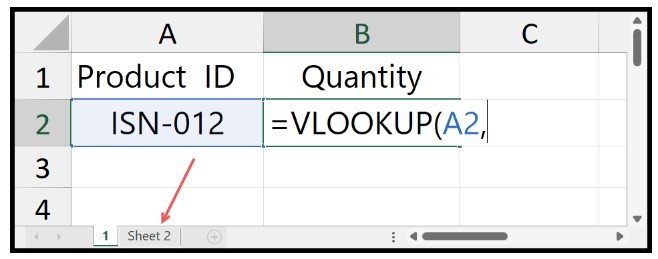
- In “Sheet 2”, select the table containing the Product ID and Quantity data.
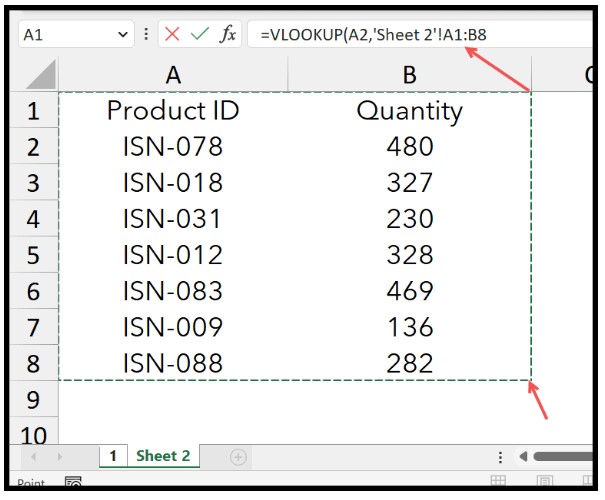
- Enter another comma and specify 2 in the col_index_num argument.
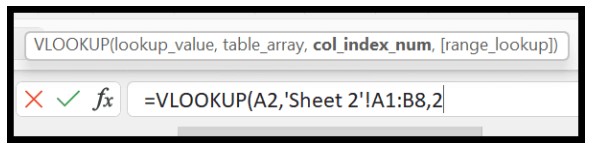
- In the [range_lookup] argument, enter 0 or FALSE for an exact match lookup.
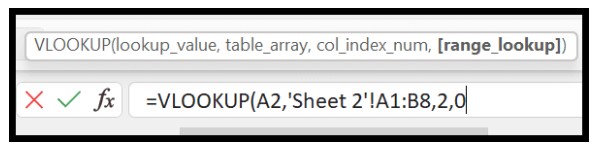
- Close the function and hit enter to get the result in the cell on “Sheet 1”.
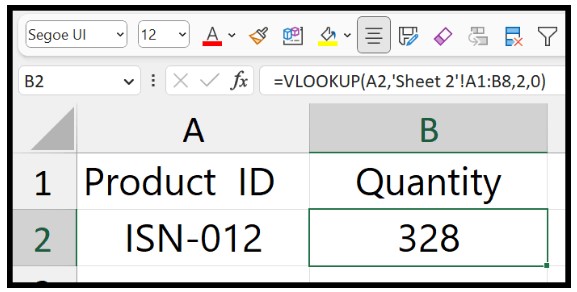
Important Notes:
- If you change the name of the sheet where you have the data, Excel will automatically update your formula.
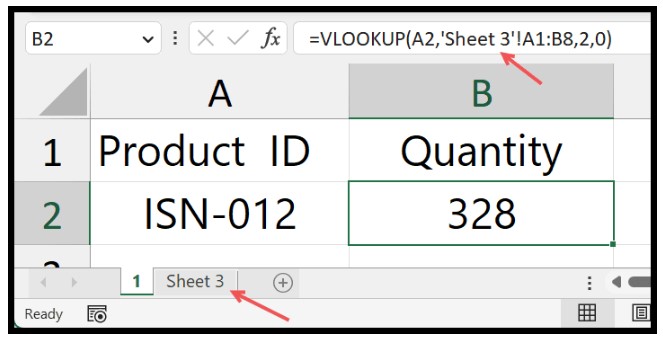
- If you delete the data sheet, your formula will show the #REF! error in the result, and there’s no way to undo the deletion of a sheet.
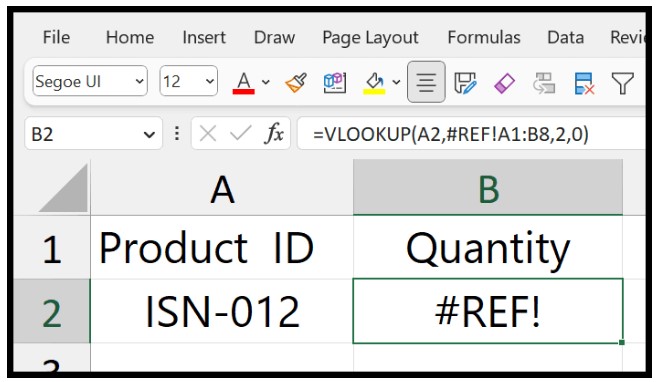
- You can also turn the data from another sheet into a named range and refer to it in the VLOOKUP function. This eliminates the need to open the second sheet while writing the formula. Instead, you can enter the named range, and Excel will refer to the data.