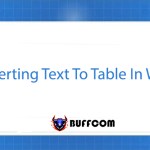What is the function of the Ctrl + Z shortcut key on Windows?

Ctrl + Z is an extremely common shortcut key on Windows. However, not many people really know the full functions of this versatile shortcut key. Let’s explore the amazing uses of the Ctrl + Z shortcut key right now.
If you are a regular Windows user, it is very likely that you have never really fully utilized the functions of shortcut keys. This is not a big issue. Even if you do not use shortcut keys, you can still use Windows as usual. However, utilizing shortcut keys will help you use Windows more simply, productively, and efficiently. 
Undo typing or editing errors
Basically, Ctrl + Z allows you to undo actions in all areas of Windows. The common use of this shortcut key is to undo an action in tasks such as typing, video editing, photo editing, and many other types of software. Whether you are working in Word, email, encryption tools, input fields on a browser, or any other program on a Windows PC, simply press Ctrl + Z if you want to undo an action that you just performed.
The same applies to third-party software running on Windows such as PhotoShop and InDesign. Just press Ctrl + Z to undo an action you just did.
Note that depending on each software, you can press Ctrl + Z repeatedly to undo multiple actions. Each program has its own limit, but many programs will set a maximum limit of 20 undo actions. You cannot go “back in time further.”
Restore files and folders
Have you ever accidentally deleted a file or folder in Windows 10? In this situation, many people have the habit of accessing the Recycle Bin and restoring it. But if you want to save time, just press Ctrl + Z to bring back the file you just deleted. 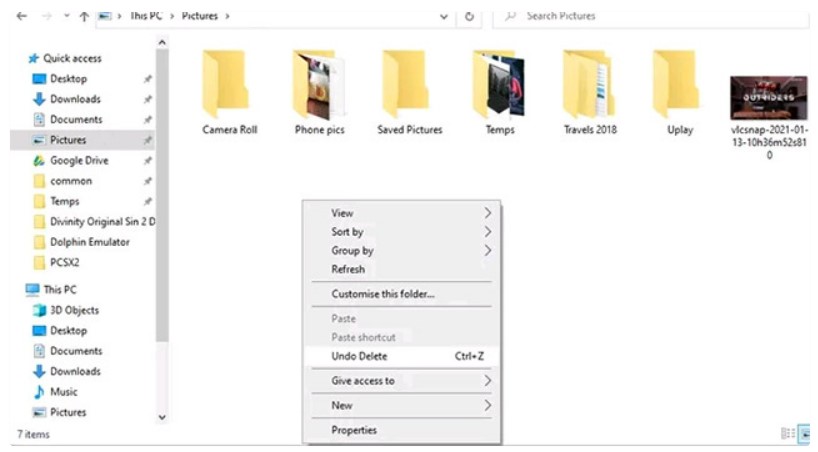
Undoing with Ctrl + Y
It would be a major omission to talk about Ctrl + Z without mentioning the Redo command. Anything that you undo with Ctrl + Z can be redone with Ctrl + Y (or Ctrl + Shift + Z in some applications).
Sometimes, you may have hit Ctrl + Z too many times, or you may have decided, upon consideration, that you really want to delete that file. Simply press Ctrl + Y to reverse the undo command.
Try deleting a block of text by pressing Ctrl + Z five times, and you can retrieve it all by pressing Ctrl + Y five times.
Creating a file in the command line
In the Windows command line, the Ctrl + Z shortcut has a different use. One of the ways it works here is with the copy con command, used to create a file via the command line.
To try it out, type in:
copy con testfile.txt
[This line contains the text you want to appear in the file you are creating]
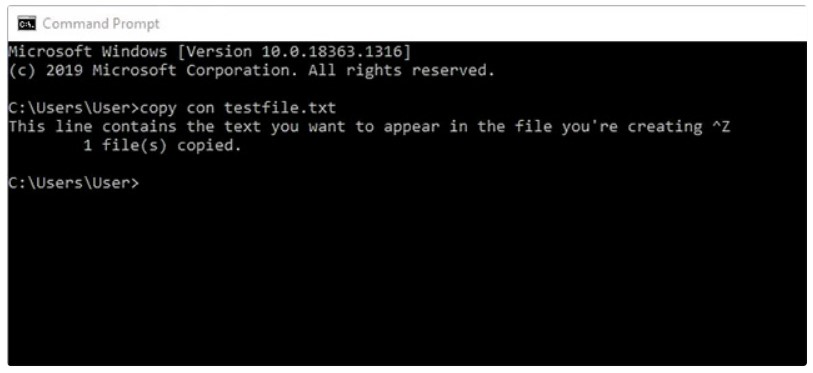 After you have entered the text you want to appear in your new file, press Ctrl + Z (it will appear as ^Z in the command line). When you’re done, press Enter.
After you have entered the text you want to appear in your new file, press Ctrl + Z (it will appear as ^Z in the command line). When you’re done, press Enter.
Now you can navigate to the directory in the command line and find the newly created file there.
Pausing processes in the command line
Another function of Ctrl + Z in the command line is to immediately pause the process you are running in the command line. This can be useful if it’s a long process that contains a specific part that you want to check immediately without having to wait for the entire process to finish.
Basically, when you press Ctrl + Z, a SIGTSTP signal is sent. To resume the process, you just need to press Ctrl + Z again.
That’s all you need to know about the Ctrl + Z shortcut. Remember that it works in any program – from word processors to Photoshop and video editing tools on Windows. Use the shortcut and you’ll see a significant improvement in work efficiency.