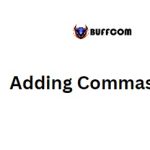2 Quick Ways To Convert From Word To PowerPoint
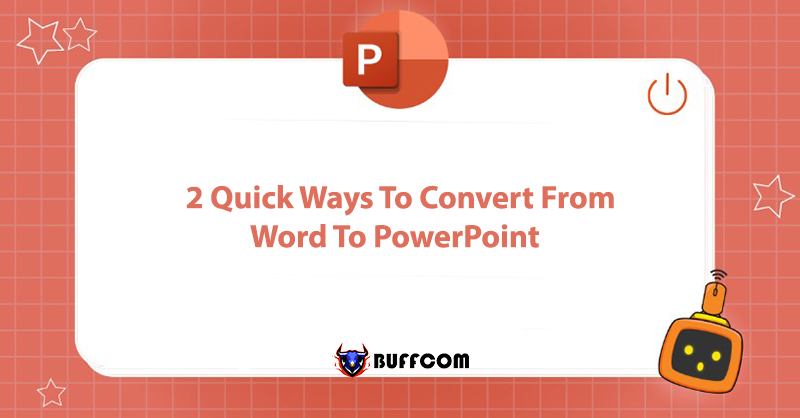
Do you have a Word document and want to transfer its content to PowerPoint? Don’t bother copying the content from the Word file to each slide. Buffcom.net will show you 2 simple and fast ways to convert from Word to PowerPoint without the need for any additional software.
Method 1: Manual Conversion from Word to PowerPoint
Transferring Content from Word to PPT with Office 2013, 2016, and Office 2019
Step 1: In the Word file you want to convert to PowerPoint, go to File -> Options.
Step 2: The Word Options window will appear. Select the Custom Ribbon category and, under Customize the Ribbon column, click on Home -> Choose New Group.
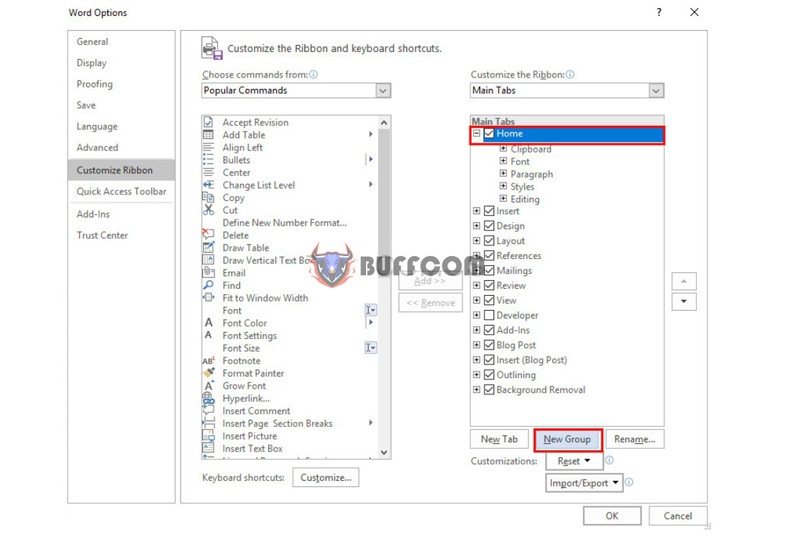 You have now created a new group called “New Group (Custom).”
You have now created a new group called “New Group (Custom).”
Step 3: Under the Choose commands from column, select All Commands to display all available commands.
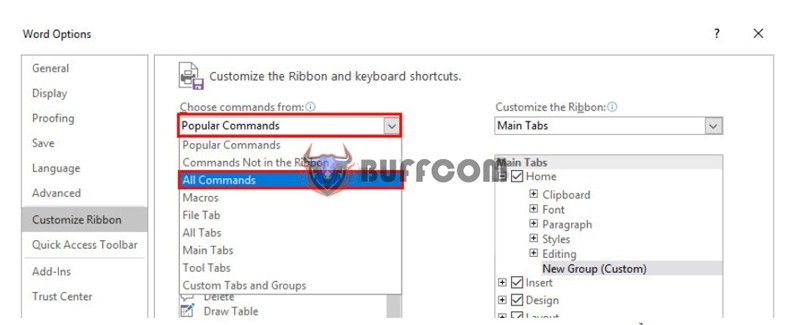 Step 4: From the list of commands, choose “Send to Microsoft PowerPoint” and click on Add to add it to the New Group.
Step 4: From the list of commands, choose “Send to Microsoft PowerPoint” and click on Add to add it to the New Group.
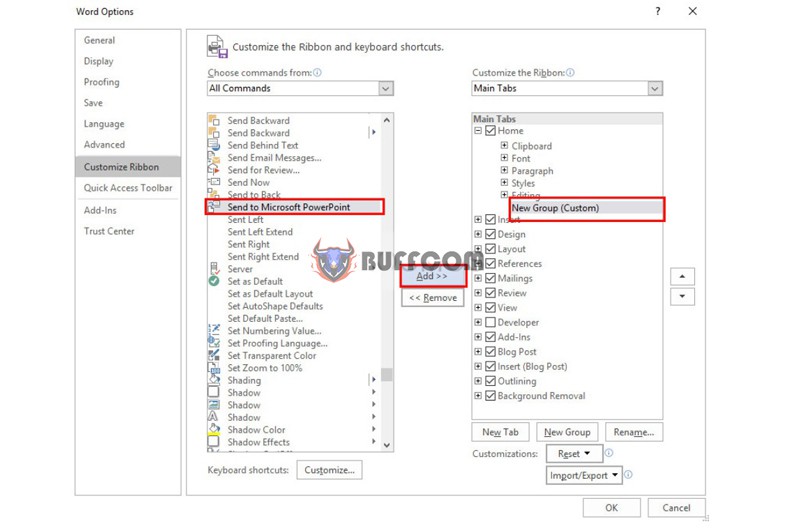 Click OK to enable the “Send to Microsoft PowerPoint” function.
Click OK to enable the “Send to Microsoft PowerPoint” function.
Step 5: When you return to the main Word interface, you will see this function on the right side of the Home tab. Click on “Send to Microsoft PowerPoint” to convert the Word file to PowerPoint.
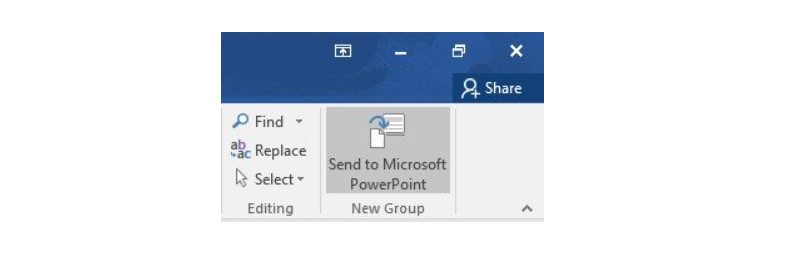 Now, all the content in the document will be transferred to a new PowerPoint file. Each content section will be placed on a separate slide, which you can edit as desired.
Now, all the content in the document will be transferred to a new PowerPoint file. Each content section will be placed on a separate slide, which you can edit as desired.
Transferring Content from Word to PPT with Office 2007 and 2010
For versions of Office earlier than 2013, you can convert from Word to PPT using the following two steps:
Step 1: Create a new slide from an outline
Open PowerPoint and go to the Home tab -> New Slide -> Choose Slide from Outline.
Step 2: In the Insert Outline dialog box, select the Word file you want to convert to PowerPoint and click Insert.
Note:
- The Word file name should not contain any accents and can be written without spaces or with spaces.
- The Word file must be of the same version or an older version than the PowerPoint version you are using.
Method 2: Online Conversion from Word to PowerPoint Using the Convertio Website
If you want the entire text content to be transferred from Word to PPT without much editing, this method using the conversion from DOC to PPTX is for you. Although this online conversion method from Word to PowerPoint is much faster, it is not recommended over Method 1 because it is not perfect and may have font errors, unless your document is in English.
Step 1: Access the Convertio website.
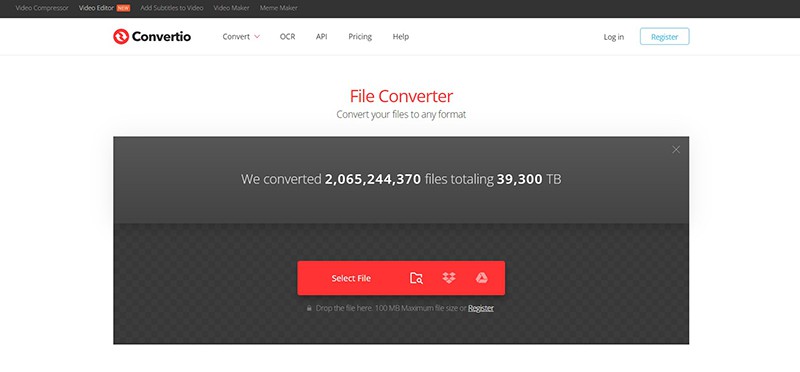 Step 2: Click on File and upload the Word file you want to convert. You can select one or multiple different files and also upload files from Google Drive or Dropbox.
Step 2: Click on File and upload the Word file you want to convert. You can select one or multiple different files and also upload files from Google Drive or Dropbox.
Step 3: Choose the conversion option from Word (DOC) to PowerPoint, then click Convert and wait for a moment.
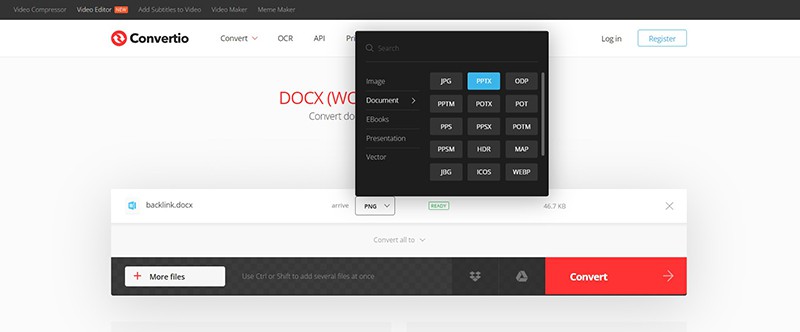 Now you just need to open the downloaded PowerPoint file and you will see the entire content of the Word file on the slides.
Now you just need to open the downloaded PowerPoint file and you will see the entire content of the Word file on the slides.
Note: The Convertio website has a maximum file size limit of 100MB for free conversions.
Conclusion
There you have it! Buffcom.net has provided instructions for 2 quick methods to convert from Word to PowerPoint: manual conversion and online conversion. We wish you success!
If you want to make full use of the new features of Office, contact Buffcom.net for support!