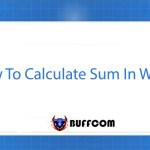2 Ways to Copy Values in Excel
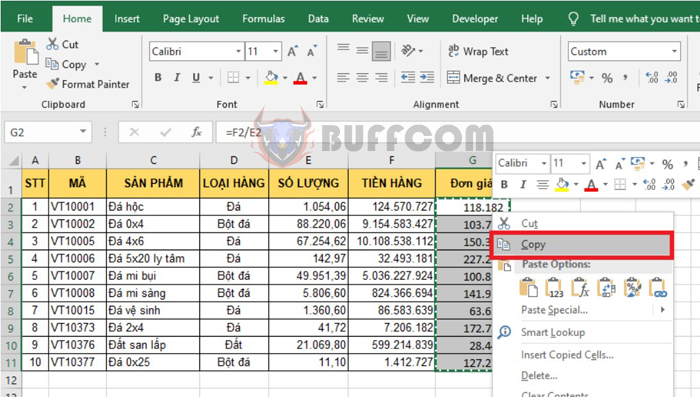
2 Ways to Copy Values in Excel: Excel provides a wide range of functions to enable users to calculate quickly and accurately. However, using functions and formulas can sometimes make it difficult for users to copy values in Excel. Copying is a basic operation that everyone needs to be proficient in when using Excel. This article will share some ways to copy values in Excel using shortcuts and regular operations. Let’s follow along.
1. Regular Copy in Excel
For example, we have a data table as shown below. You can see that the Price column is a function that represents the result of Revenue/Quantity. Usually, if you want to copy the data of the Price column, you would select the data in that column, right-click and choose Copy. Or you can use the shortcut key combination Ctrl + C to copy the data.
Next, right-click on the position where you want to paste the data and choose Paste. Or you can use the shortcut key combination Ctrl + V to paste the data. However, copying like this will also copy the calculation formula in the Price column to the new column. Therefore, the formula in the new column will also change the corresponding reference position, and the value will not be the same as before. To copy the value, follow the method below.
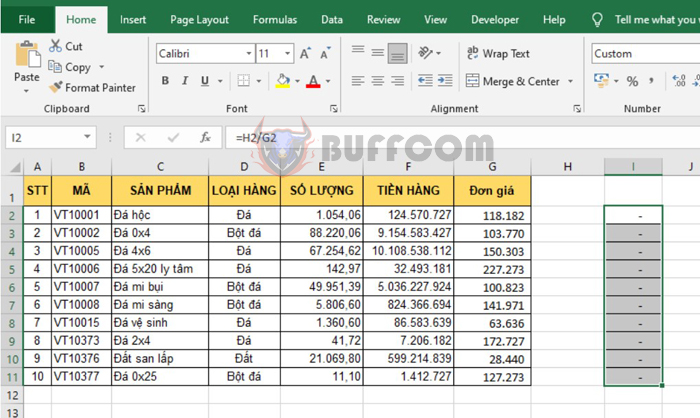
2 Ways to Copy Values in Excel
2. Copying Values in Excel
At this point, the Paste Value feature will help you solve the problem above. First, you need to select the entire Price column and then press Ctrl + C to copy the data. Then, right-click on the new position and choose Paste Value to paste the value of the data.
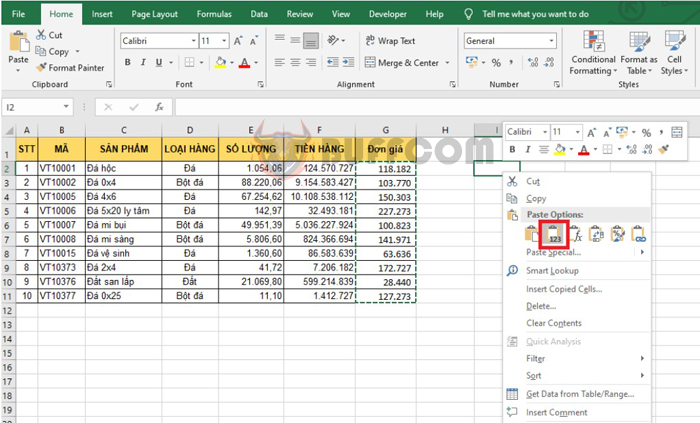
2 Ways to Copy Values in Excel
The result will be a new data set that has been converted into a value, not a function calculation.
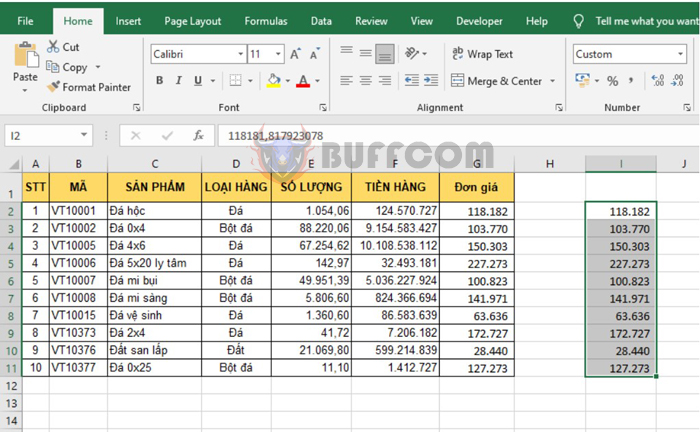
2 Ways to Copy Values in Excel
Alternatively, you can right-click and choose Paste Special.
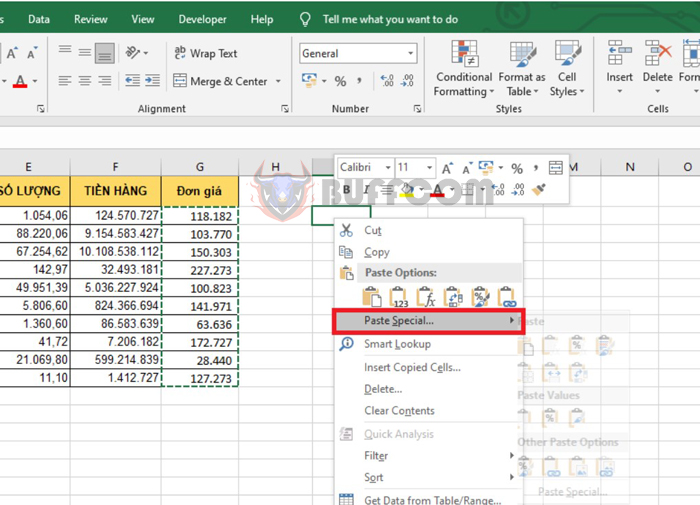
2 Ways to Copy Values in Excel
At this point, the Paste Special dialog box appears. Select Values, then click OK to complete. This way, the new data has been converted to a value, not a calculation formula.
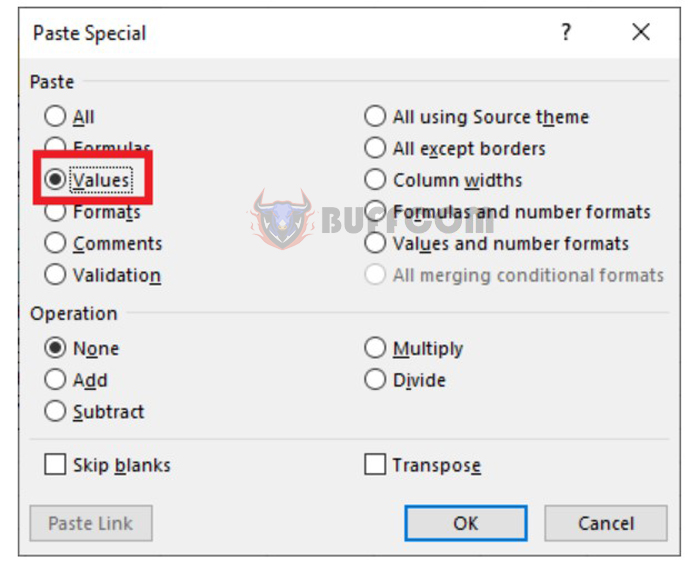
2 Ways to Copy Values in Excel
In this article, we have learned about how to copy values in Excel. Copying values is one of the basic and important tasks when using Excel, but it can be difficult at times. Excel provides many functions to help users calculate quickly and accurately, but using these functions and formulas can sometimes make it challenging to copy values. We have shared some methods for copying values in Excel using shortcut keys and conventional techniques. By following these methods, users can easily copy values in Excel and avoid any unintentional changes to their formulas or calculations.