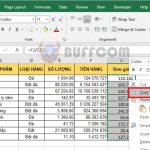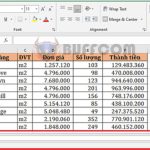2 Ways to Print a Selected Range of Data in Excel
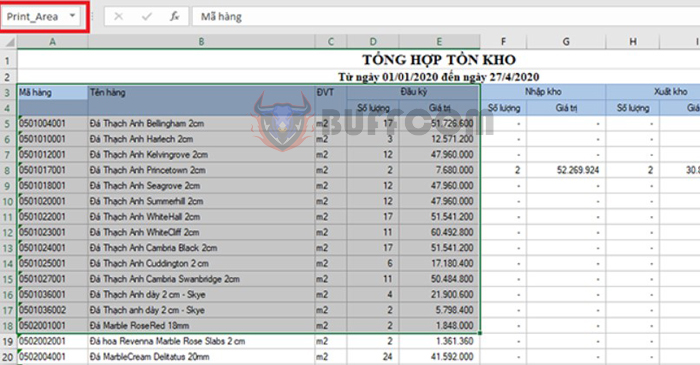
2 Ways to Print a Selected Range of Data in Excel:Usually when printing, you will print the entire worksheet in an Excel file. The extra cells will look messy and unprofessional. So how do you print a small range of data within the entire worksheet? How to print only important data in Excel? In this article, Buffcom.net will introduce you to the ways to print a selected range of data in Excel.
1. Print the Selected Range of Data
First, you need to click and drag the mouse or use the keyboard and navigation buttons to select the entire range of data that you want to print. Then, you select the File tab on the toolbar.
Next, you choose the Print option from the left-hand side menu.
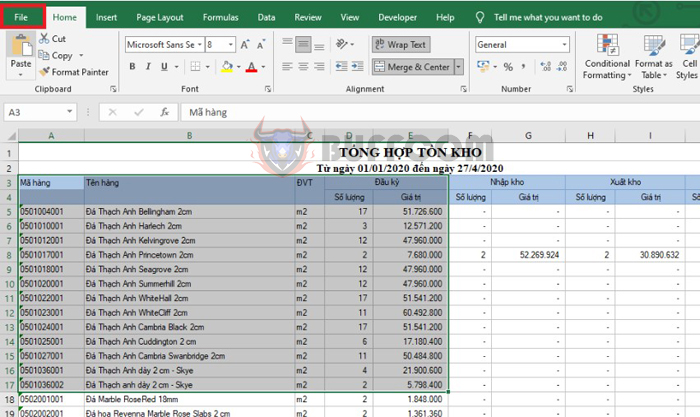
2 Ways to Print a Selected Range of Data in Excel
Then, under the Settings section, you change the default mode from “Print Active Sheets” to “Print Selection“. That’s all you need to do to select only the selected range of data. At this point, the Print Preview section will display the selected range of data for you to preview before printing. Now, you need to adjust the margins to make it look good, choose the number of copies to print, and select the printer. Finally, click Print to print the data.
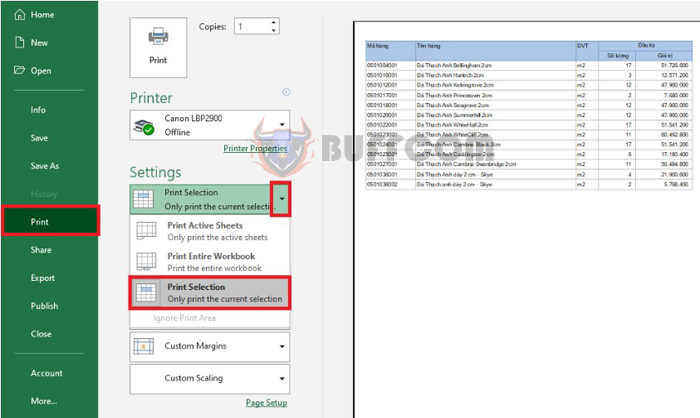
2 Ways to Print a Selected Range of Data in Excel
2. Print the Predefined Range of Data
With the above method, each time you print, you have to select the range of data. However, if you want to create a fixed print range, you need to select the range of data to be created first. Then, you select the Page Layout tab on the toolbar. Next, you choose the Print Area => Set Print Area option.
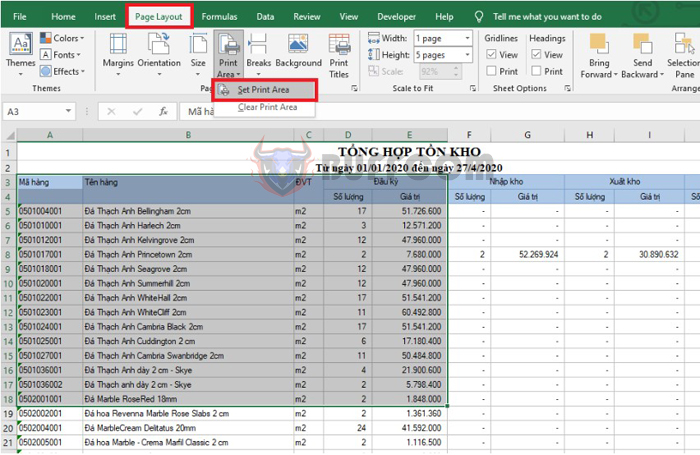
2 Ways to Print a Selected Range of Data in Excel
That’s all the selected data has been created as a fixed print range. At this point, the Name Box will display “Print_Area“.
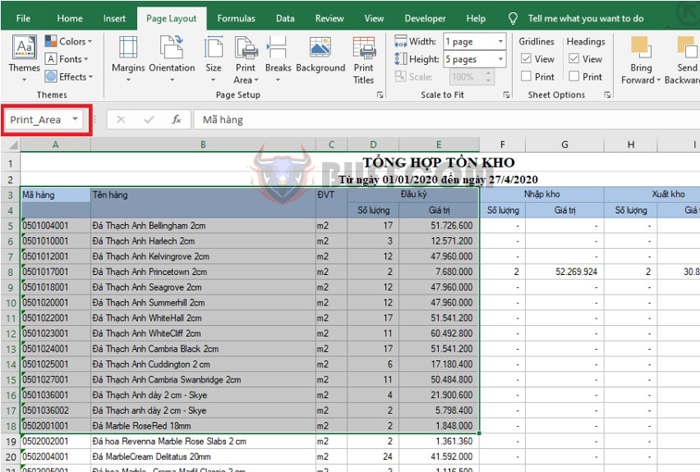
2 Ways to Print a Selected Range of Data in Excel
Next, you select the File tab on the toolbar and then select the Print option. Or you can also use the shortcut key combination Ctrl + P to open the printing interface. Here, the predefined print range will appear for you to preview the data. Now, you need to adjust the margins to make it look good, choose the number of copies to print, and select the printer. Finally, click Print to print the data.
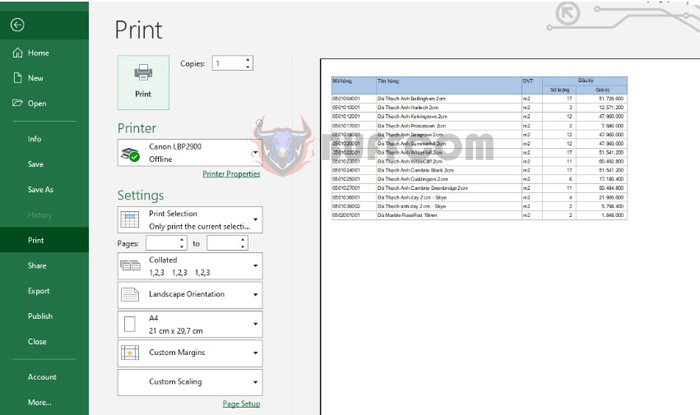
2 Ways to Print a Selected Range of Data in Excel
Thus, the above article has introduced you to the ways to print a selected range of data in Excel. Hopefully, the article will be helpful to you in your work. Good luck!