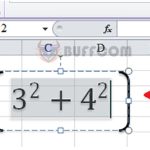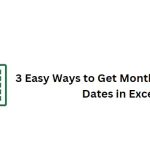3 Tips for Quick Source Query Navigation in Excel
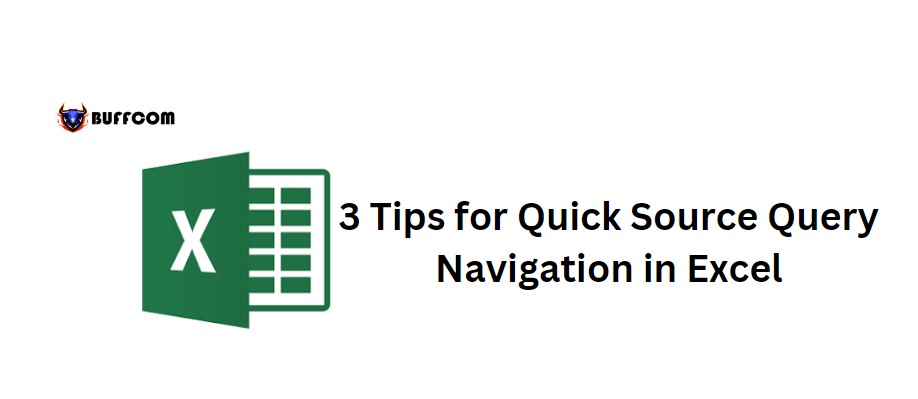
Quick Source Query Navigation in Excel. When processing source query data, you often work with multiple data and multiple spreadsheets. Therefore, in this article, I will guide you through 3 extremely simple data processing tips that you often encounter in your work.
Firstly, to access the source query navigation window, you will go to the Data tab => Get Data => From file => From Workbook.
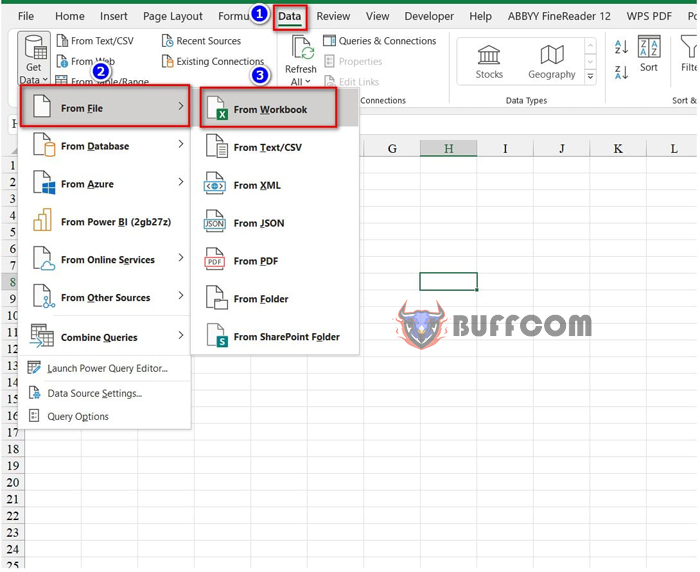
3 Tips for Quick Source Query Navigation in Excel
Next, you select the Excel file containing multiple sheets to work with and click Import.
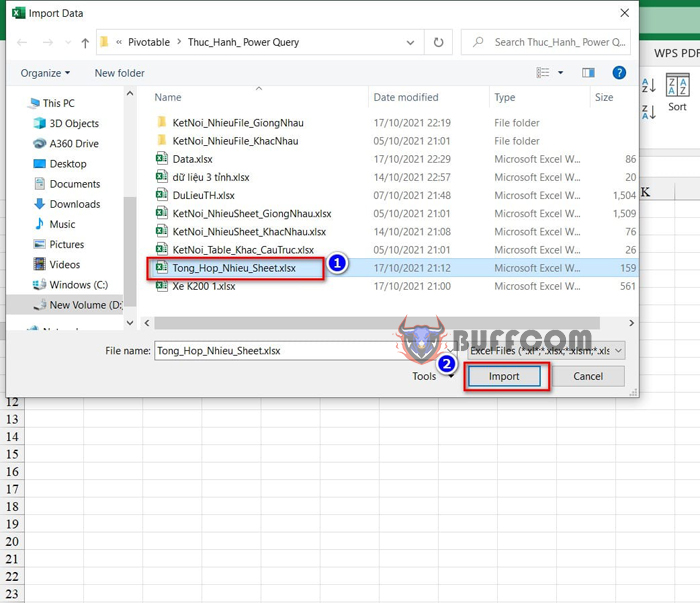
3 Tips for Quick Source Query Navigation in Excel
This will display the Navigator window, which is the navigation window I introduced earlier.
Then, you tick the Select multiple items option to display the checkboxes for selecting spreadsheets. Here are my 3 tips for quickly selecting different spreadsheets:
Tip 1: Use the ALT key to select multiple spreadsheets
When selecting different spreadsheets, you want to select the appropriate and accurate ones. The Alt key will help you quickly select the spreadsheets you want by pressing the Alt key while holding down the mouse and moving to the spreadsheets you want to select and checking them.
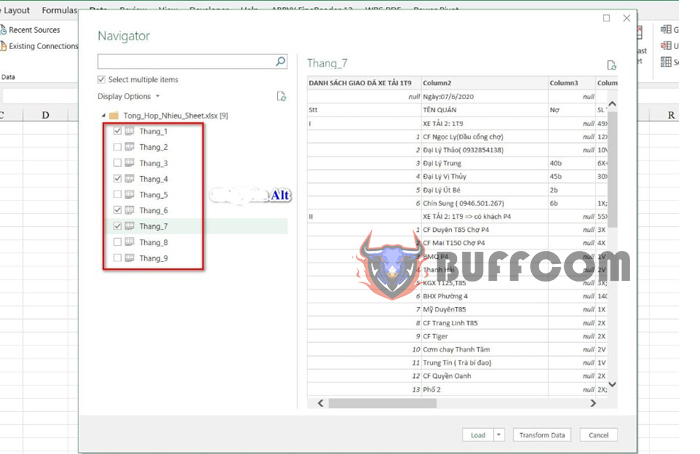
3 Tips for Quick Source Query Navigation in Excel
Tip 2: Quickly delete selected spreadsheets
The quickest way to delete selected spreadsheets is to uncheck the select multiple items option. This will return the spreadsheets to their original state.
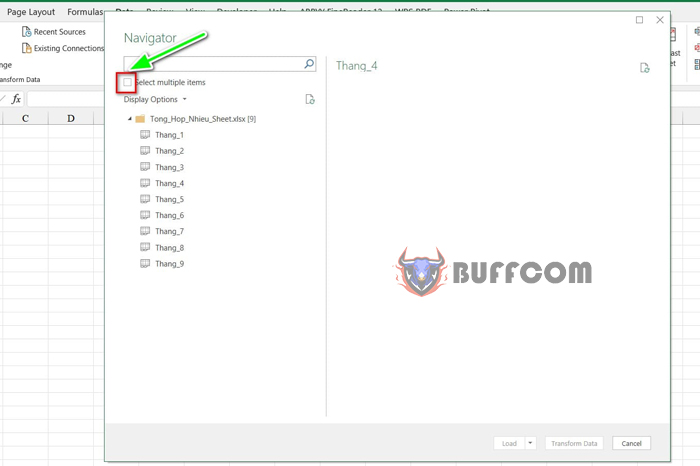
3 Tips for Quick Source Query Navigation in Excel
Tip 3: Use the Shift key to select multiple spreadsheets
If you want to select all the different spreadsheets at once, the Shift key is the quick choice. By selecting the first spreadsheet, holding down the Shift key, and moving to the last spreadsheet and checking it, all the spreadsheets in the Navigator window are selected.
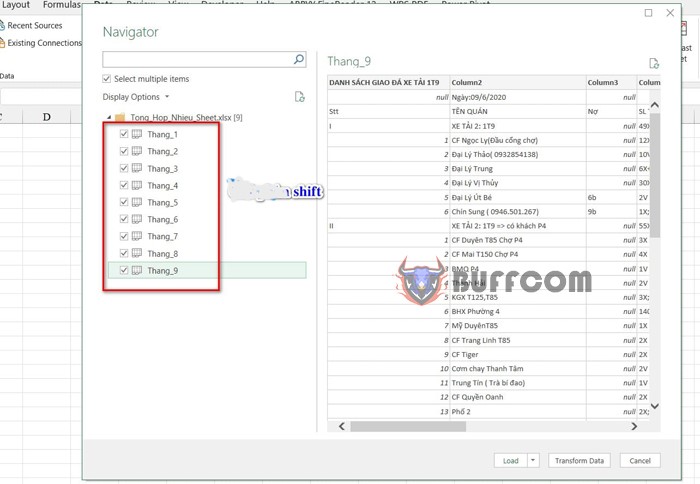
3 Tips for Quick Source Query Navigation in Excel
These are the 3 tips that help navigate the source query quickly and easily. I hope this article, brought to you by Buffcom, is helpful to you. Best regards!