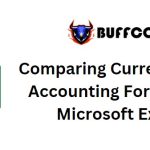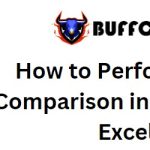3 Ways to Directly Edit PDF Content Like in Word
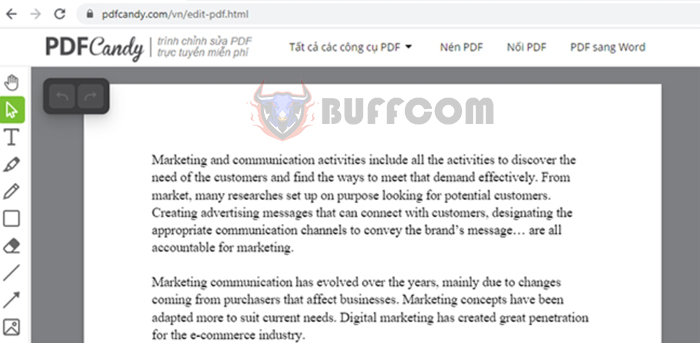
3 Ways to Directly Edit PDF Content Like in Word: When converting PDF files to Word for editing, you might encounter several issues such as font errors, password-protected files, copy protection, and more. Therefore, try directly editing PDF file content (as easily as using Word) through the following websites. You can merge, split, compress files, convert, rotate, unlock, add copyright watermarks to PDFs, and more. All of these services are free and require no additional software installation. Follow the article below.
Method 1: Editing PDF Using SmallPDF
Edit PDF with SmallPDF Website
First, access the following link: https://smallpdf.com/edit-pdf
Then, click on the “CHOOSE FILE” button and locate the PDF file you want to edit. Alternatively, you can drag and drop the PDF file onto the website.
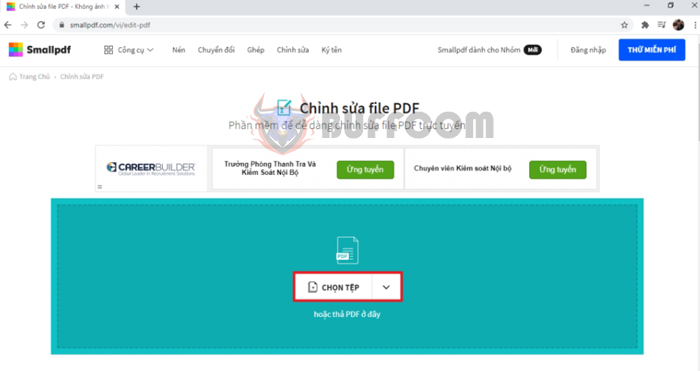 Wait for a moment as the website uploads your PDF file. Once the file is successfully uploaded, the website will appear as shown below. You can edit content, add lines, draw tables, and more.
Wait for a moment as the website uploads your PDF file. Once the file is successfully uploaded, the website will appear as shown below. You can edit content, add lines, draw tables, and more.
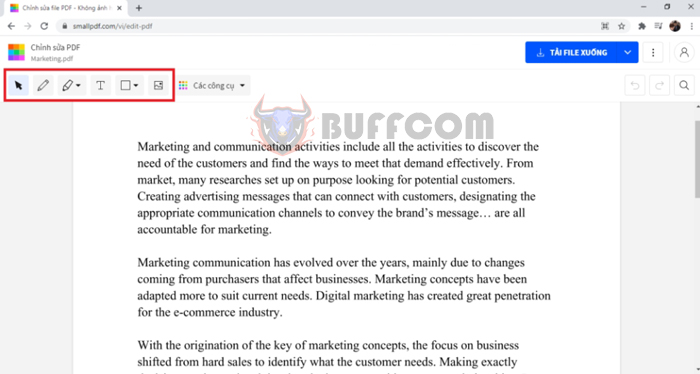 Additionally, under the “Tools” section, you can convert PDF to Excel, Word, images, reduce file size, delete pages, merge files, and more. After finishing the edits, click on the “DOWNLOAD FILE” option to download the edited PDF file to your computer.
Additionally, under the “Tools” section, you can convert PDF to Excel, Word, images, reduce file size, delete pages, merge files, and more. After finishing the edits, click on the “DOWNLOAD FILE” option to download the edited PDF file to your computer.
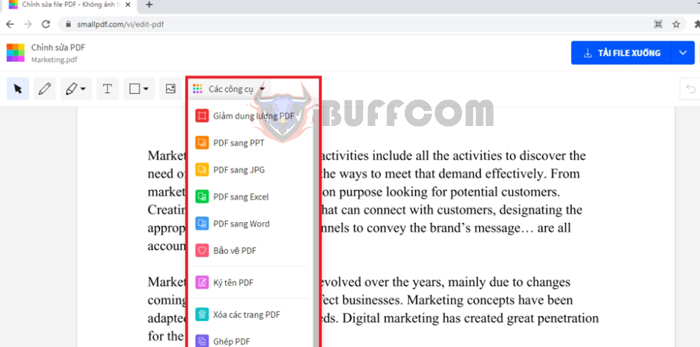 Method 2: Editing PDF Using PDF2GO
Method 2: Editing PDF Using PDF2GO
Edit PDF with PDF2GO Website
First, visit the following link: https://www.pdf2go.com/edit-pdf
Then, click on “Choose file” and locate the PDF file you want to edit. You can also drag and drop the PDF file onto the website.
 Wait for a moment as the website uploads your PDF file. Once the file is successfully uploaded, the website will appear as shown below. You can edit content, add lines, draw tables, add pages, delete pages, and more. After completing the edits, click on “Save” to download the edited PDF file to your computer.
Wait for a moment as the website uploads your PDF file. Once the file is successfully uploaded, the website will appear as shown below. You can edit content, add lines, draw tables, add pages, delete pages, and more. After completing the edits, click on “Save” to download the edited PDF file to your computer.
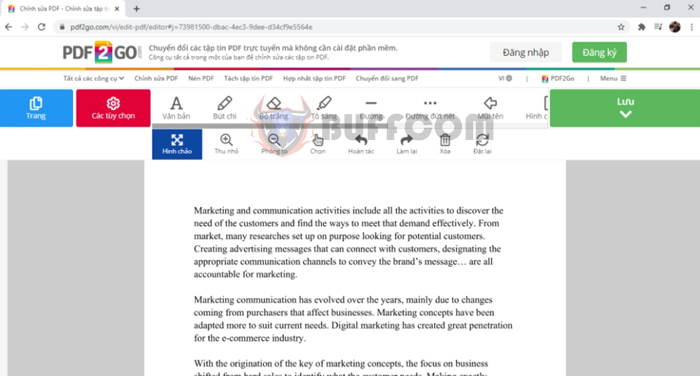 Method 3: Editing PDF Using PDFCandy
Method 3: Editing PDF Using PDFCandy
Edit PDF with PDFCandy Website
First, visit the following link: https://pdfcandy.com/edit-pdf.html
Then, click on “Add file” and locate the PDF file you want to edit. You can also drag and drop the PDF file onto the website.
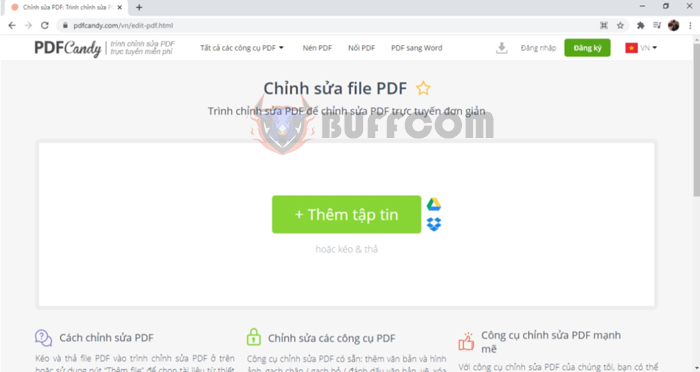 Wait for a moment as the website uploads your PDF file. Once the file is successfully uploaded, the website will appear as shown below. You can edit content, add lines, draw tables, add pages, delete pages, and more. After finishing the edits, click on “Export file” to download the edited PDF file to your computer.
Wait for a moment as the website uploads your PDF file. Once the file is successfully uploaded, the website will appear as shown below. You can edit content, add lines, draw tables, add pages, delete pages, and more. After finishing the edits, click on “Export file” to download the edited PDF file to your computer.
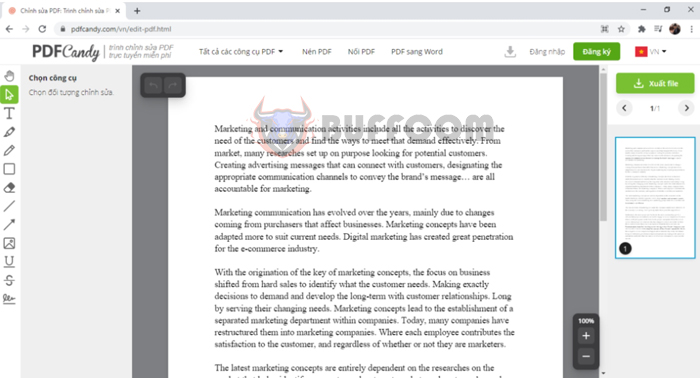
3 Ways to Directly Edit PDF Content Like in Word
In this way, the article has introduced you to ways to directly edit PDF files like Word documents. Hopefully, this article will be useful to you in your work. Wishing you success!