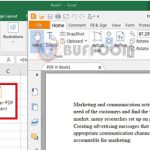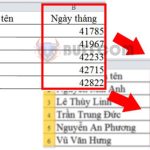How to delete content, formatting, comments, and hyperlinks in Excel cells?
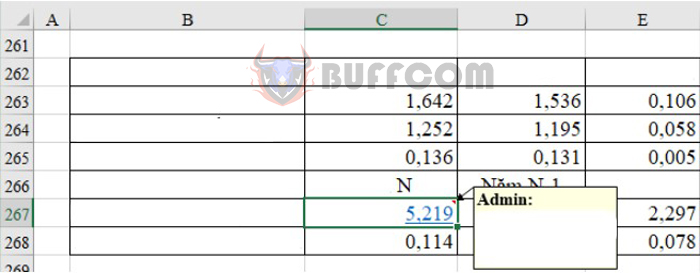
Deleting is one of the basic operations when using Excel, especially when you reuse someone else’s Excel file and want to edit it into your own. You will need to delete irrelevant content in Excel cells (comments, hyperlinks…), reformat cells/worksheets…, or sometimes delete all data in a cell. Read the article below for detailed instructions.
Delete the entire cell
Suppose you have an example of a data table below. Cell C267 contains content, numerical formatting, comments, and attached hyperlinks.
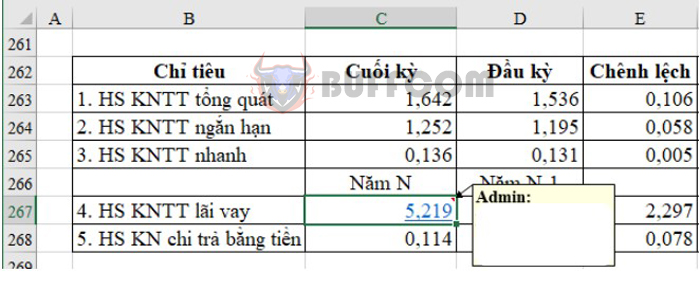
How to delete content, formatting comments and hyperlinks in Excel cells
To delete the entire C267 cell, which means deleting the content, formatting, comments, and hyperlinks of this cell, you can follow these steps:
Step 1: Select the cell to delete. In this example, it is cell C267. You can also delete a range of data by selecting that range.
Step 2: On the Home tab in the toolbar, click Clear and select Clear All.
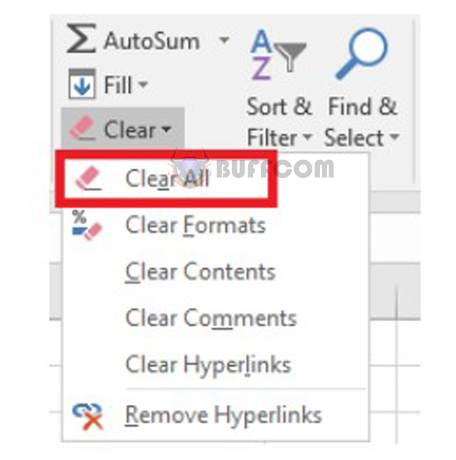
How to delete content, formatting comments and hyperlinks in Excel cells
Therefore, the content, formatting, comments, and hyperlinks in cell C267 have been completely deleted and become an empty cell.
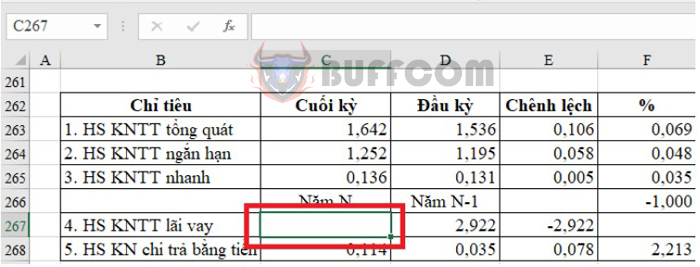
How to delete content, formatting comments and hyperlinks in Excel cells
There is another way to delete cells using Delete in Cells. However, this tool can cause the data in the column and row after the deleted cell to be mixed up. Therefore, the above method is still the optimal way.
Only delete content/formatting/comments/hyperlinks
If you only want to delete one of the content, formatting, comments, hyperlinks, you can do one of the following two ways:
Method 1: Use Clear
Step 1: Select the cell to delete. You can also delete a range of data by selecting that range.
Step 2: On the Home tab in the toolbar, click Clear.
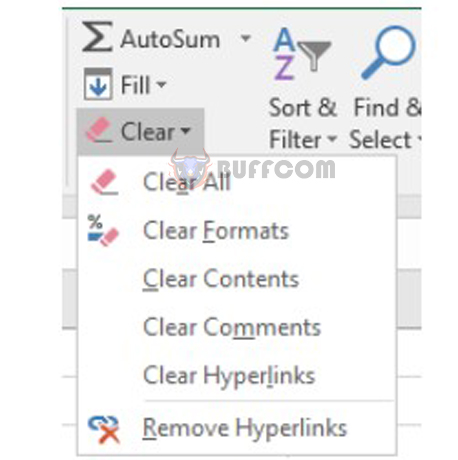
How to delete content formatting, comments and hyperlinks in Excel cells
Then, instead of selecting Clear All as above, select one of the following items:
- To delete the formatting applied to the selected cell: select Clear Formats.
- To delete the contents of the selected cell: select Clear Contents.
- To delete the comments applied: select Clear Comments.
- To delete the attached hyperlink of the selected cell: select Clear Hyperlinks.
Method 2: Do not use Clear
In addition to the Clear tool, you can also delete one of the content, formatting, comments, or hyperlinks of a cell in the following ways:
Delete content: select the cell to delete and press Delete or Backspace on the keyboard.
Delete comments: select the cell to delete, right-click and select Delete comment.
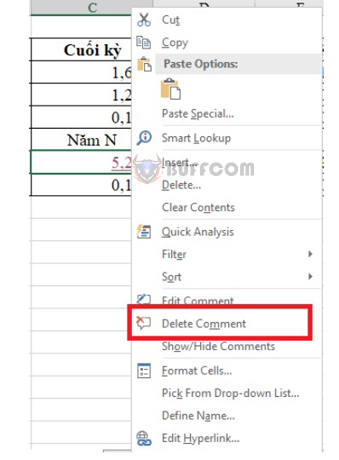
How to delete content, formatting, comments, and hyperlinks in Excel cells?
Delete hyperlink: select the cell to delete, right-click and select Remove Hyperlink.
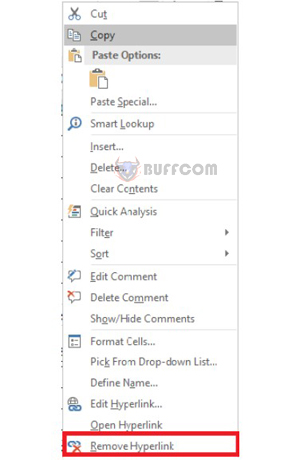
How to delete content, formatting, comments, and hyperlinks in Excel cells?
In conclusion, deleting content, formatting, comments, and hyperlinks in Excel is a basic operation that is essential for editing and customizing Excel files. Whether you need to delete an entire cell or just certain elements within it, there are various methods you can use such as the Clear tool or simply pressing Delete or Backspace on your keyboard. By following the steps outlined above, you can easily remove any unwanted content in your Excel spreadsheet and customize it to fit your needs.