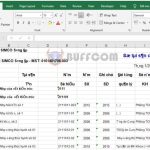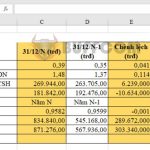How to increase the number of Undo operations in Word, Excel
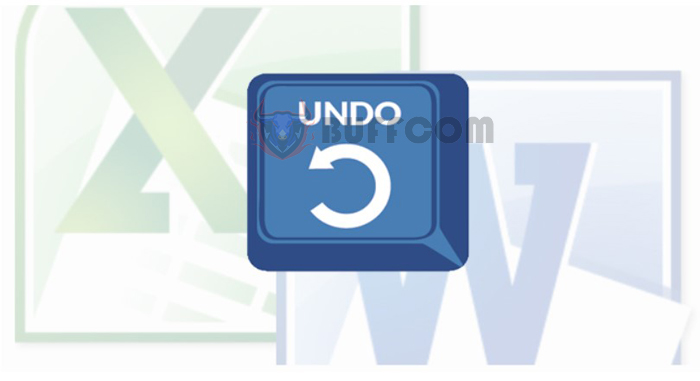
How to increase the number of Undo operations in Word, Excel: Undo operation allows you to revert to previous content if you realize that you made a mistake or the content is not accurate. In complex documents that require a lot of editing, you may need to perform the Undo operation multiple times. By default, the number of Undo operations in Word or Excel is limited, but you can increase it to make it more convenient in the document processing. Please read the following article to learn how to increase the number of Undo operations in Word and Excel.
Step 1
First, select the Search option in the Window and search for Run. Or you can use the shortcut key Window + R to quickly open the Run dialog box.
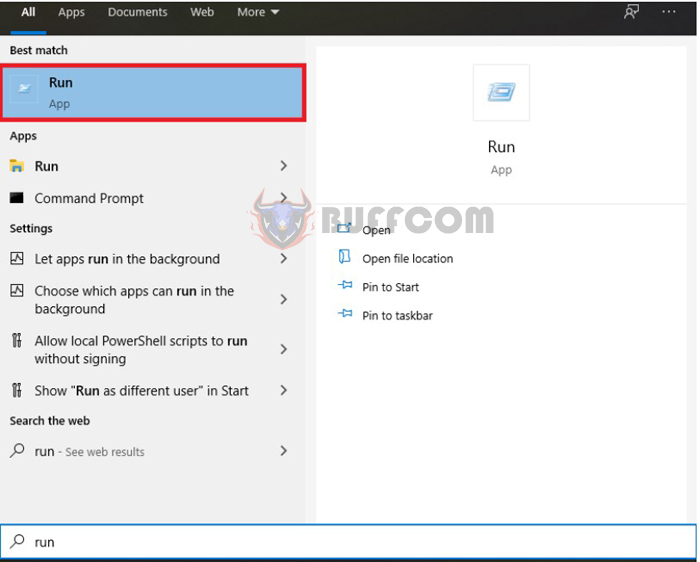
How to increase the number of Undo operations in Word, Excel
Step 2
Now, the Run dialog box appears. You enter the keyword “regedit” in the Open field and press OK.
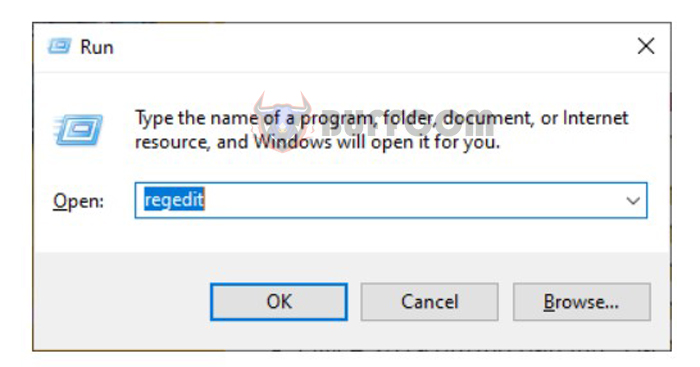
How to increase the number of Undo operations in Word, Excel
Step 3
Now, the Registry Editor window appears. You access it via the following path: HKEY_CURRENT_USER\Software\Microsoft\Office\16.0\Word\Options. Note that depending on the version you are using, the fifth path may vary:
- For Office 2007, the fifth path is 12.0
- For Office 2010, the fifth path is 14.0
- For Office 2013, the fifth path is 15.0
- For Office 2016, the fifth path is 16.0
- For Office 2019, the fifth path is 17.0
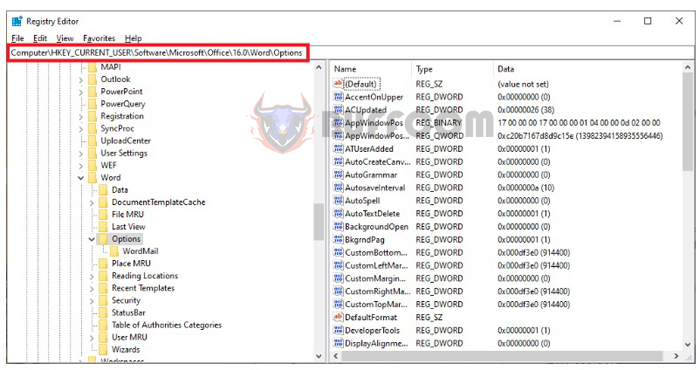
How to increase the number of Undo operations in Word, Excel
Step 4
On the interface next to it, right-click on the blank space and select New. Then select DWORD value (32-bit).
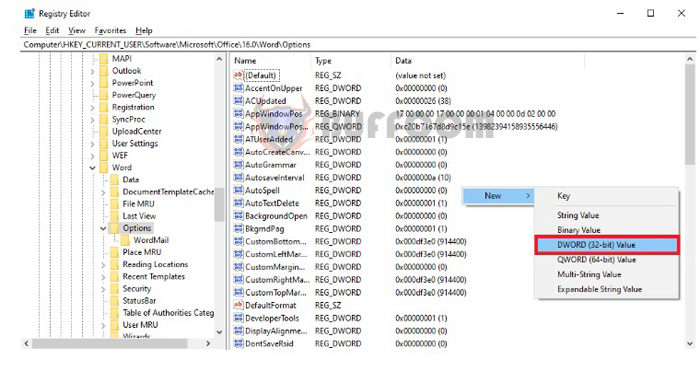
How to increase the number of Undo operations in Word, Excel
Step 5
Next, name this new file “UndoHistory” as shown below.
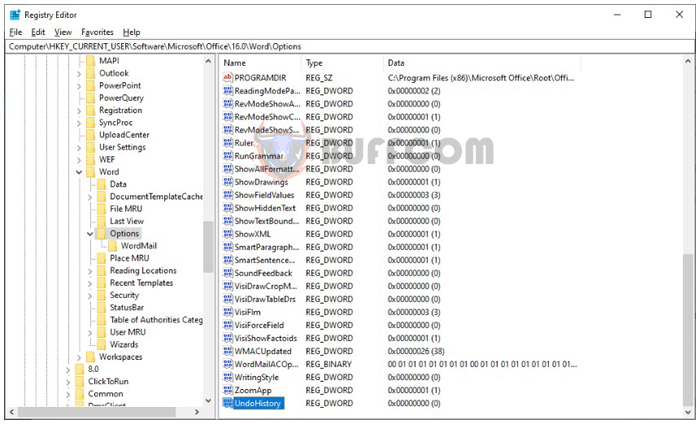
How to increase the number of Undo operations in Word, Excel
Step 6
At the UndoHistory item you just created, double-click to open it, then check the Hexadecimal option. Next, enter the number of Undo operations you want to create. Click OK below to save. After you have finished setting up, both Word, Excel, and PowerPoint will change the number of Undo operations according to the number you set.
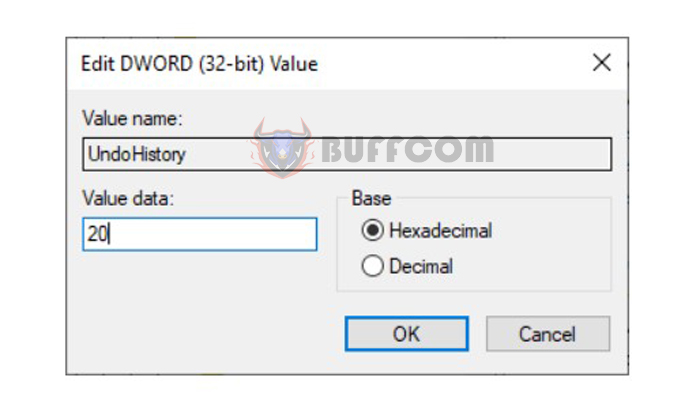
How to increase the number of Undo operations in Word, Excel
So, the article above has guided you on how to increase the number of Undo operations in Word and Excel. Hopefully, the article will be useful to you in your work. Wish you success!