How to color alternate columns in Excel
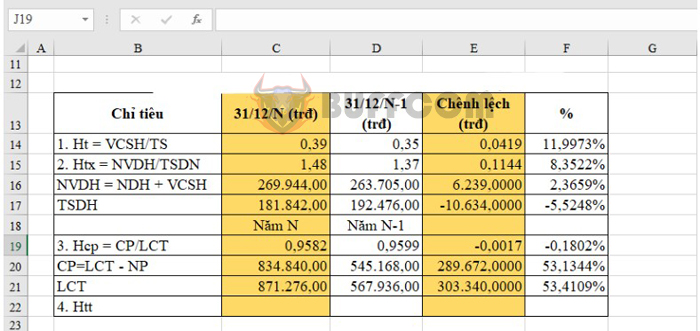
How to color alternate columns in Excel: Coloring alternate columns can make your document more visually appealing and easier to read, preventing confusion between one column and another in a data-packed table. Imagine an Excel spreadsheet with monotonous data columns – it can be difficult for the viewer to distinguish between them. Of course, you can manually fill the background color of each column, but this takes up a lot of time. Don’t worry, there’s a simple trick to automatically color alternate columns in Excel, making them look professional and visually pleasing. Read on for the steps.
Step 1: Select the range to be colored
To color the columns, select the range of data you want to color by clicking and dragging your mouse across the desired range. In the example below, the selected range is from B13 to F22.
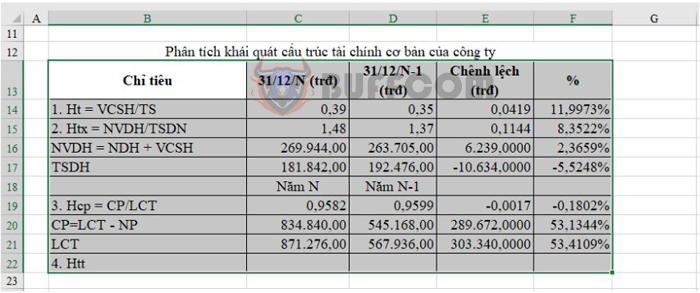
How to color alternate columns in Excel
Step 2: Open the New Formatting Rule window
On the toolbar, click on the Home tab, then choose Conditional Formatting. In the dropdown list, select New Rule. The New Formatting Rule window will appear.

How to color alternate columns in Excel
Step 3: Set up the New Formatting Rule
In the New Formatting Rule window, set up the rule as follows:
- Under Select a Rule Type, choose Use a Formula to determine which cells to format.
- Under Format values where this formula is true, enter the formula =MOD(COLUMN(),2).
Next, click on the Format button to fill the column with color.
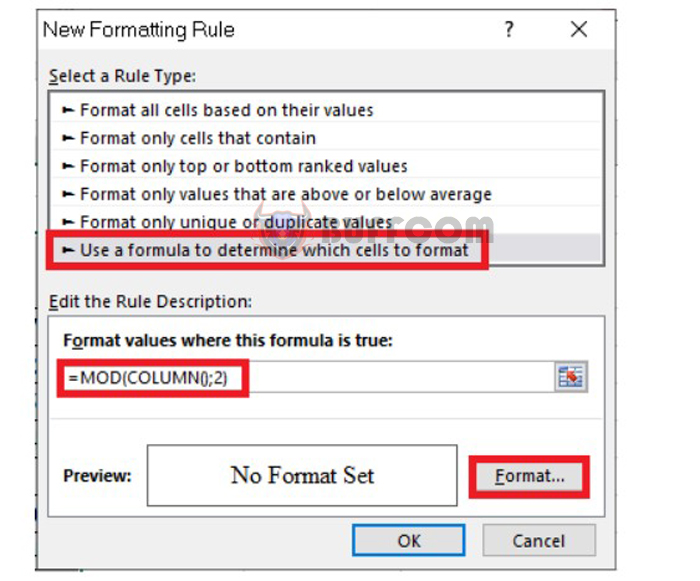
How to color alternate columns in Excel
Step 4: Color the alternate columns
After clicking on Format, the Format Cells dialog box will appear. Select the Fill tab and then choose the color you want to fill the column with from the Background Color section. Click OK to close the dialog box.
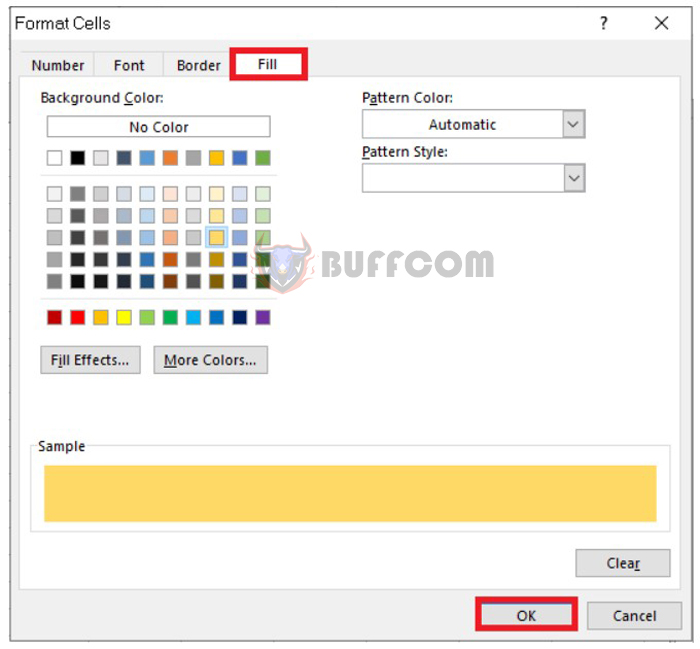
How to color alternate columns in Excel
After closing the Format Cells dialog box, click OK on the New Formatting Rule window to complete the process.
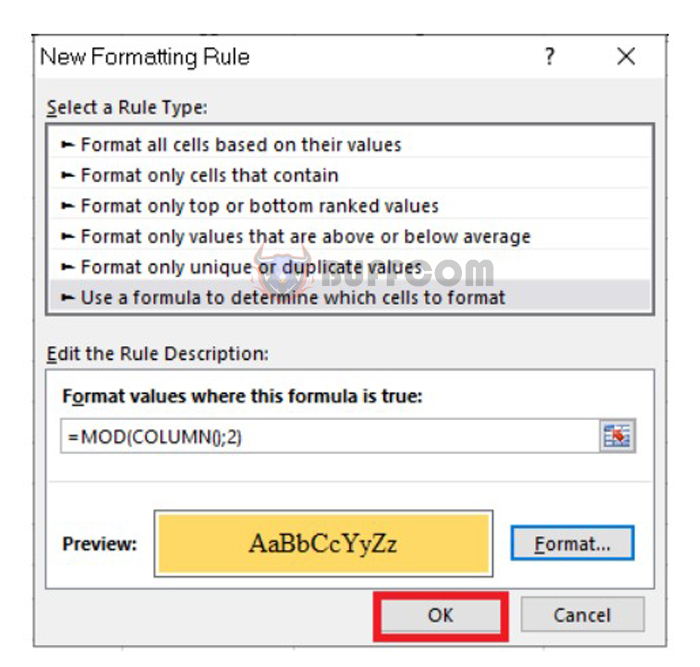
How to color alternate columns in Excel
The result will look like this. It’s that simple!
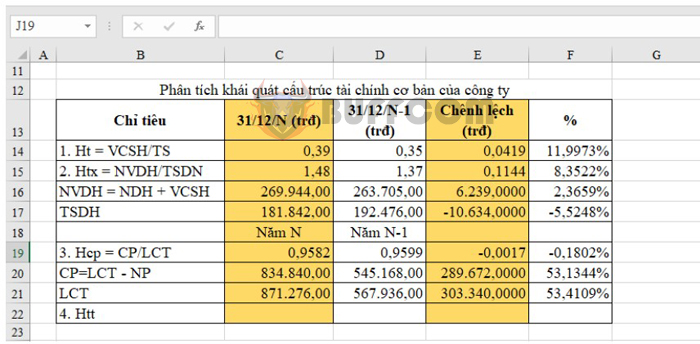
How to color alternate columns in Excel
To remove these formats for the column, go to Conditional Formatting and select Clear Rule.
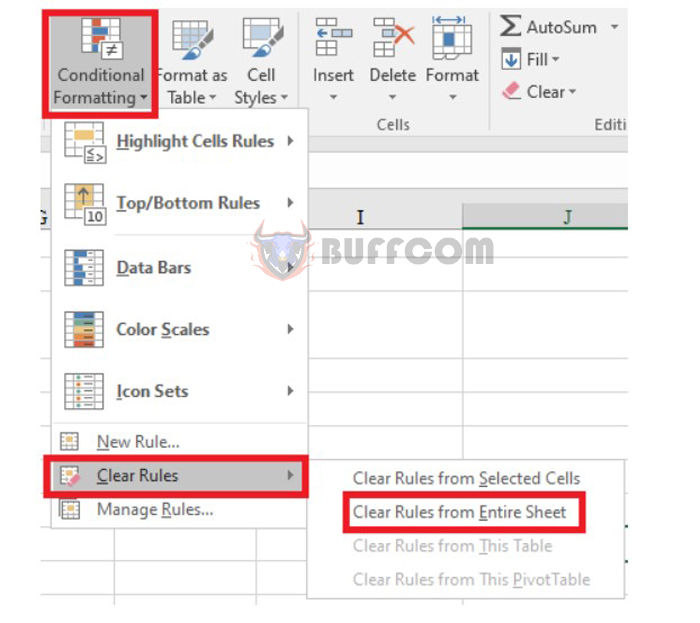
How to color alternate columns in Excel
Those are the four steps to color alternate columns in Microsoft Excel. This is one of the ways to make your spreadsheet look more attractive and less monotonous. We hope you find this useful and wish you success.


