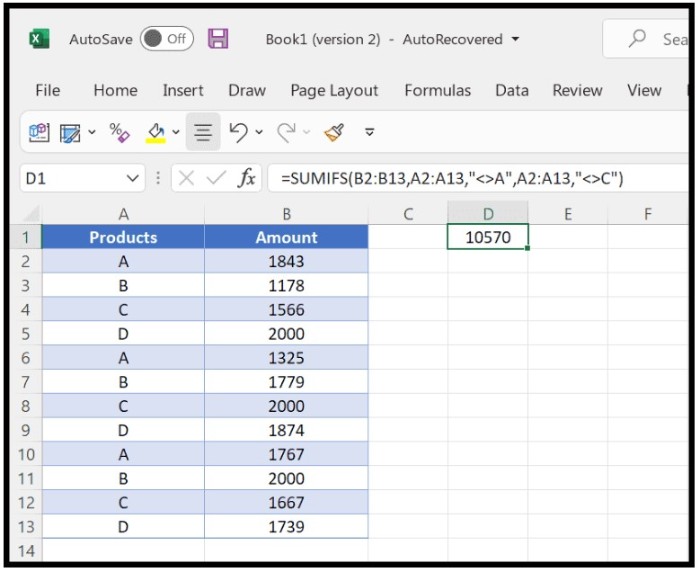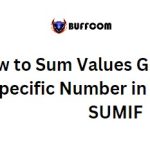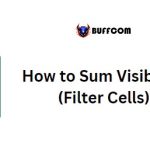Summing Values Not Equal to Specific Criteria (SUMIFS)

Summing Values Not Equal to Specific Criteria (SUMIFS) in Excel, when you want to add up values that are not equal to a certain criteria, you can use either SUMIF or SUMIFS, depending on the nature of your data. In this tutorial, we will explore both cases.
To begin with, let’s consider a situation where we have a list of values with some repeating values, and we want to add up all the values that are not equal to a specific value, say 2000. Here, we can use SUMIF to get the result.
To use SUMIF in this case, follow these steps:
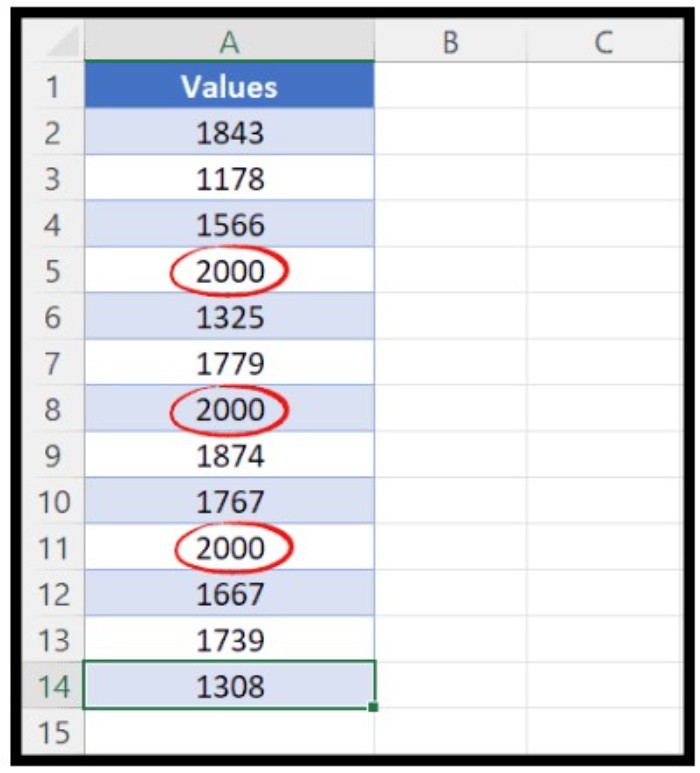
- Start with entering “=SUMIF” in cell C1.
- Select the range of cells (A2:A14) where we need to check the criteria (not equal to 2000).
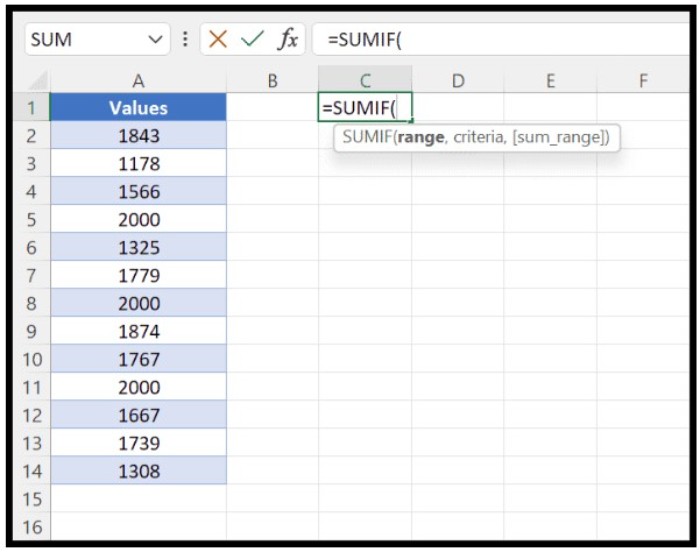
- Enter the criteria that we want to use, i.e., not equal to 2000. To do this, we need to use the not equal operator (<>), and enclose it in double quotation marks.
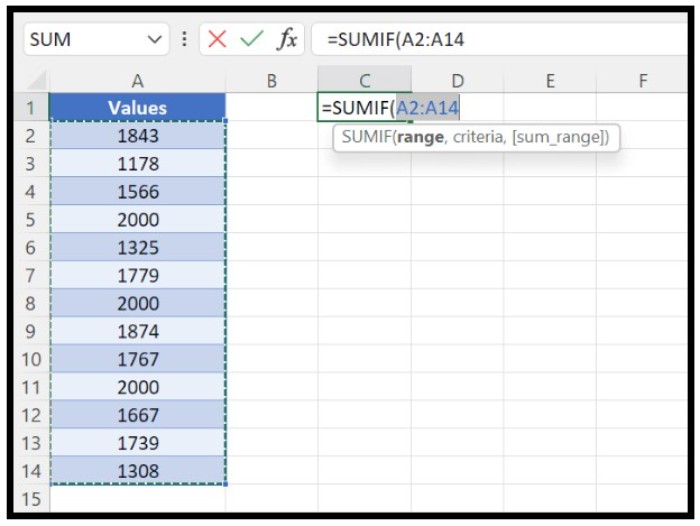
- Specify the range (A2:A14) from where we need to sum the values.
- Close the parentheses and hit enter.
The resulting formula will look like this:
=SUMIF(A2:A14,”<>2000″,A2:A14)
This formula will add up all the values that are not equal to 2000 in the specified range.
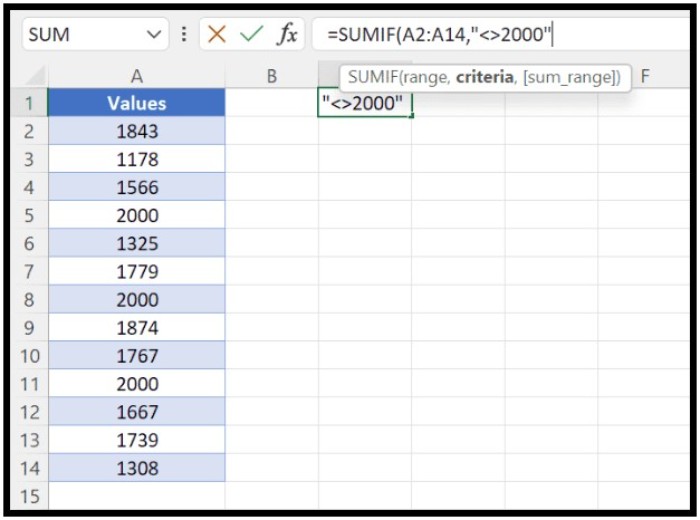 Note that [sum_range] is optional. You can skip specifying it and it will still return the total in the result.
Note that [sum_range] is optional. You can skip specifying it and it will still return the total in the result.
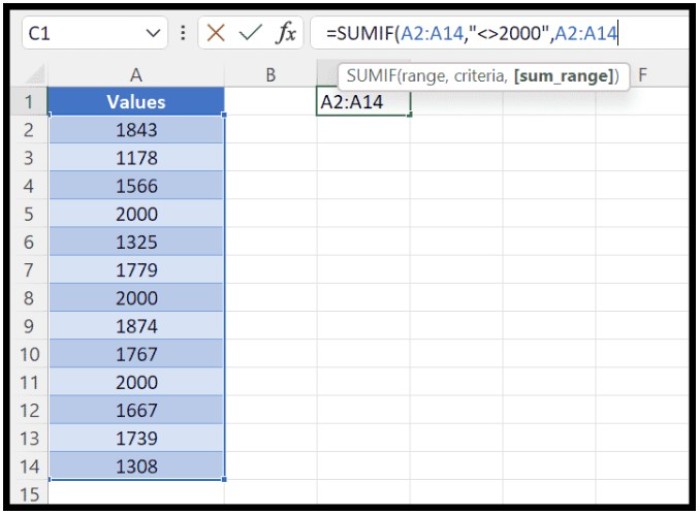 Now, let’s look at a situation where we need to sum values using multiple, not equal values. For instance, we have a list of products with their corresponding quantities, and we need to add up the quantities for all products except for A and C. Here, we can use SUMIFS with multiple criteria as follows:
Now, let’s look at a situation where we need to sum values using multiple, not equal values. For instance, we have a list of products with their corresponding quantities, and we need to add up the quantities for all products except for A and C. Here, we can use SUMIFS with multiple criteria as follows:
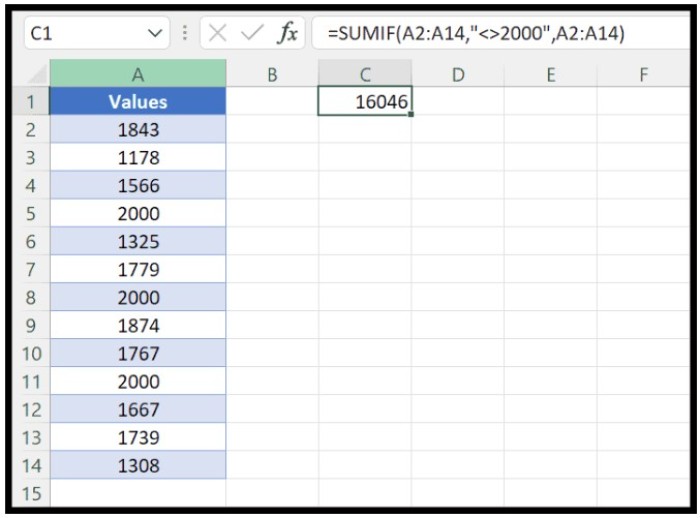 =SUMIFS(B2:B13,A2:A13,”<>A”,A2:A13,”<>C”)
=SUMIFS(B2:B13,A2:A13,”<>A”,A2:A13,”<>C”)
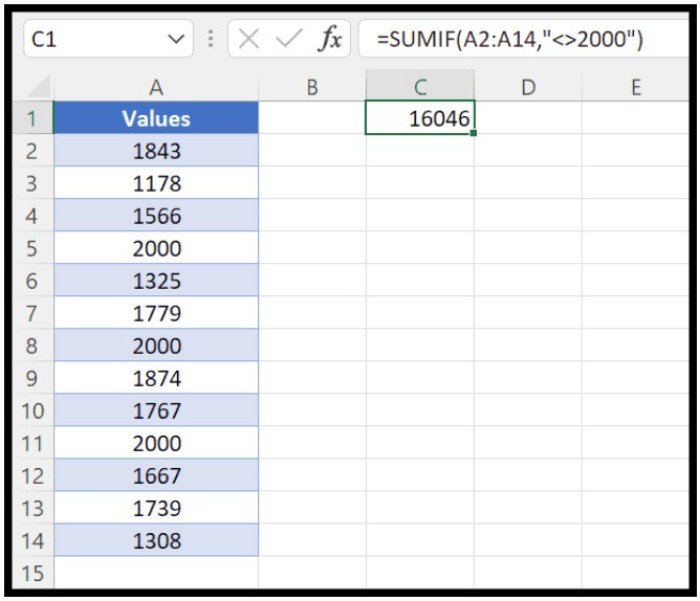 In this formula, we have used two criteria (not equal to A and not equal to C) to get the sum of the remaining values.
In this formula, we have used two criteria (not equal to A and not equal to C) to get the sum of the remaining values.
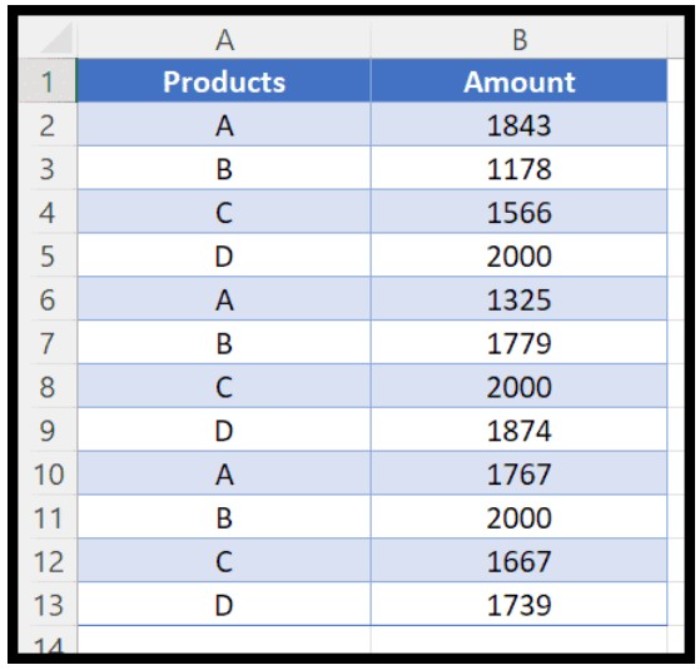 That’s it! With these techniques, you can easily sum values not equal to specific criteria in your Excel spreadsheets.
That’s it! With these techniques, you can easily sum values not equal to specific criteria in your Excel spreadsheets.