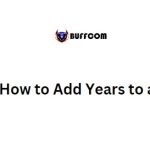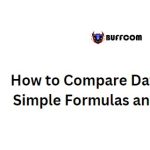Excel Formula: Add/Subtract Weeks from a Date
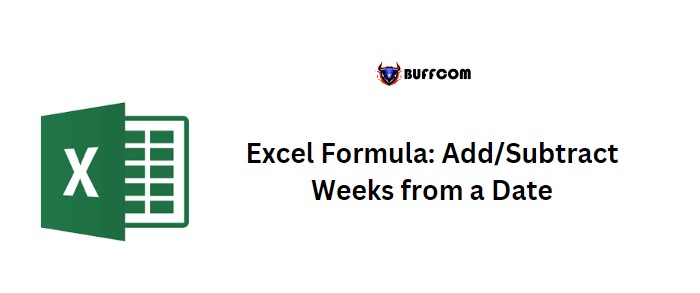
Adding and subtracting weeks from a date in Excel can be achieved in different ways. In this tutorial, we’ll explore a few methods to accomplish this task.
Excel Formula: Add/Subtract Weeks from a Date
Adding a Week to a Date
To add a week to a given date, you can use a simple arithmetic method, as shown below: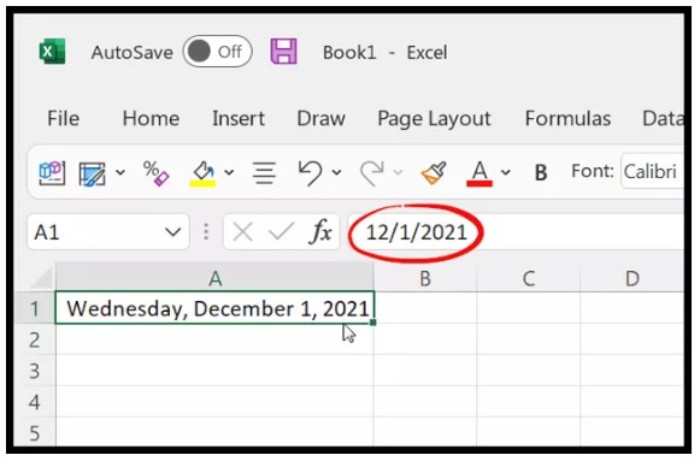
In cell B1, enter the formula =A1+7.
The formula adds 7 days to the date in cell A1, resulting in a new date one week later.
If you want to add multiple weeks to a date, you can multiply 7 by the desired number of weeks and add the result to the date. For example, to add 3 weeks to a date in cell A1, you can use the formula =A1+7*3.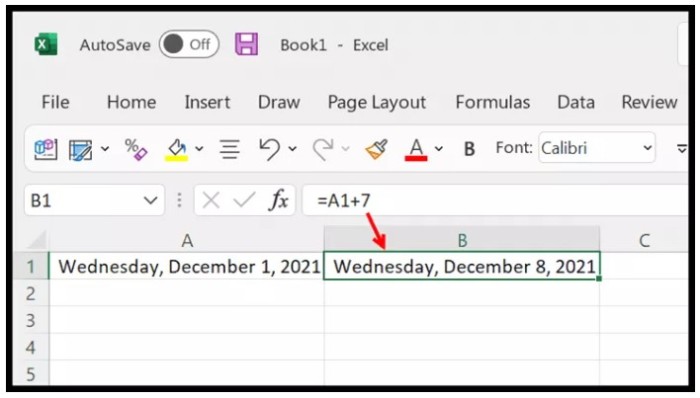
Subtracting a Week from a Date
Similarly, you can subtract a week or multiple weeks from a date by using the minus (-) operator instead of the plus (+) operator. For example, to subtract one week from a date in cell A1, you can use the formula =A1-7.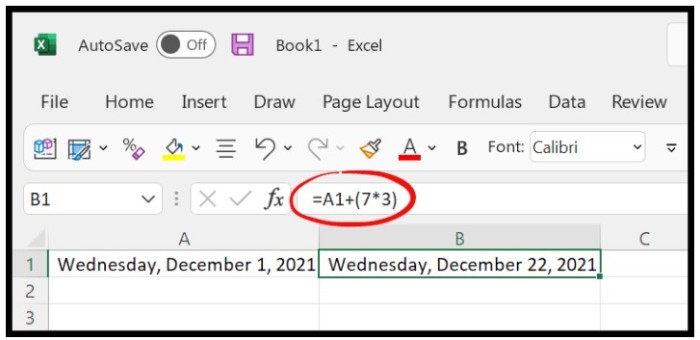
Using the SUM Function
Alternatively, you can use the SUM function to add or subtract a week or multiple weeks from a date. The SUM function adds the values of its arguments and returns the result.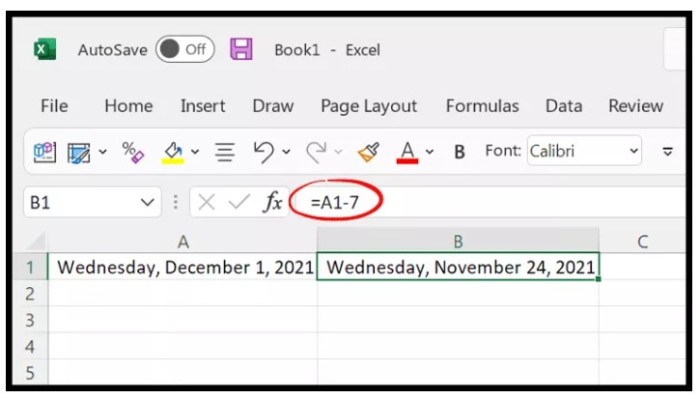
To add a week to a date in cell A1, you can use the formula =SUM(A1,7).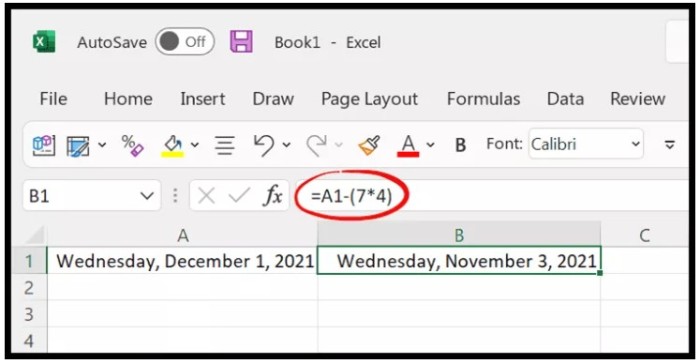
To add multiple weeks, you can multiply 7 by the desired number of weeks and use the result as the second argument of the SUM function.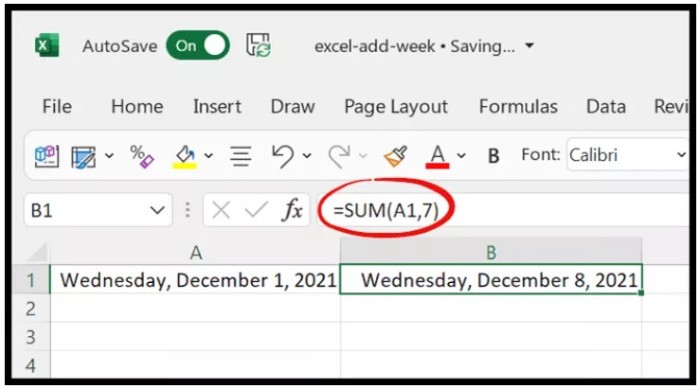 For example, to add 3 weeks to a date in cell A1, you can use the formula =SUM(A1,7*3).
For example, to add 3 weeks to a date in cell A1, you can use the formula =SUM(A1,7*3).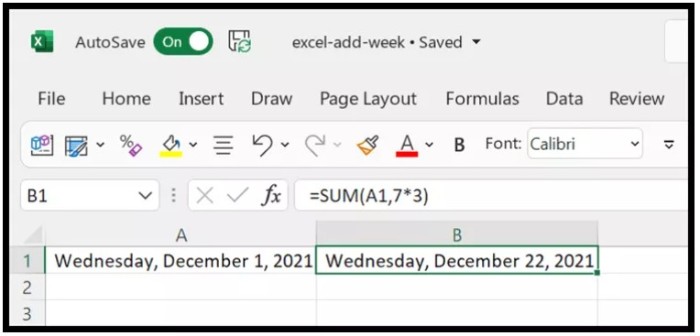
By using any of these methods, you can easily add or subtract weeks from a date in Excel.