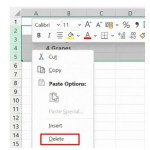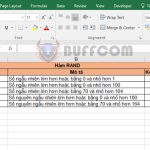Instructions for using the POWER function to calculate exponents in Excel
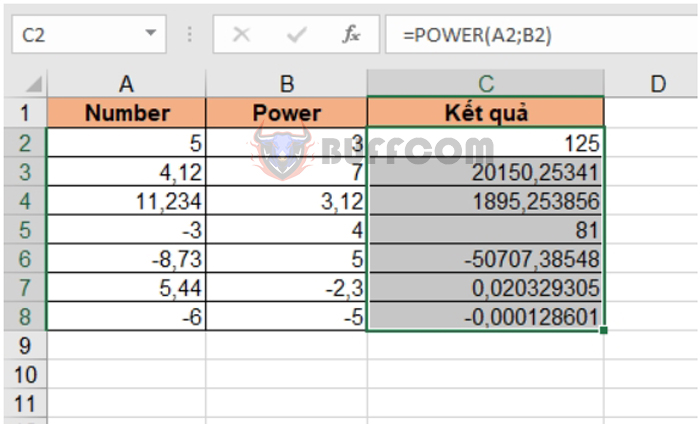
Instructions for using the POWER function to calculate exponents in Excel: The Power function in Excel is used to calculate exponents with a given base. If it is a simple calculation, you can use the ^ operator to calculate exponents individually. However, if there are multiple calculations, entering each formula can be time-consuming. In that case, users can use the Power function in Excel to quickly perform calculations. This article will guide you on how to use the POWER function to calculate exponents in Excel.
1. POWER function structure
Function syntax: =POWER(number; power)
Where:
- Number: required argument, is the number that needs to be raised to an exponent. Number can be any real number.
- Power: required argument, is the exponent that you want to raise the number to.
Note: If the length of the result is too long for Excel to calculate, the function will return an error result #NUM!
2. How to use the POWER function
For example, we have a table that needs to calculate exponents as follows:
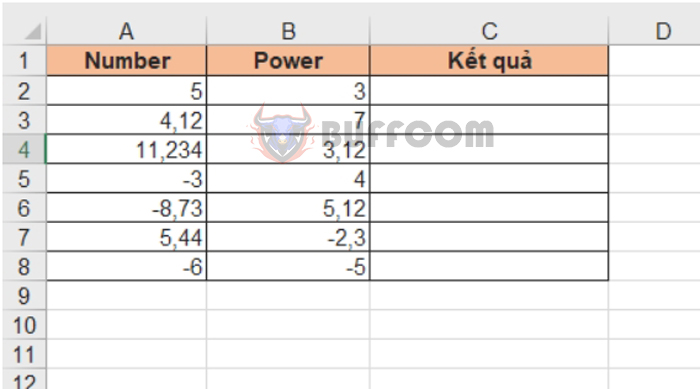
Instructions for using the POWER function to calculate exponents in Excel
Applying the function structure as above, we have the exponent calculation formula at cell C2 as follows: =POWER(A2;B2)
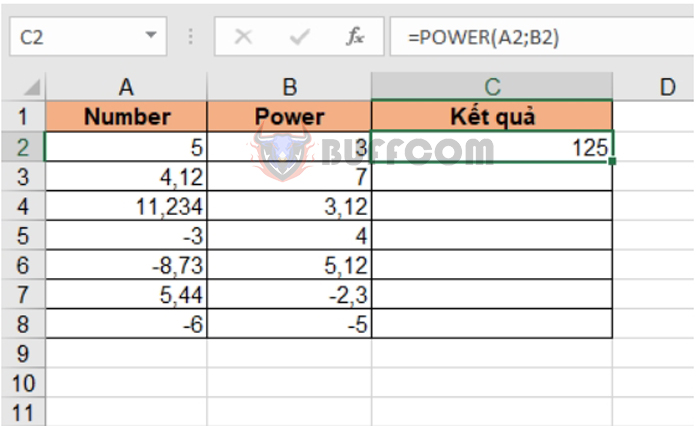
Instructions for using the POWER function to calculate exponents in Excel
Copying the formula for the cells below, we get the result:
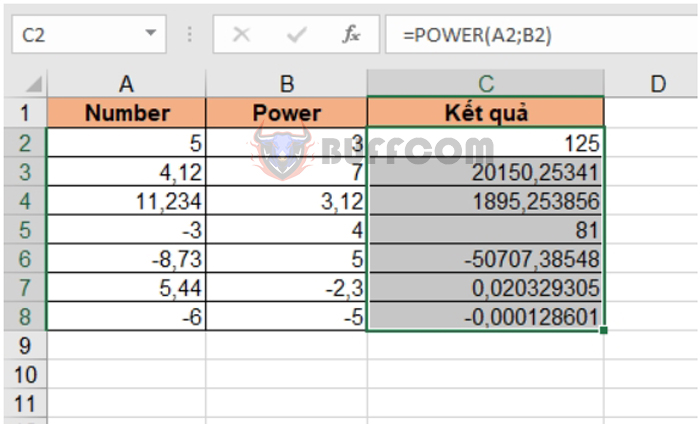 In addition, we can also use the “^” operator to calculate exponents instead of using the POWER function. We have the calculation formula at cell D2 using the “^” operator as follows: =A2^B2
In addition, we can also use the “^” operator to calculate exponents instead of using the POWER function. We have the calculation formula at cell D2 using the “^” operator as follows: =A2^B2
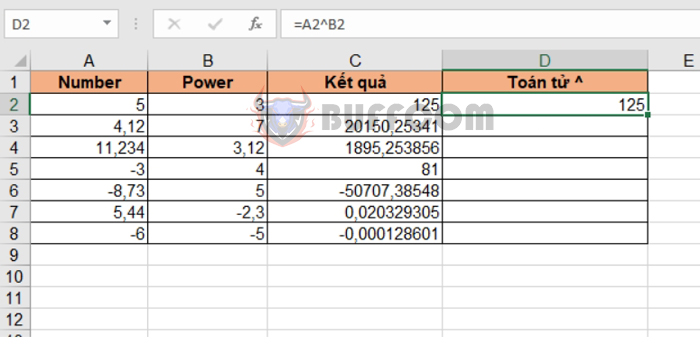 Copying the formula for the cells below, we get the same results as column C using the POWER function to calculate exponents.
Copying the formula for the cells below, we get the same results as column C using the POWER function to calculate exponents.
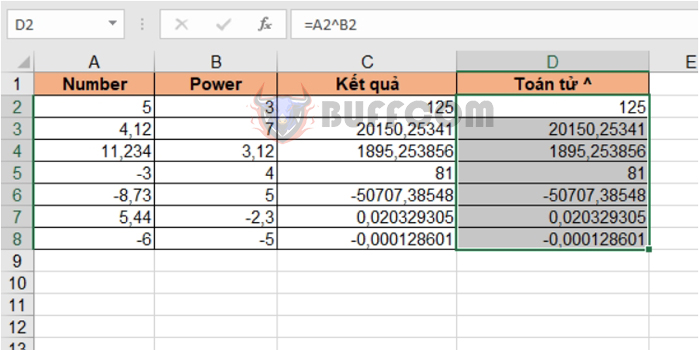
Instructions for using the POWER function to calculate exponents in Excel
Therefore, this article has guided you on how to use the POWER function and the “^” operator to calculate exponents in Excel. Wish you success!