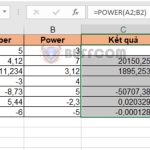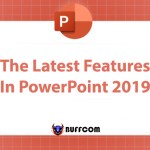Details on how to use the RAND function in Excel
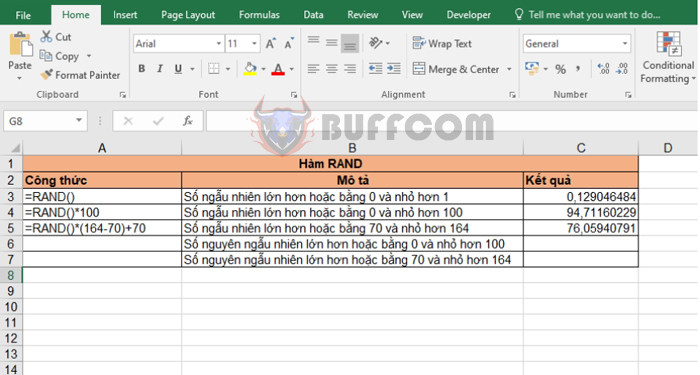
Details on how to use the RAND function in Excel: Do you need to obtain a random value within a certain range? To avoid duplicates and ensure objectivity when obtaining values, you should use the RAND function. The RAND function returns a random value, which can be a random real number greater than 0 and less than any given number, or a letter from the alphabet. This article will provide a detailed guide on how to use the RAND function in Excel.
1. The structure of the RAND function
Function syntax: =RAND()
The RAND function has no arguments. The value returned will be random numbers between 0 and 1.
Note:
- To obtain a random value within a range greater than or equal to 0 and less than a, use the formula: =RAND()a
- To obtain a random value within a range greater than or equal to a and less than b, use the formula: =RAND()(b-a)+a
- The result of the RAND function will change every time you update or reopen the worksheet.
2. How to use the RAND function
Example: Use the RAND function to obtain random values based on the following requirements:
- A random number greater than or equal to 0 and less than 1
- A random number greater than or equal to 0 and less than 100
- A random number greater than or equal to 70 and less than 164
- A random integer greater than or equal to 0 and less than 100
- A random integer greater than or equal to 70 and less than 164
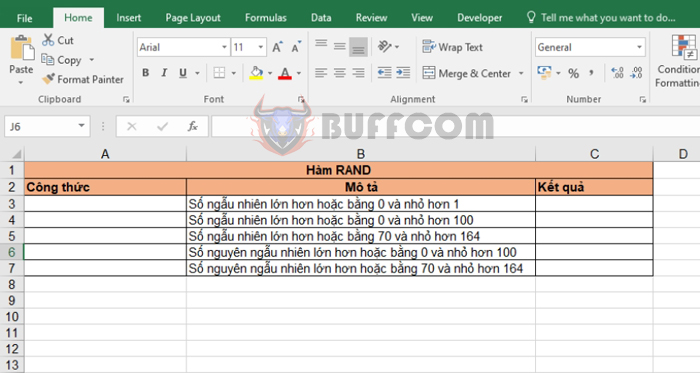 Applying the above function structure, we have the following formulas for each case:
Applying the above function structure, we have the following formulas for each case:
- A random number greater than or equal to 0 and less than 1: =RAND()
- A random number greater than or equal to 0 and less than 100: =RAND()100
- A random number greater than or equal to 70 and less than 164: =RAND()(164-70)+70
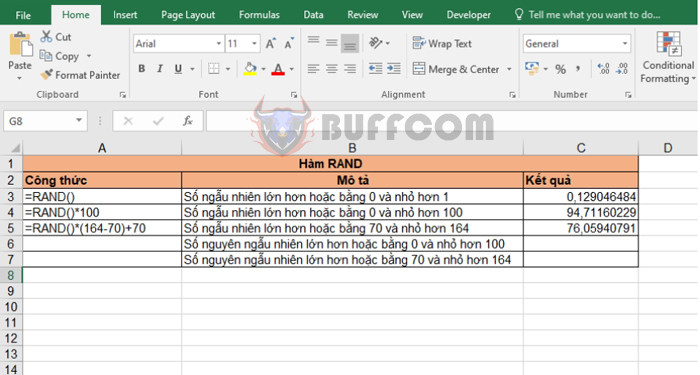 For the two cases where we need to obtain a random integer, we can combine the RAND function with the INT function to round the result of the RAND function to the nearest integer.
For the two cases where we need to obtain a random integer, we can combine the RAND function with the INT function to round the result of the RAND function to the nearest integer.
The formulas for these two cases are as follows:
- A random integer greater than or equal to 0 and less than 100: =INT(RAND()100)
- A random integer greater than or equal to 70 and less than 164: =INT(RAND()(164-70)+70)
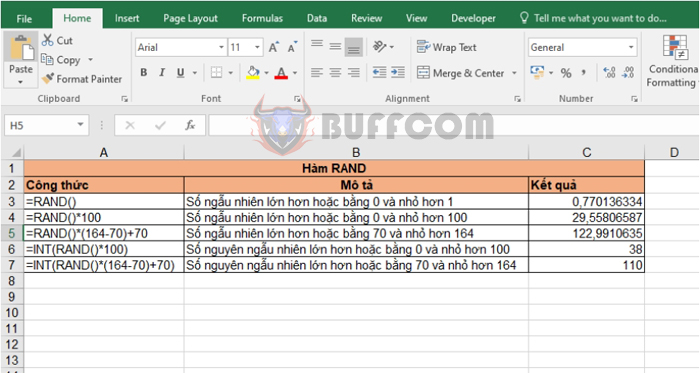 In conclusion, this article has provided a guide on how to use the RAND function in Excel. Good luck with your Excel work!
In conclusion, this article has provided a guide on how to use the RAND function in Excel. Good luck with your Excel work!