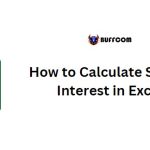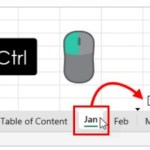Squaring a Number in Excel: Step-by-Step Guide
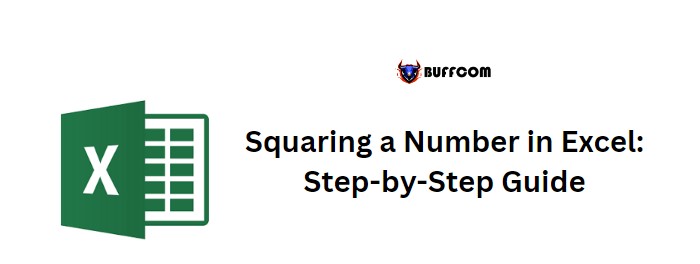
To calculate the square root of a number in Excel, you can use two simple methods that achieve the same result. In both methods, you need to specify the number for which you want to calculate the square root and use the value of 2 since you want to calculate the square root.
Let’s explore these methods using an example for better understanding.
Squaring a Number in Excel: Step-by-Step Guide
Method 1: Using the POWER Function to Calculate Square Root
- Enter the POWER function in a cell.
- Refer to the cell containing the number for which you want to calculate the square root.
- In the second argument of the function, enter 2 to indicate raising the power to 2.
- Close the function and press Enter.
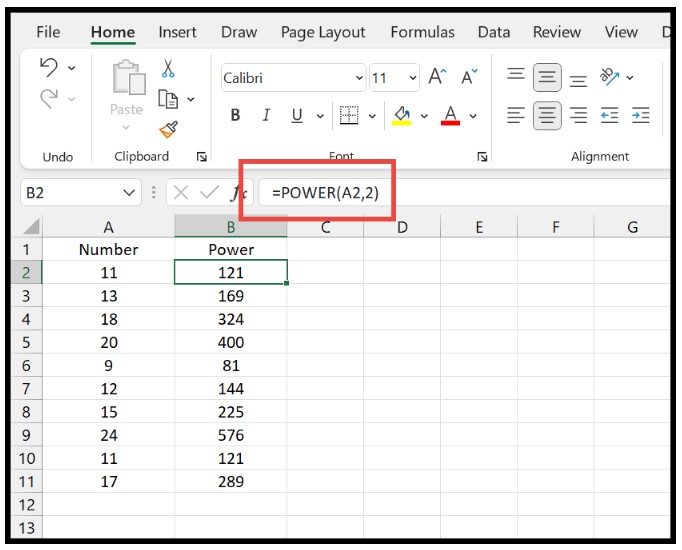
By pressing Enter, the function will return the square root of the number, as shown in the example above.
Method 2: Using the Power Operator (^)
Similarly, you can also use the power operator (^) to calculate the square root of a number in Excel. This method does not require using a specific function. Follow these steps:
- Refer to the cell containing the number for which you want to calculate the square root.
- Enter the caret symbol (^) using the keyboard (usually found on the number 6 key).
- Type 2, indicating that you want to raise the number to the power of 2.
- Press Enter to obtain the result.
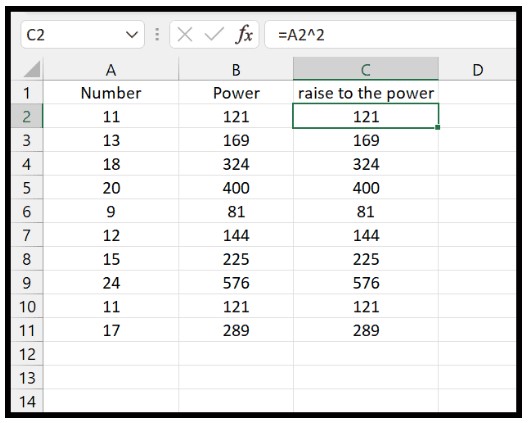
Both methods function in the same way and are straightforward to use. You can choose either method based on your preference or specific requirements.