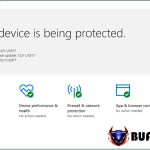How to Calculate the Original Price from a Discounted Price
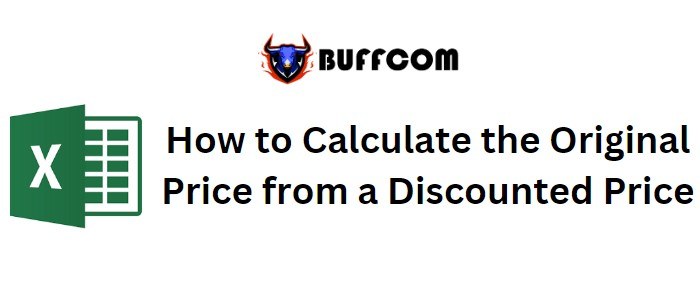
How to Calculate the Original Price from a Discounted Price. In this article, we will discuss how to calculate the original price or total amount based on a discounted price and discount percentage using Excel.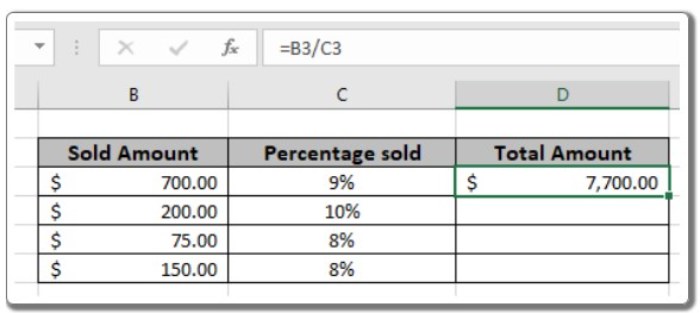
How to Calculate the Original Price from a Discounted Price
Scenario:
When working with percentages in Excel, there are situations where we need to determine the total amount based on a given discount percentage and the discounted price. This involves finding the amount before the discount was applied.
How can we calculate the total amount?
We can apply a basic mathematical observation used in Excel. Excel treats percentage values as decimals. For example, 20% is represented as 0.2 in Excel. By dividing the discounted amount by the discount percentage, we can obtain the total amount.
Generic formula: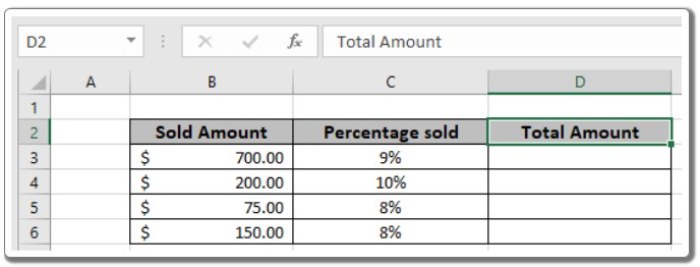
Total amount = discounted amount / discount percentage
Discounted amount:
The price after the discount has been applied. Discount percentage: The percentage value representing the discount.
Example:
To better understand the concept, let’s run the formula on the following example. We will use the generic formula to calculate the total value for the given data.
- Use the formula in cell D3: = B3 / C3
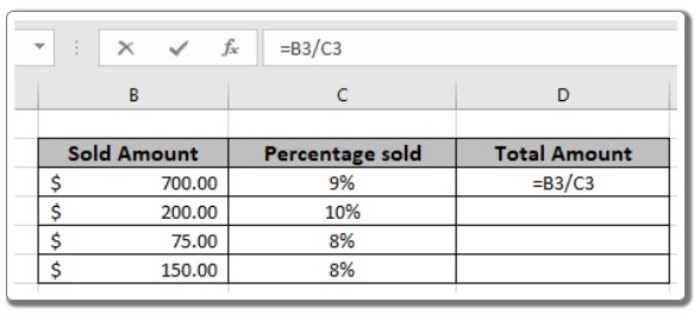
The formula is shown in the image above, where cell references are used as input values.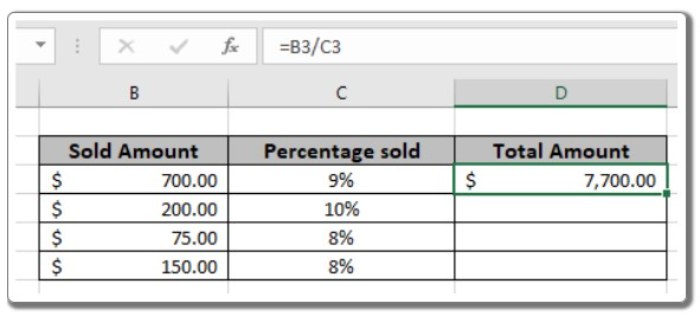
- As seen in the snapshot, the initial amount is $7,700. Copy the formula to other cells using the Ctrl + D shortcut to calculate the new amounts for the remaining values in the table.
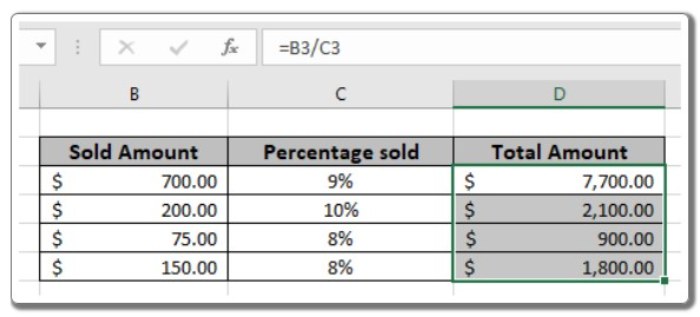
By utilizing this mathematical formula, we can determine the total amount based on a discounted price and percentage in Excel.