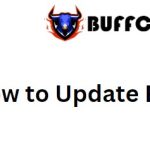How to Find (and Download) Fonts from Images Free and Highly Effective
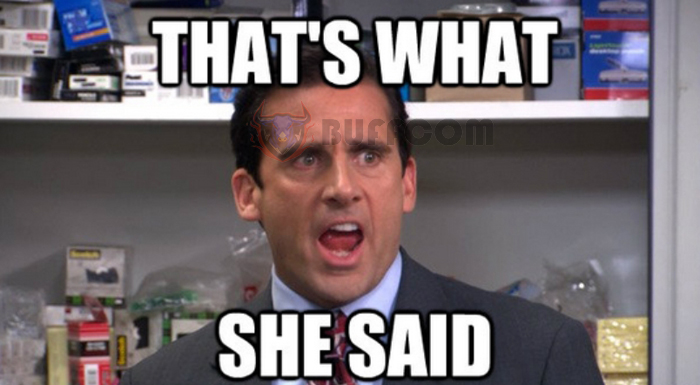
How to Find (and Download) Fonts from Images: Free and Highly Effective: Have you come across captivating and unique fonts in various images while browsing the web? Wondering how to find and download fonts similar to those used in the images? Buffcom.net introduces an incredibly effective tool for identifying fonts within images. The best part is that this tool requires no installation and is incredibly user-friendly.
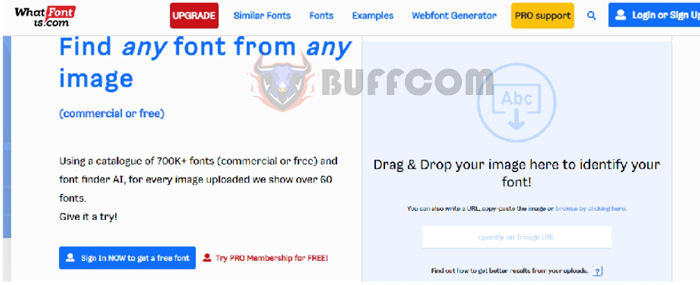 Step 1: Download the Image Containing the Font
Step 1: Download the Image Containing the Font
First, download the image containing the font you wish to use and save it on your computer. For example, consider the image below.
Simplest Guide to Finding Fonts from Images
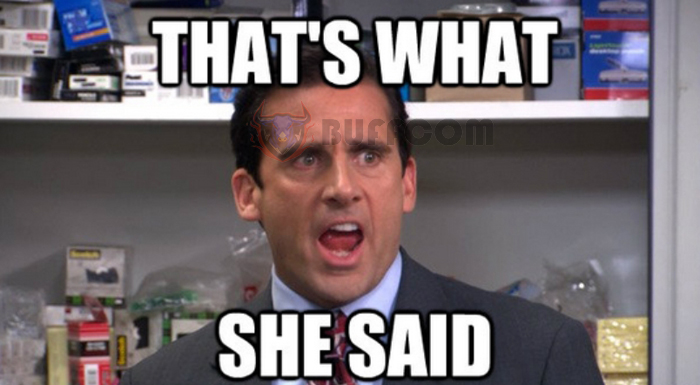 Step 2: Access a Font-Finding Website
Step 2: Access a Font-Finding Website
Typically, to find fonts from images, you would need to install software on your computer. However, you can now directly search for fonts within images using a web browser. One of the websites that support finding fonts from images is https://www.whatfontis.com/
Visit the website using the link provided above and proceed with the following steps.
Step 3: Search for Fonts from the Image
Upload the Image to the Website
After accessing the website, click on “Drag & Drop your image here to identify your font!” on the main interface to upload the image.
Fast and Accurate Way to Find and Download Fonts from Images
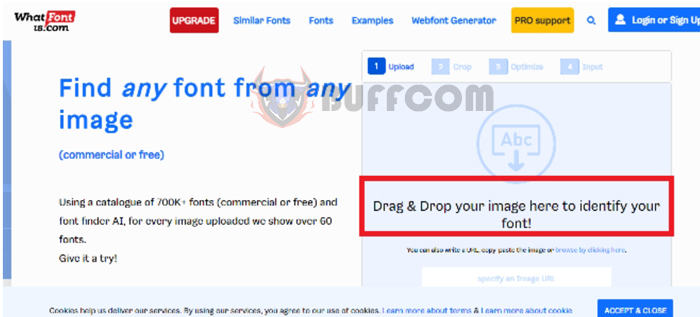 Crop Text from the Image
Crop Text from the Image
Once the image is uploaded, proceed to crop the text. Keep a portion of the text within the line of text in the image. To facilitate the search, select a word with different characters. In this example, we will choose the word “WHAT.”
Fast and Accurate Way to Find and Download Fonts from Images
Then scroll down and click “Next Step” to continue.
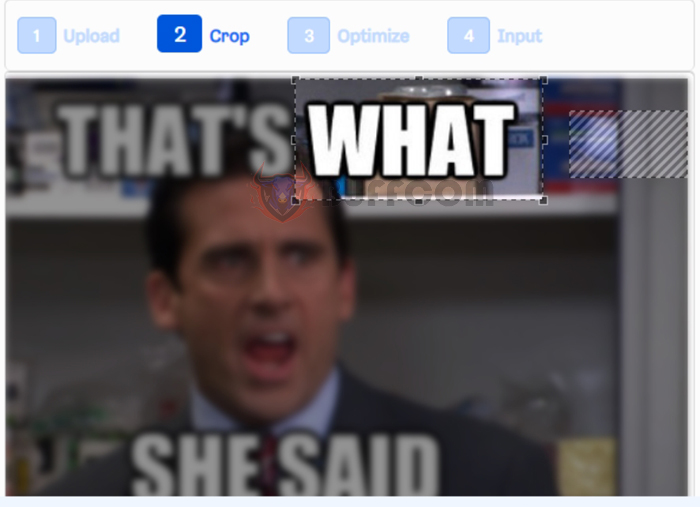 Fast and Accurate Way to Find and Download Fonts from Images
Fast and Accurate Way to Find and Download Fonts from Images
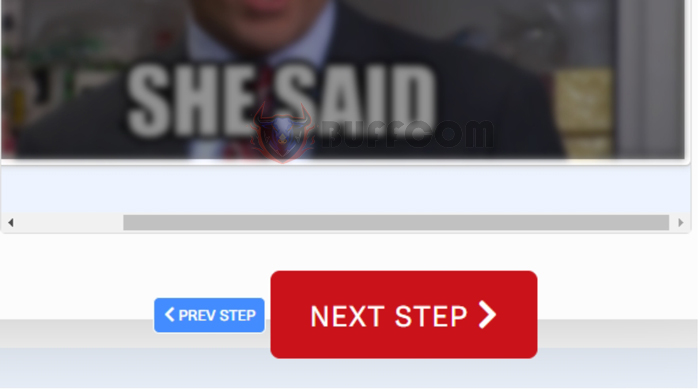 Choose the Font Color
Choose the Font Color
Next, select the font color to help the website identify the font easily. It is recommended to choose the color suggested by the website to ensure clear display of the text.
Enter Characters
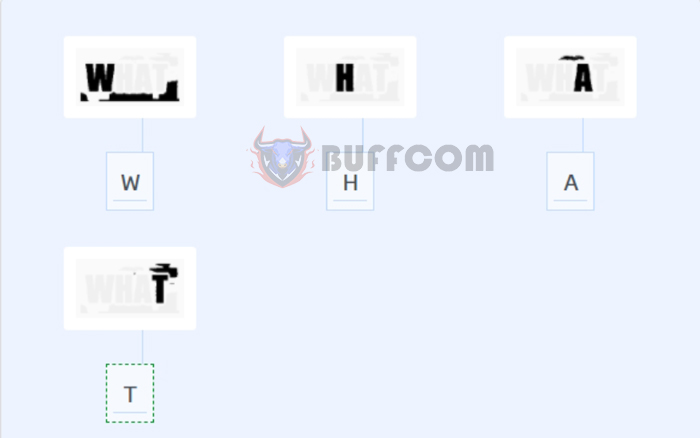 After making your selection, proceed to the next step. Enter the characters that you see in the rectangular box below each image. If the images look similar, drag and merge them together. Then click “Next Step.”
After making your selection, proceed to the next step. Enter the characters that you see in the rectangular box below each image. If the images look similar, drag and merge them together. Then click “Next Step.”
Simplest Guide to Finding Fonts from Images
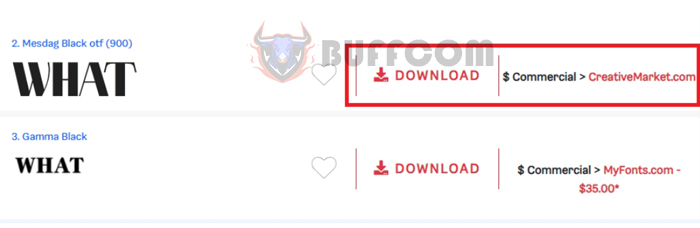 Download the Font
Download the Font
Now, the search results for fonts will appear. These are fonts with the closest format to the font in the image. Simply click “Download” to obtain the desired font.
However, these fonts may be categorized as either “Commercial” (for which payment is required) or “Free” (which can be downloaded and used without any cost).
Fonts labeled with “$ Commercial” are paid fonts that require payment for downloading.
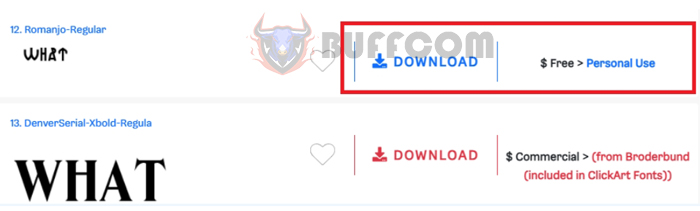
How to Find (and Download) Fonts from Images Free and Highly Effective
Fonts labeled with “$ Free” are free fonts that you can download and use without any charges.
The above steps provide the simplest way to find fonts from images using a web browser. We invite you to read and apply these techniques to enhance your productivity in your endeavors. Wishing you success!