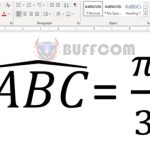Using the Goal Seek Function in Microsoft Excel
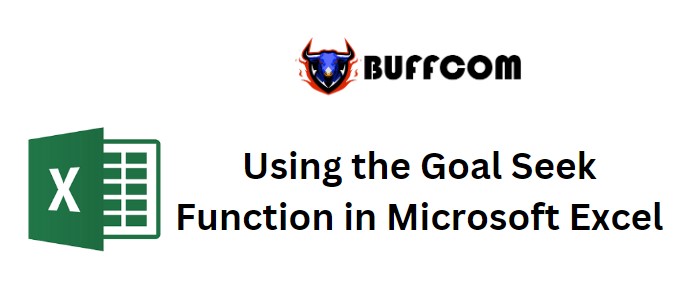
Using the Goal Seek Function in Microsoft Excel. In this guide, we will explore the practical application of using the Goal Seek function within Excel 2016.
using the Goal Seek function is a valuable tool for conducting What-if analyses. Its purpose is to attain a desired output by specifying a value in one cell, resulting in adjustments to a dependent variable.
Using the Goal Seek Function in Microsoft Excel
Let’s delve into a clear example to illustrate its usage.
Consider a dataset with two columns:
- Students’ Names
- Their Corresponding Scores
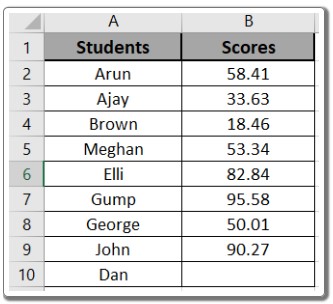
The objective is to calculate the average of these scores.
To find the average, the formula is as follows: =AVERAGE(B2:B10)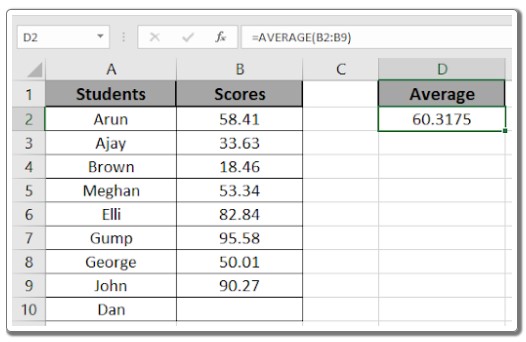
However, the score for Dan is missing. This is where using the Goal Seek function comes in. We will set a target average score of 60.
Here’s how to proceed:
- Navigate to the “Data” tab.
- Select “What-if-Analysis” and choose “Goal Seek.”
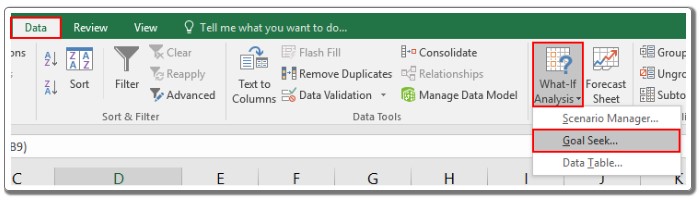
A dialog box will appear, resembling the screenshot below: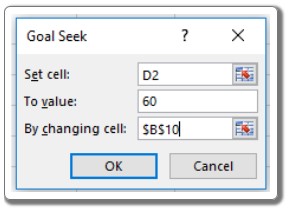
Configure the following settings within the dialog box:
- Set Cell: Specify the cell containing the average value (cell D2).
- To value: Indicate the target average value (60).
- By changing cell: Set Dan’s score (cell B10) to match the overall average.
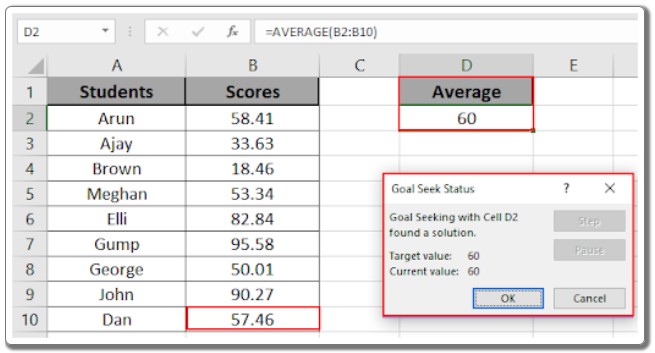
Upon clicking “Ok,” the Goal Seek function will calculate and present Dan’s score.
Once the process concludes, the Goal Seek Status will provide the solution found.
This tutorial offers a comprehensive understanding of utilizing the Goal Seek function within Excel 2016. It’s important to note that the function is also compatible with Excel versions 2010 and 2013. For further resources on the Goal Seek function, explore additional articles available. Should you have any inquiries, please feel free to share them in the comment section below. We are here to assist you.