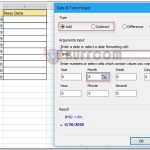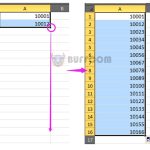Utilizing SUMPRODUCT with Multiple Columns
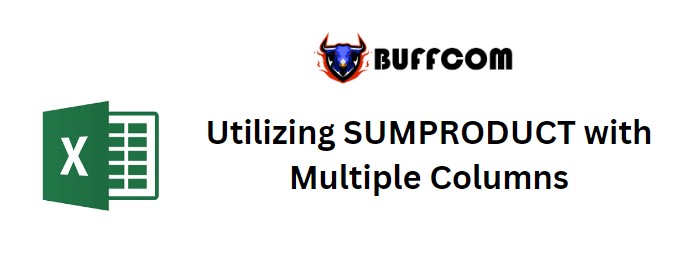
Utilizing SUMPRODUCT with Multiple Columns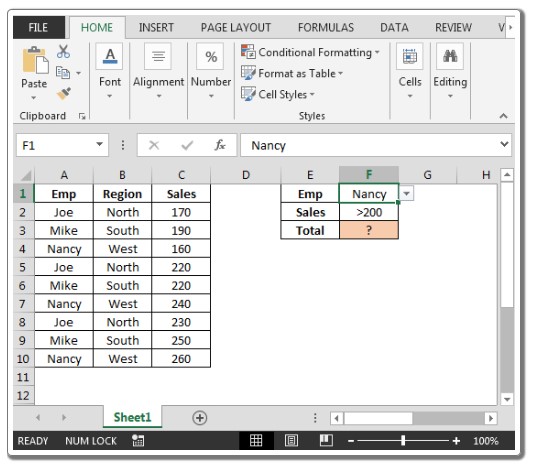
Enhancing the Expression:
This article delves into the utilization of the Utilizing SUMPRODUCT function across multiple columns, enabling you to elevate your proficiency in data manipulation. When confronted with data containing numerous columns and the need arises to aggregate figures stored within these columns based on specific conditions (such as a designated code), mastering the implementation of Utilizing SUMPRODUCT becomes pivotal.
Let’s embark on a journey to comprehend the art of employing the Utilizing Sumproduct function to consolidate values across multiple columns effectively. Presented below is a snapshot of the dataset under consideration:
In cell I2, an elegant formula takes form: =SUMPRODUCT((A:A=”ABC”)*B:F)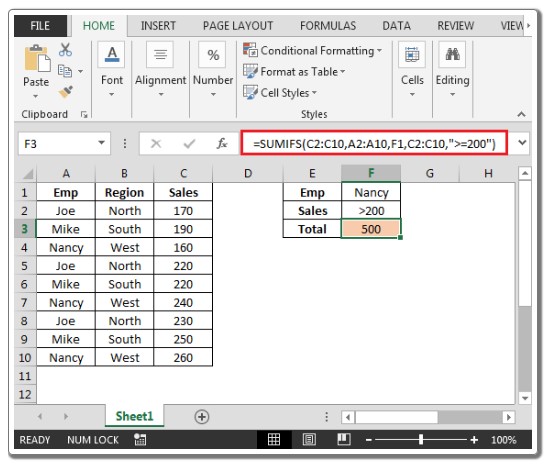
The Utilizing Sumproduct function meticulously scans the entries within column A, diligently seeking instances where they align with the code “ABC”. Subsequently, the associated values within the corresponding row are elegantly aggregated. Contrastingly, should cell A2 not bear the specified code, the values spanning the range of B2:F2 gracefully evade inclusion within the aggregation.
An intriguing facet arises when the contents of cell A2 undergo a metamorphosis to embrace the “ABC” code; a harmonious ripple effect ensues as the outcome instantaneously reflects the modification.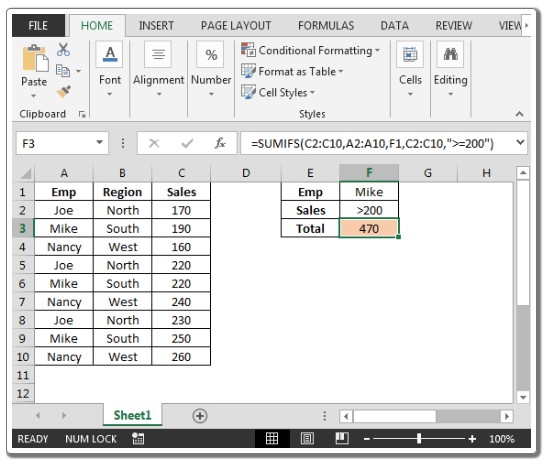
In this illuminating manner, the SUMPRODUCT function unveils its prowess in facilitating summative calculations guided by meticulously defined criteria.