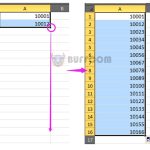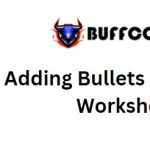Utilizing Empty Cells as Criteria in Excel SUMIFS
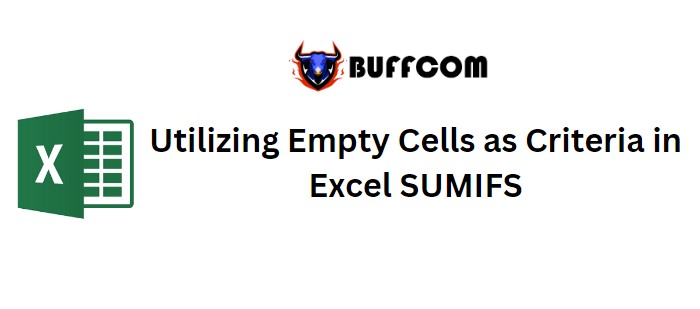
Utilizing Empty Cells as Criteria in Excel SUMIFS
Utilizing Empty Cells as Criteria in Excel SUMIFS. This guide demonstrates the utilization of empty cells as criteria within the SUMIFS functions to compute sales figures.
Query: Within my dataset of employees’ information, categorized by Employee, Region, and Sales in distinct columns, I aim to calculate the Sales based on the presence of blank cells in the corresponding columns.
Below is a snapshot of the available data:
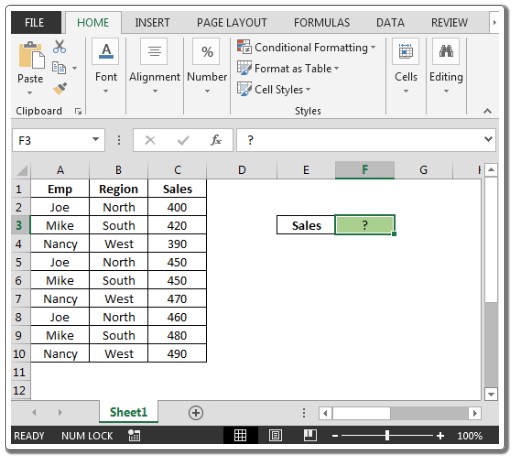
Utilizing Empty Cells as Criteria in Excel SUMIFS
| Employee | Region | Sales |
|———-|——–|——-|
| John | East | 200 |
| Mary | West | |
| Alice | North | 300 |
| Bob | | 400 |
| | South | 500 |
| Kate | West | |
| Sam | | 600 |
| Julie | North | 700 |
| Michael | East | 800 |
The objective is that when both columns A and B are empty, the formula should aggregate the numbers from column C (the corresponding cells), otherwise display zero. In cell F3, the formula for evaluating blank cells is:
=SUMIFS(C2:C10, A2:A10, “”, B2:B10, “”)
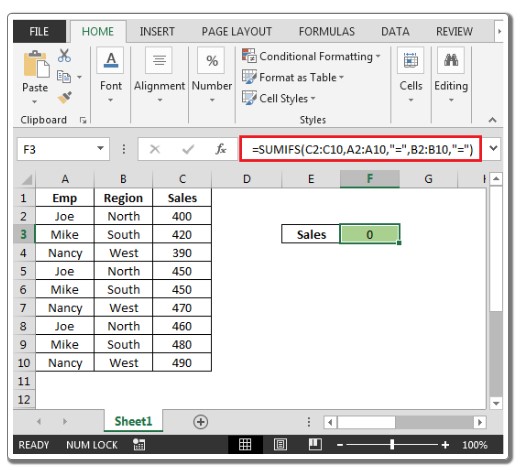
Utilizing Empty Cells as Criteria in Excel SUMIFS
The aforementioned formula yields a result of 0, as there are no blank cells in columns A and B. If we remove cells A5 and B6, the result becomes 900.
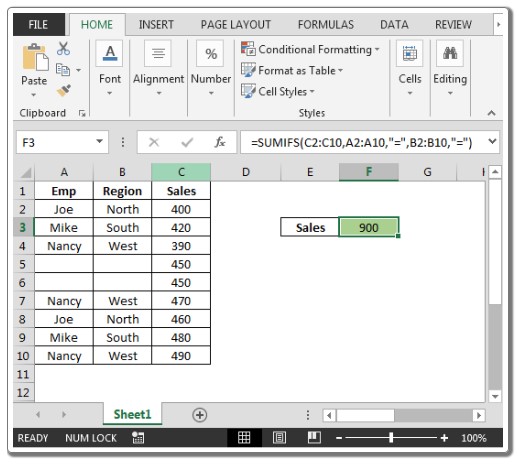
By employing the Excel SUMIFS function in this manner, we can account for empty cells as a conditional criterion.