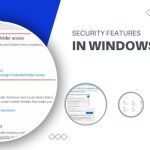How to Fix the Error Code 0x80072f8f – 0x20000
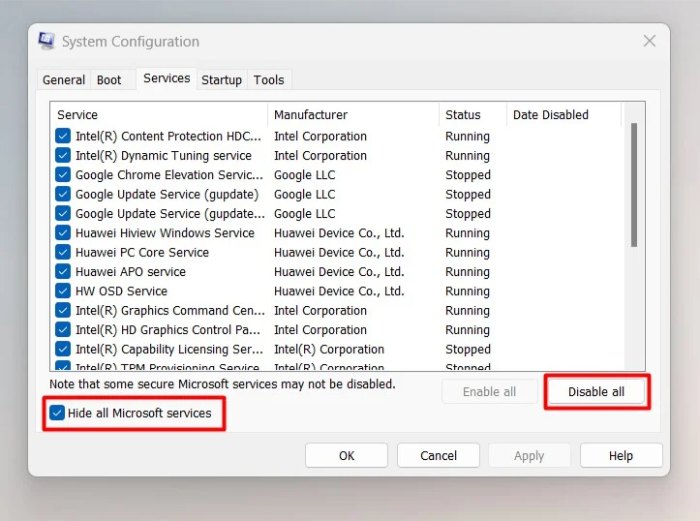
How to Fix Error Code 0x80072f8f 0x20000 on Windows 10/11 or Windows 7
While this issue primarily occurs on Windows 7, you might also encounter it when upgrading to Windows 11 from Windows 10. Follow the steps below to resolve this issue permanently.
Activate TLS 1.1 and TLS 1.2
We prioritize this solution because it has helped many users overcome the error. The tool communicates with servers using TLS (Transport Layer Security) 1.1 and TLS 1.2. The issue arises when these security protocols are turned off by default on your current Windows version, leading to communication problems with Microsoft’s servers.
Fortunately, you can activate TLS 1.1 and TLS 1.2 by making changes to the system registry. Before you begin, note that the registry is a sensitive part of your operating system, and applying incorrect changes can cause permanent damage. Ensure you follow these steps carefully.
- Create a backup of the entire registry for safety:
- Press the Start button.
- Go to the search box and type “regedit.exe.”
- Alternatively, open the Run dialog (Win + R), type “regedit.exe,” and press Enter.
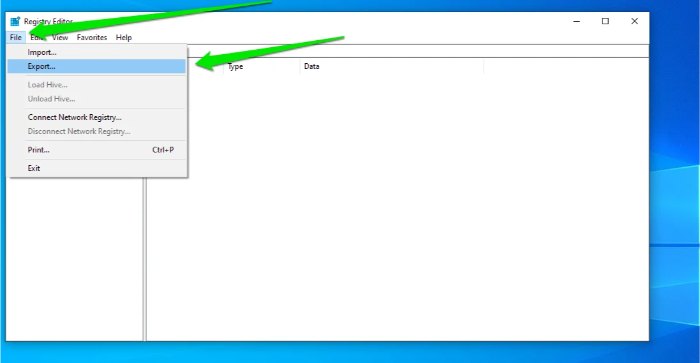
How to Fix the Error Code 0x80072f8f – 0x20000
- Once the Registry Editor opens, click on File in the upper-left corner and select Export.
- In the Export Registry File dialog, choose a location to save the backup, enter a name for the backup file in the File Name box, and select All under Export range.
- Click Save.
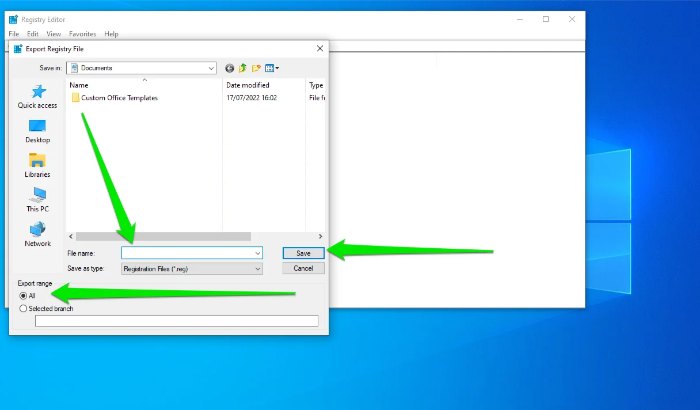
- Enable TLS 1.1 by navigating to this registry location and following the next steps:
HKEY_LOCAL_MACHINE\SYSTEM\CurrentControlSet\Control\SecurityProviders\SCHANNEL\Protocols\TLS 1.1\Client
- Create a new DWORD named
DisabledByDefaulton the right side of the window. Right-click in the empty field, choose New > DWORD (32-bit). Change the name of the new DWORD toDisabledByDefault. - Double-click the DWORD and set its value to 0.
- Create a new DWORD named
- Go to this registry location and enable TLS 1.2:
HKEY_LOCAL_MACHINE\SYSTEM\CurrentControlSet\Control\SecurityProviders\SCHANNEL\Protocols\TLS 1.2\Client
Note: If the tree ends at
Protocols, create keysTLS 1.2andClientbeneath theProtocolskey.- Create a new DWORD named
DisabledByDefaultand set its value to 0.
- Create a new DWORD named
- Restart your computer and run the Media Creation Tool again.
Delete the Software Distribution Folder
The Software Distribution folder is used by the Windows Update client to temporarily store files needed for Windows updates. Sometimes, files in this folder can cause conflicts and prevent the client from completing the update.
Since the Media Creation Tool needs to download necessary setup files to upgrade Windows, this issue may be related to the Software Distribution folder. Deleting the folder can resolve the problem.
Follow these steps:
- Open your file explorer and go to
C:\Windows\SoftwareDistribution\Download. - Select all files and subfolders in the folder and delete them.
- Next, run the Command Prompt as an administrator and enter the following command:
wuauclt.exe /updatenow. - Press Enter and try running the setup again.
Perform a Clean Boot
The error code 0x80072f8f – 0x20000 can also occur due to conflicts with startup applications. Performing a clean boot, which starts Windows with minimal programs, may help.
Follow these steps:
- Open the Start menu and search for “msconfig.”
- Click on System Configuration in the search results.
- In the System Configuration window, go to the Services tab.
- Check the box for “Hide all Microsoft services” and click “Disable all.”
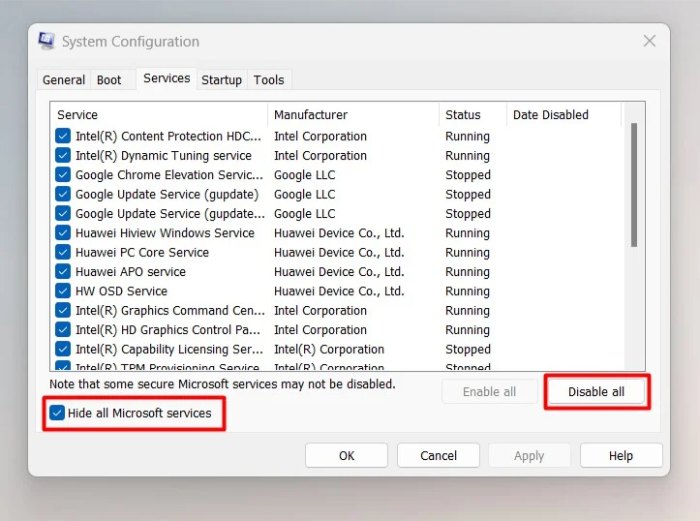
- Next, go to the Startup tab and select “Open Task Manager.”
- In the Task Manager’s Startup tab, individually select each enabled program and click “Disable.”
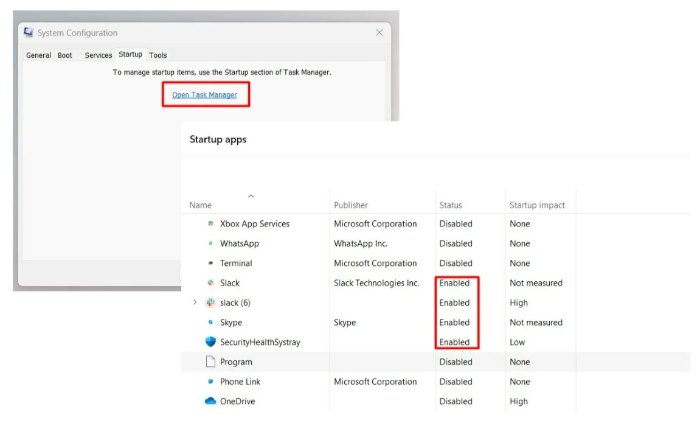
- Go back to the System Configuration window and click OK.
- Restart your computer and try upgrading again.
Performing these steps cautiously can help resolve the error code 0x80072f8f – 0x20000 on Windows 10, 11, or 7 during the upgrade process.
Hopefully, the provided instructions have assisted you in resolving the error code 0x80072f8f – 0x20000 when upgrading Windows. For each issue, it may be necessary to experiment and adjust some settings in your system. Remember to perform careful steps and ensure you have a backup before making significant changes.