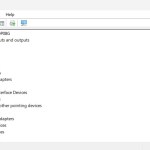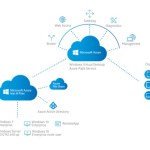Optimizing Performance on Windows 11
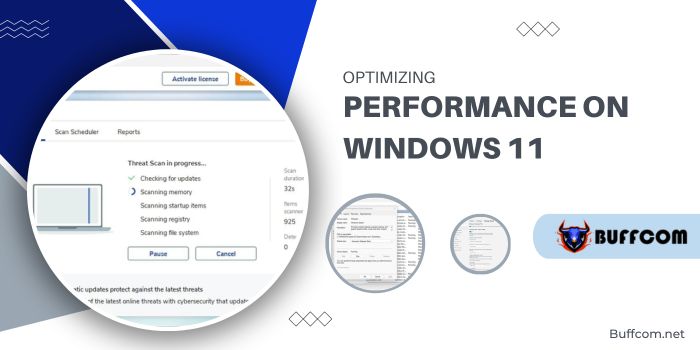
Optimizing Performance on Windows 11. Windows 11 is designed to boost your PC’s performance behind the scenes, usually running faster than Windows 10 on the same machine. Yet, there’s always room for improvement, especially since PCs tend to slow down over time. To keep yours running smoothly, follow these steps:
Optimizing Performance on Windows 11
Disable Startup Programs:
Unnecessary apps running in the background can slow down your system. Use Task Manager to identify and disable programs that launch at startup. Simply right-click on the ones you don’t need and select “Disable.” Be cautious and only disable those you recognize.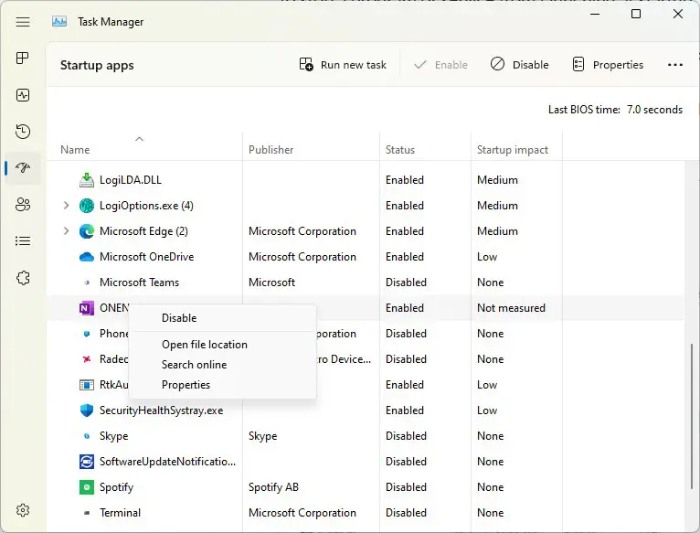
Efficiency Mode:
Introduced in Windows 11 22H2, this feature in Task Manager can enhance performance by adjusting the priority of background applications. To enable it for individual apps or processes, navigate to Task Manager, select the app, click the Efficiency mode icon, and confirm.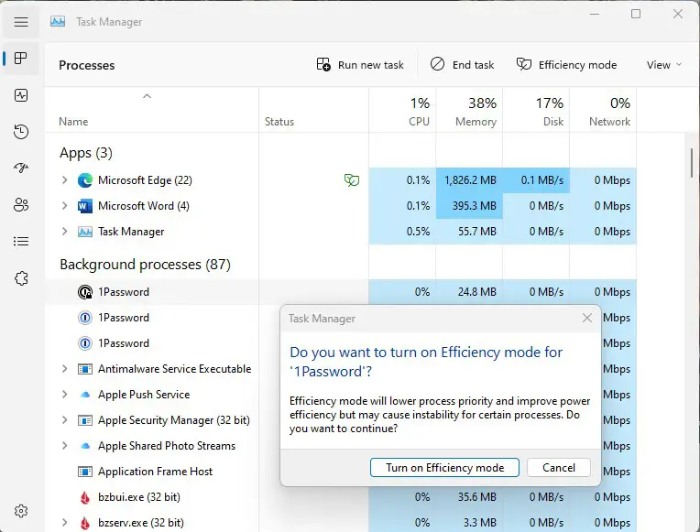
Automatic Windows Maintenance: Optimizing Performance on Windows 11
Ensure your PC benefits from routine maintenance. Go to Control Panel > System and Security > Security and Maintenance, then click “Start maintenance” or adjust settings to schedule daily maintenance.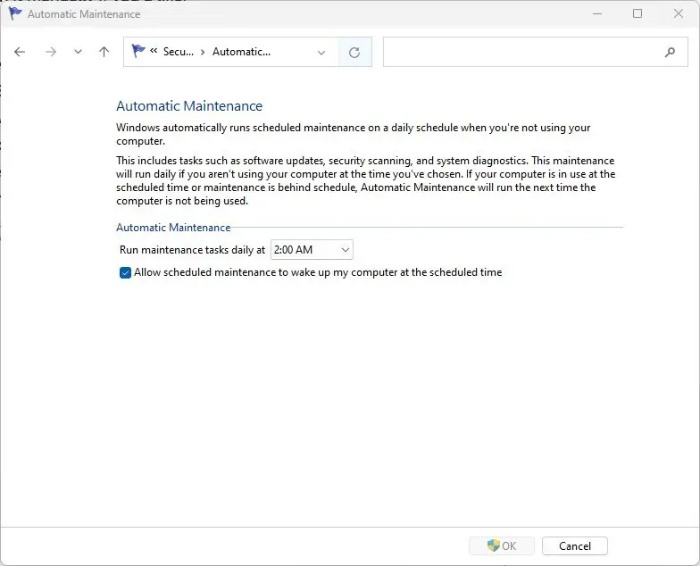
Remove Adware and Bloatware:
Adware and unnecessary software can hog system resources. Use Windows Defender or additional malware scanners like Malwarebytes Anti-Malware to detect and eliminate these culprits.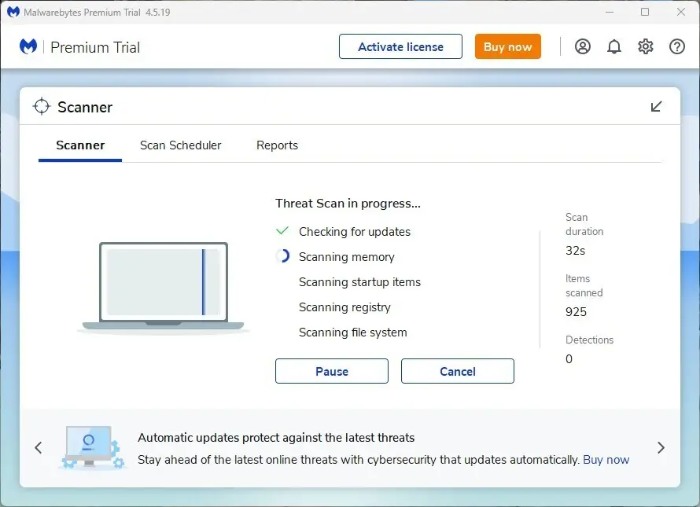
Turn Off Search Indexing:
While indexing improves search speed, it can slow down PCs, especially older ones. Consider disabling it via the Services app by stopping the Indexing Service or Windows Search. Alternatively, modify indexing locations to only include essential folders.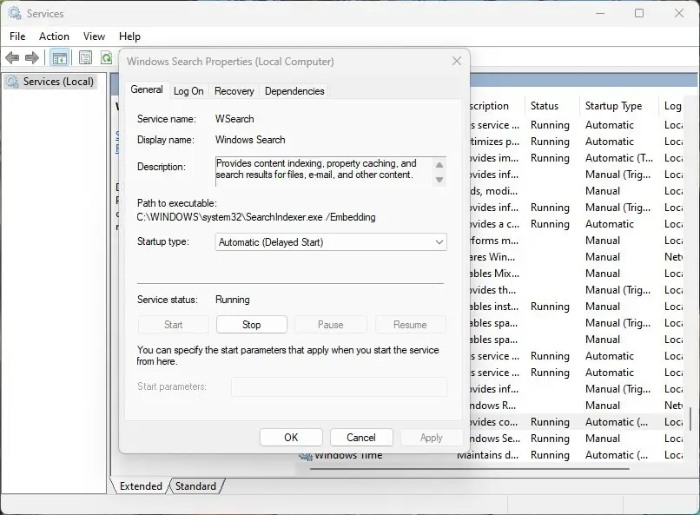
Clean Out Your Hard Disk:
Over time, cluttered files on your hard disk can hinder performance. Enable Storage Sense in Windows Settings > System > Storage to automatically clear unnecessary files and manage disk space.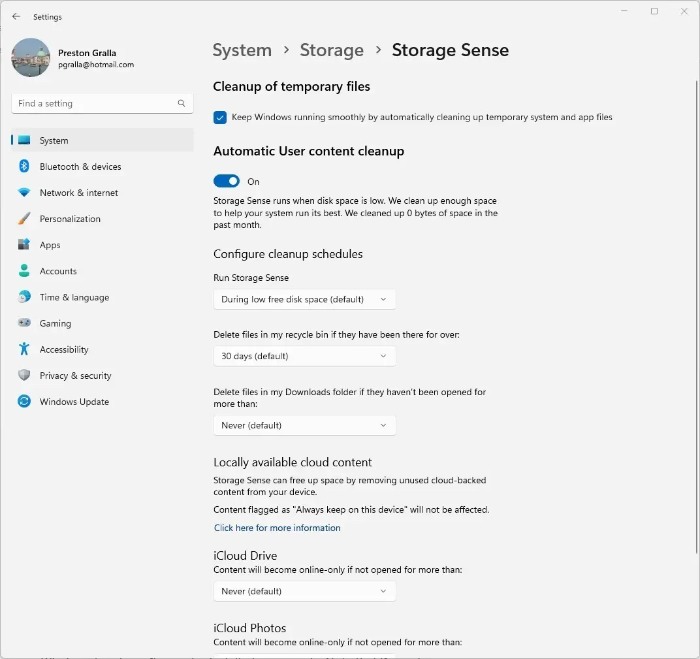
Optimizing Performance on Windows 11. By following these steps, you can optimize your Windows 11 experience and ensure your PC continues to run smoothly over time.