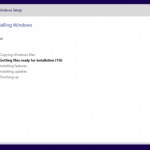Installation and Activation Guide for Office Professional Plus 2019
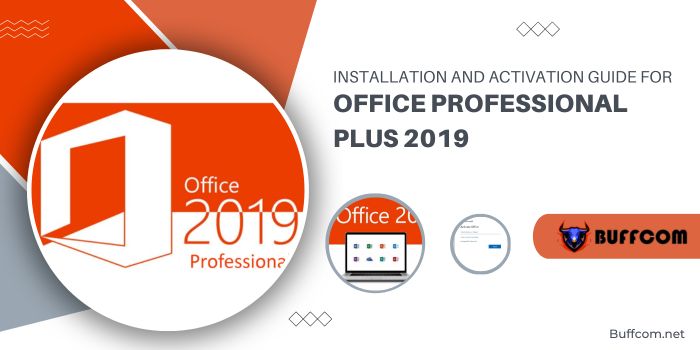
Office Professional Plus 2019 offers a one-time purchase option, installable on a single PC using a product key. It’s tied to a Microsoft account for future reinstallations, even on a different PC, as long as only one active installation exists. Simply sign in with the associated Microsoft account for reinstallation, automatically activating Office. This version is preferred by businesses due to its commercial license validity, and many individuals favor this non-subscription, lifetime Office.
Note that Office Professional Plus 2019 isn’t compatible with Mac. For a version compatible with both Windows and Mac, allowing activation on multiple devices, consider Office 365 Professional Plus.
If you’ve purchased multiple product keys, you can bind them to a single or multiple Microsoft accounts for lifelong use. Visit your Account page at https://account.microsoft.com/services to select the product for installation on your current PC. For example, if you have 8 product keys linked to one Microsoft account, you can activate 8 installations of Microsoft Office, reinstalling and reactivating them limitlessly, even on different PCs, as long as only one active installation per license key exists.
Installation and Activation Guide for Office Professional Plus 2019
IMPORTANT
- If you’ve installed Office Professional Plus 2019 and it’s genuine, activate it with the 25-digit product key. Follow the steps from step number 8.
- Prior Microsoft Office versions below 2019 must be uninstalled before installing Office Professional Plus 2019 to avoid application errors. Only one Office installation and license can exist on a device. Ensure removal of pirated Office versions to connect to Microsoft’s activation servers for a successful installation.
For PC, use the official Office removal tool [click here] to uninstall existing Office installations. Follow on-screen instructions and restart your computer.
- Ensure complete removal of existing Office licenses. Upon payment, receive your product key. Visit https://setup.office.com/ and sign in or create a Microsoft account.
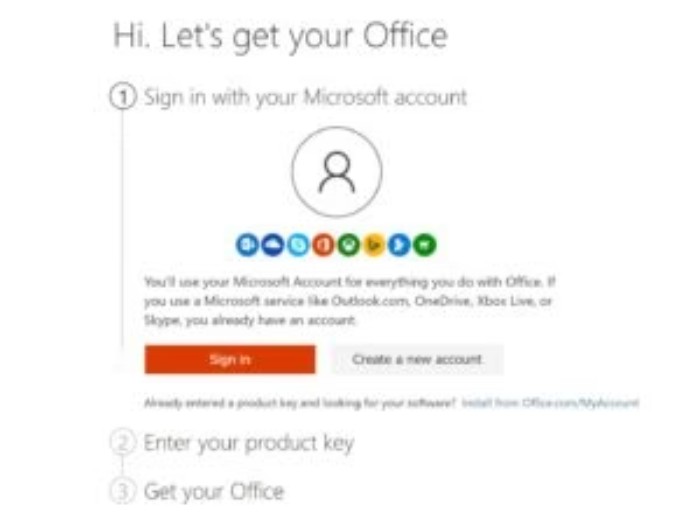
- Sign in with your Microsoft account, as the product key will permanently bind to this account.
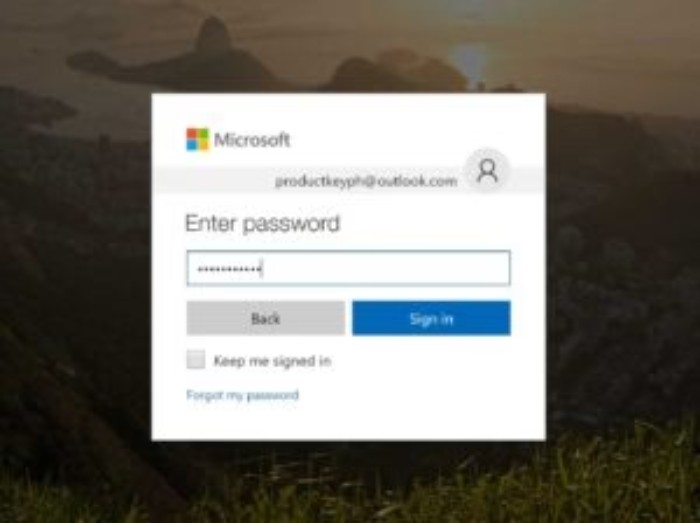
- Enter the received product key, choose your preferred region and language, then proceed.
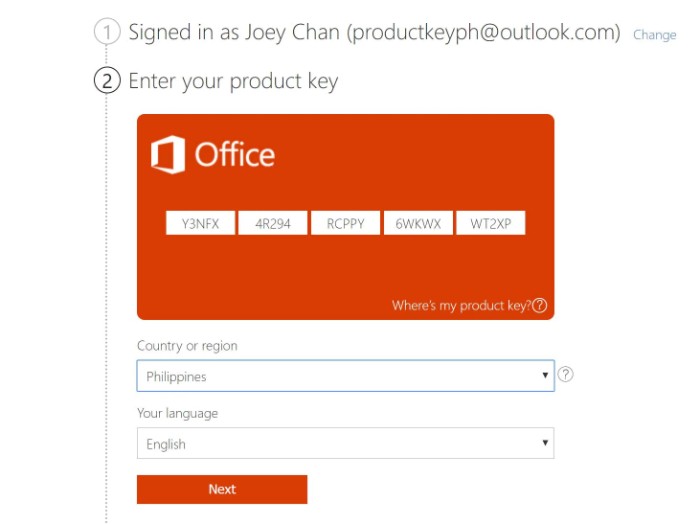
- Click ‘Next.’
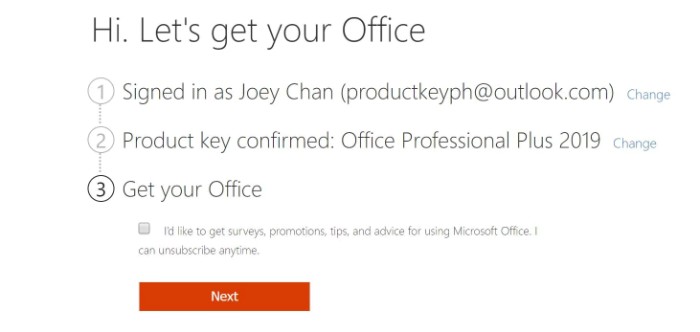
- Microsoft will add the product to your Account services. Go to https://account.microsoft.com/services. Click ‘Install’ next to the product key for installation on your current PC.
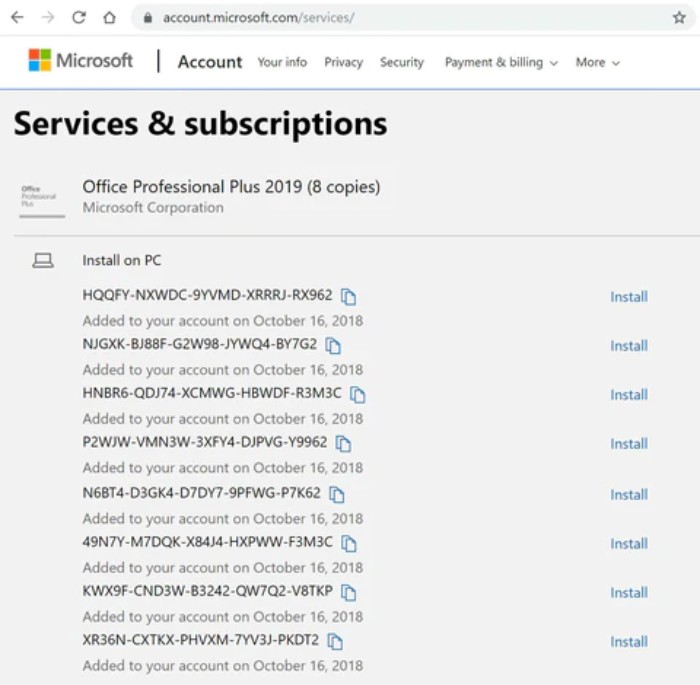
- Click ‘Install.’ Opt for the 32 or 64-bit versions and select your preferred language under ‘Other Options.’
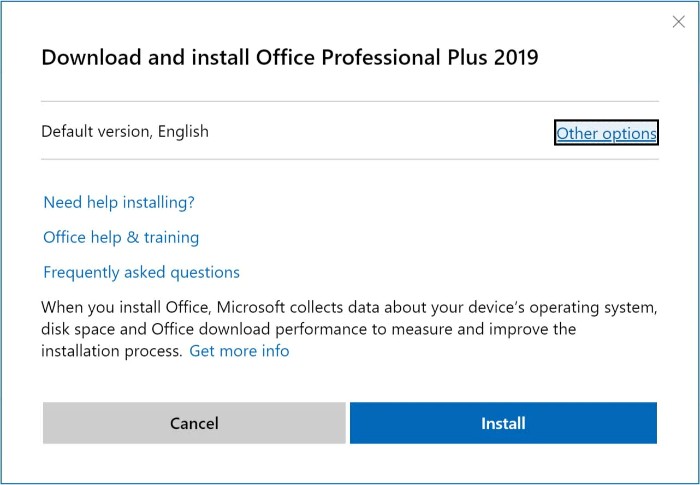
- The download starts. Once completed, open the downloaded file, allow changes to your device.
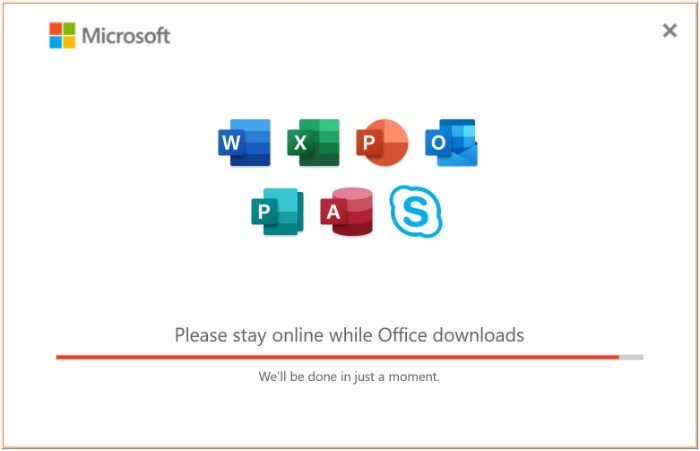
- Congratulations! Office Professional Plus 2019 is installed. Open any Microsoft Office application, like Word.
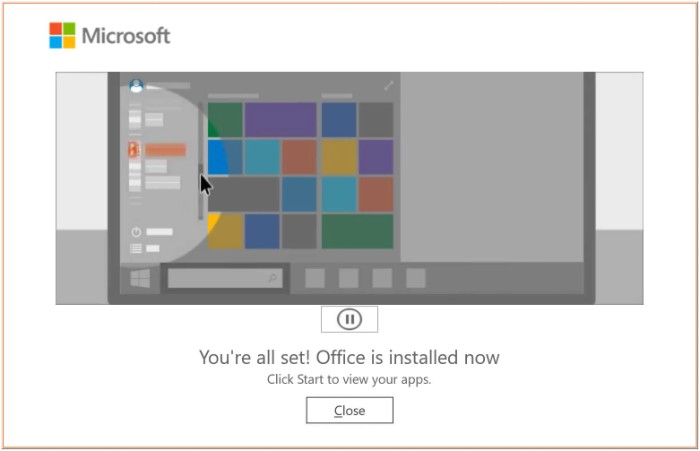
- Sign in with the Microsoft account used earlier to activate Office. If multiple product keys are bound to it, choose the license to use or activate with the product key by selecting ‘Enter Product Key Instead.’ Enter the 25-digit key from your subscription page and click ‘Activate Office.’
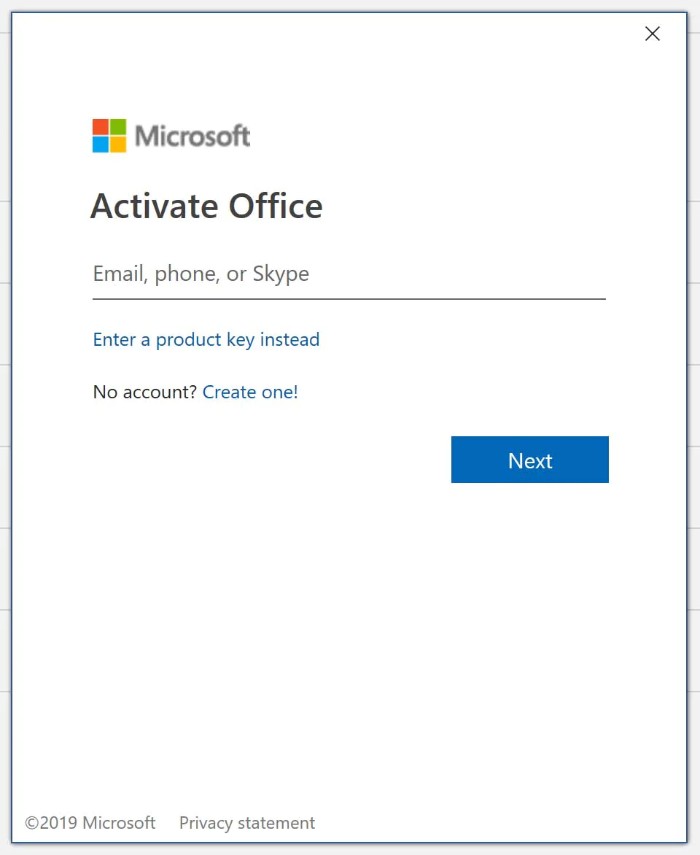
- Congratulations, your Office Professional Plus 2019 is now activated for life!
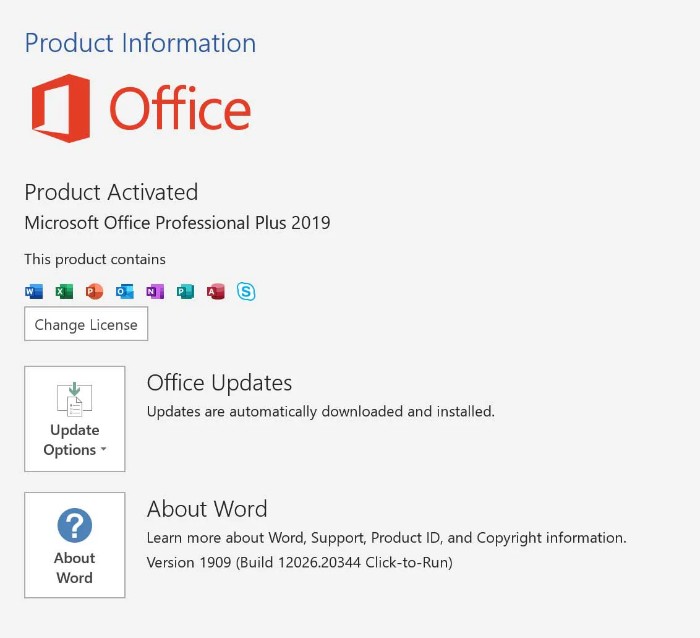
USING OFFLINE INSTALLER
If encountering issues with online installation or preferring an offline installer for multiple devices, download/order the full offline installer for Microsoft Office 2019 Professional Plus through the official link below.