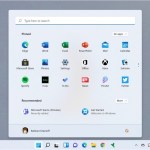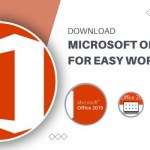Comparison of Windows 11 Home vs Pro

The article outlines the features of the two editions of the Windows 11 operating system, Home and Pro, highlighting features suitable for personal or family needs and those essential for enhancing security and protecting users/devices in a business environment.
SOFTWARE LICENSE: WINDOWS 11 HOME VS PRO The Windows 11 operating system comes in two editions: Home and Pro. Depending on the Microsoft sales program, it can be obtained in:
Comparison of Windows 11 Home vs Pro
- Physical Box: The product will have the OEM or OEI characters for identification.
- Business Channel CSP: Legitimate license for GGWA, suitable for most current business scenarios. Based on the physical configuration of the computer, users can choose the Home or Pro edition to support maximum CPU and RAM requirements.
Finally, security features need to be implemented according to the business strategy, such as those available in Windows Enterprise.
Software License for Windows 11 in Box (OEM or OEI) It includes two editions: Home and Pro for standard computer configurations. The Pro edition is designed for higher-end Workstation configurations.
- Win Home 11 64Bit Eng Intl 1pk DSP OEI DVD (KW9-00632): Typically installed on PCs/Laptops for students or personal use.
- Win Pro 11 64Bit Eng Intl 1pk DSP OEI DVD (FQC-10528): Pre-installed on new devices, with features more suited for business needs than personal use.
- Win Pro for Workstations 11 64Bit Eng Intl 1pk DSP OEI DVD: Designed for high-end computer configurations, accelerating task processing.
Software License for Windows 11 in Electronic Key (ESD) Form This is a quick and convenient method of purchasing licenses without the need for shipping time.
- WIN HOME 11 64-bit All Lng PK Lic Online DwnLd NR
- Win Pro 11 64-bit All Lng PK Lic Online DwnLd NR
Windows 11 Software License – GGWA (Get Genuine Windows Agreement) in CSP Form 💥 Windows GGWA – Windows 11 Professional – Legalization GetGenuine. Despite being launched in 2021, the program was officially available for purchase in Vietnam only in July 2022. This is a form of legitimate legalization for computers used in businesses that do not yet have a licensed Pro version.
COMPARISON OF WINDOWS 11 HOME VS PRO FEATURES Common Features Features present in both editions include: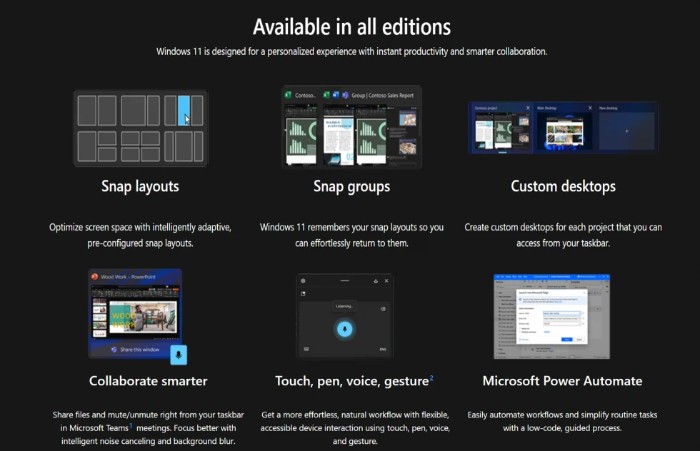
- Snap Layout & Snap Group: Snap Layout allows opening application windows simultaneously on the screen without overlapping, following an easily observable layout. Windows 11 complements this feature by displaying windows for the Maximize button instead of just enlarging the entire screen. Snap Group helps group snapped windows for convenience.
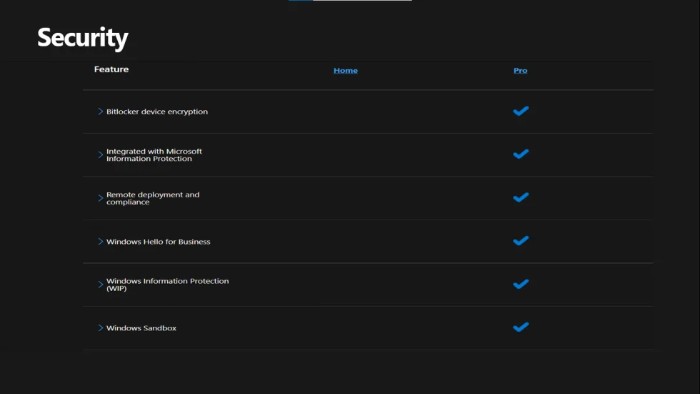
- Custom Desktops: Creating multiple desktop screens organized for different work purposes. Easily move running application windows between screens. Freelancers can open various desktops for different projects.
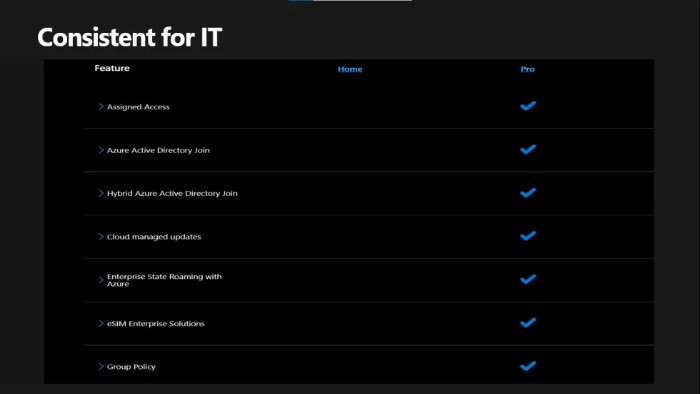
- Collaborate Smarter: Integration of Teams software with new features supporting direct team collaboration.
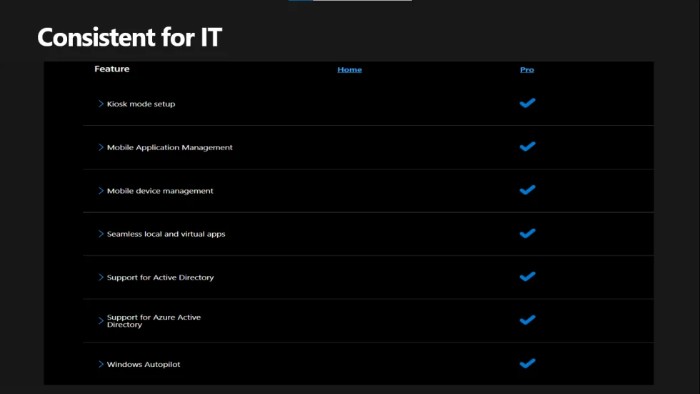
- Touch, Pen, Voice, Gesture Support: Support for new devices with touchscreens, drawing tools, etc.
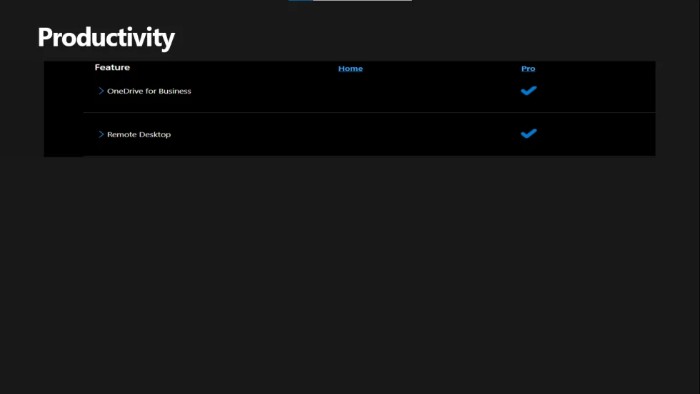
- Microsoft Power Automate: Software for executing repeatable actions, aiding in automating simple tasks.
Other Features in Windows 11 Home vs Pro Security Protection
- BitLocker Encryption for Data Protection: If the device is lost or stolen, BitLocker locks everything, preventing access to the system or data. Works on devices with TPM 2.0 chip and above.
- Windows Information Protection: Protects business applications and data against data leaks. Work-related data is stored on business-owned and personal devices.
- Windows Sandbox: A virtual desktop environment, separate from the device’s desktop, used for testing suspicious files/apps for malicious code.
Business Management and Deployment – IT Team Support Essential technical features for IT teams deploying in an enterprise environment.
- Assigned Access: Allows specific users on Windows 11 Pro devices to run different applications based on their user identity, maintaining separate identities and ensuring security.
- Azure Active Directory Join or Group Policy: IT teams can easily manage PCs, user accounts & groups, and security policies. They can also access files and printers when connecting Windows 11 Pro to Windows Server.
- Kiosk Mode Setup: Configures full-screen applications for on-site devices or point-of-sale.
- Windows Autopilot: Rapid deployment of devices for remote users.
Productivity – Efficient Work Support
- OneDrive for Business: Integrated cloud storage service on Windows 11 Pro, allowing users to sync, backup, or restore data by simply logging into their accounts.
- Remote Desktop: Tools for internal IT support, enabling remote access from within the enterprise to helpdesk users.
Comparison of Windows 11 Home vs Pro – Work Support
- Downgrade rights with Windows Pro: Provides flexibility for businesses with downgrade rights for the Pro version to meet compatibility needs with platforms that do not yet support Windows 11.
Methods of Downloading & Installing Windows 11 As of 2022, Windows 10 remains a viable choice, with few new devices equipped with Windows 11. Depending on the practical scenarios, the installation process may be as follows:
Case 1 – Device currently running Windows 10:
-
- Step 1: Check the minimum hardware requirements.
- Step 2: For additional assurance, use the PC Health Check App.
- Step 3: If the device meets the conditions, update recommendations will be found in Windows Update.
Case 2 – Not recommended due to time consumption:
-
- Method 1: Use the Installation Assistant tool for upgrading or downloading Windows 11.
- Method 2: Create a USB for upgrading Windows 11 Installation Media.
Case 3 – Download ISO file and create a bootable USB:
-
- Refer to additional guides on downloading ISO Windows & creating a bootable USB with Rufus.
Through this article, the aim is to explain the factors that aid in choosing the appropriate version, highlighting technical differences, and emphasizing the importance of licensed Windows 11 software.