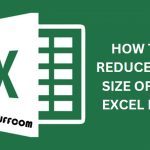How to move or copy a sheet in Excel
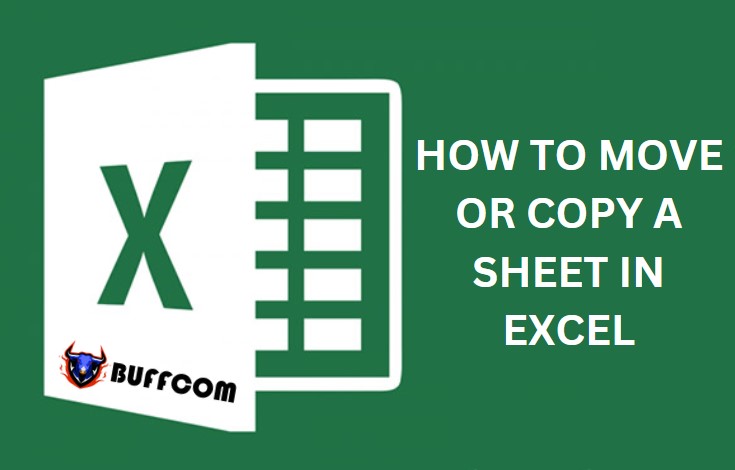
Moving or copying the content of one sheet to another in Excel can be done easily with just one simple mouse click. There are many ways to do it, but we will show you two of the most convenient methods.
Method 1: Using the Move or Copy function
Step 1: Right-click on the sheet you want to copy, then select Move or Copy…
The “Move or Copy” dialog box will appear (you can copy the sheet within the current file or copy it to another Excel file).
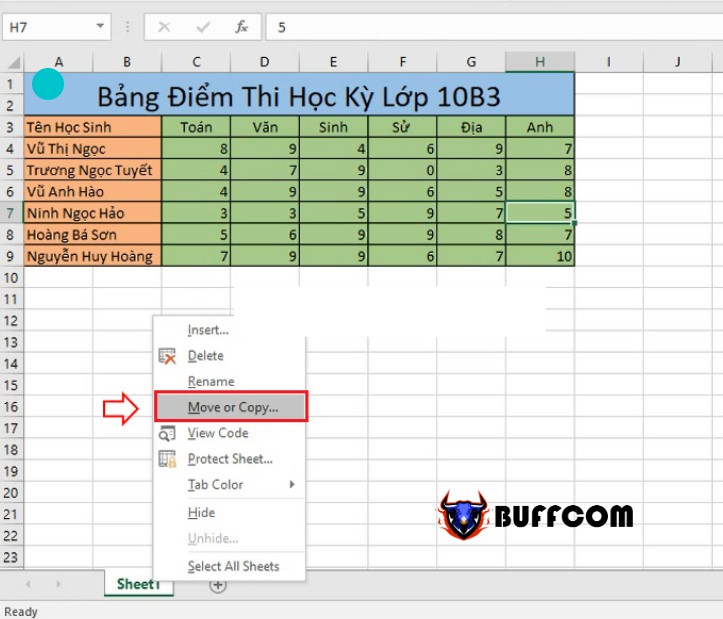 Step 2: You have two options:
Step 2: You have two options:
If you want to copy the current sheet to a new sheet within the current file, just click OK.
If you want to copy the current sheet to another Excel file, select To Book, find the name of the Excel file you want to copy the content to, check the “Create a copy” box, and then click OK.
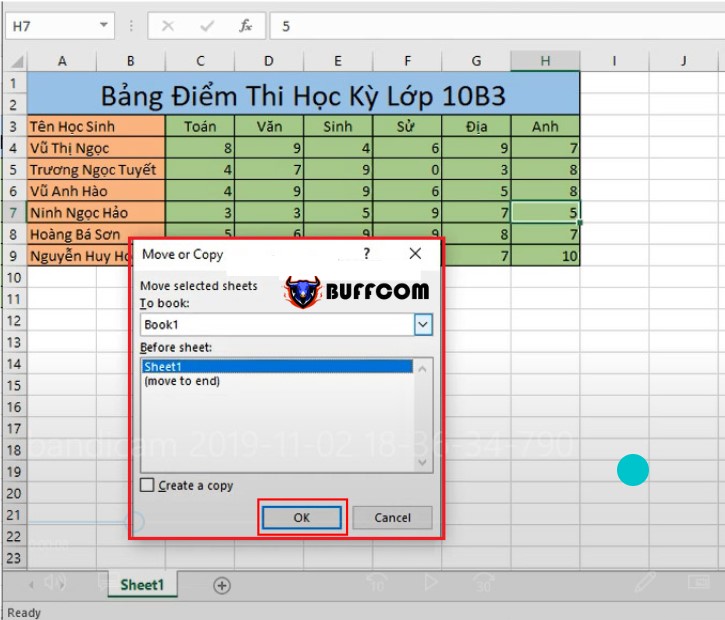
Now, the original sheet has been successfully copied to a new Excel file!
Method 2: Manual copy and paste
Of course, you can also use the basic and manual copy and paste method. Here is a quick guide:
Step 1: Press Ctrl + A to select all the content of the current sheet. Then press Ctrl + C to copy them to the Windows clipboard.
Step 2: Add a new sheet by clicking on the plus sign (+) at the bottom of the sheet management tray. Finally, press Ctrl + V to paste all the copied content into the new sheet.
That’s it! With just one simple click, you can move or copy the content of one sheet to another in Excel. As you work with Excel more, you will learn more of these small but useful Excel tricks that will save you time. Of course, there is also the manual option of copying the entire content of a sheet and pasting it to a new sheet.