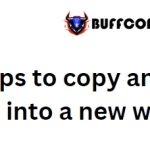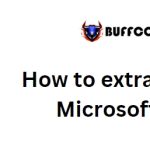An easy way to average unique values in Excel
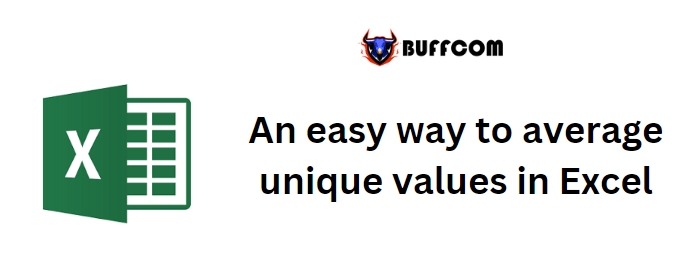
If you want to average a set of values in Microsoft Excel while ignoring duplicates, there is a simple method you can follow. The usual AVERAGE() function considers all values in the data range, but if you need to exclude certain values, it won’t suffice. Instead of spending time on complex expressions, you can use the following approach to obtain the average of unique values without any hassle.
An easy way to average unique values in Excel
- Start by creating a unique list based on the original data. To do this, use the Remove Duplicates tool.
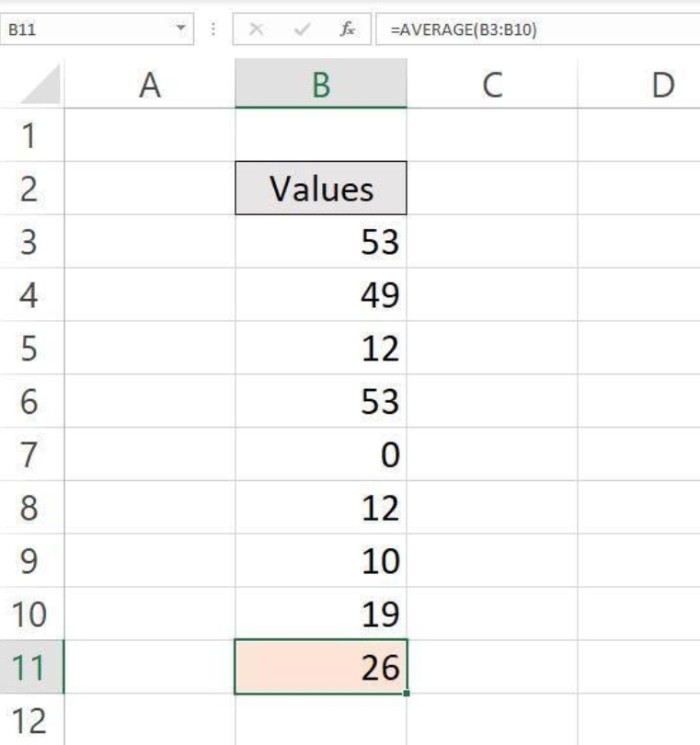
An easy way to average unique values in Excel
- Copy the original data to a different location, such as column D, since the Remove Duplicates feature will alter the data set. It’s important not to work directly with the original data.
- Select the copied data set (e.g., D3:D10).
- Go to the Data tab.
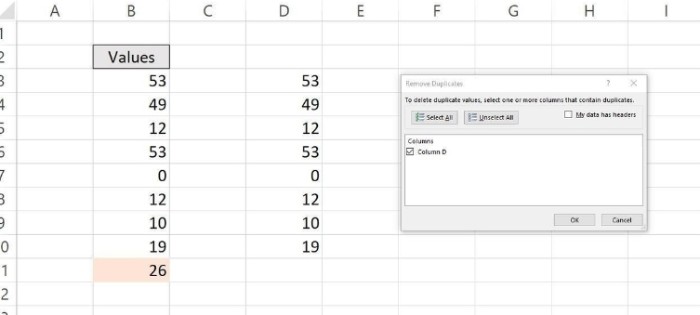
An easy way to average unique values in Excel
- In the Data Tools group, click on the Remove Duplicates option. In the resulting dialog box, click OK. If your data has headers, make sure to check the “My Data Has Headers” option.
- Confirm the removal of any duplicate values by clicking OK.
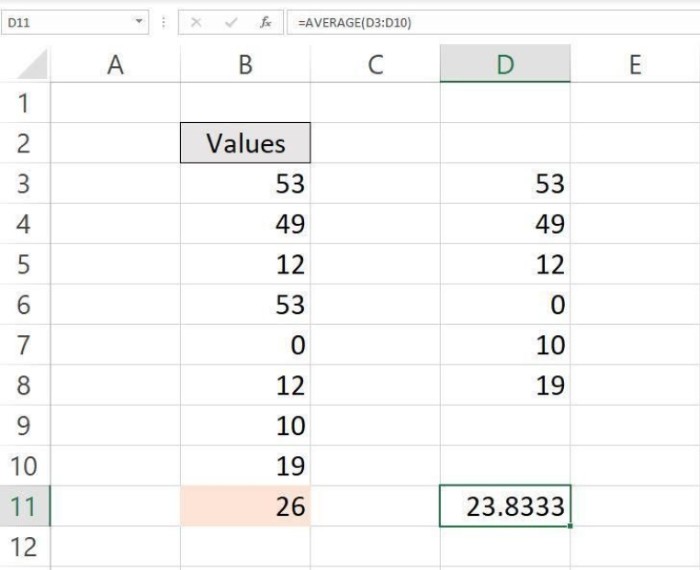
An easy way to average unique values in Excel
Now, you have a list of unique values. You can apply the standard AVERAGE() function to this unique list to calculate the average. The new average will only consider the unique values from the original data set.
This simple solution allows you to quickly average unique values in Excel without the need for complex expressions or calculations. By looking at the problem from a different perspective, you can simplify the task. Feel free to share your unique averaging problems and solutions in the comments section below.
If you have any questions about Microsoft Office or need assistance, you can send them to me. Please provide specific details to help me understand your question or problem better. However, avoid sending files unless requested. Initial requests for help with attached files will be deleted unread. Screenshots of your data can be helpful in clarifying your question.