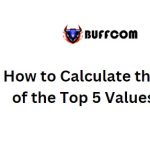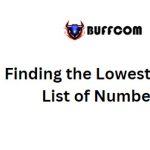Calculate Compound Interest in Excel: A Step-by-Step Guide
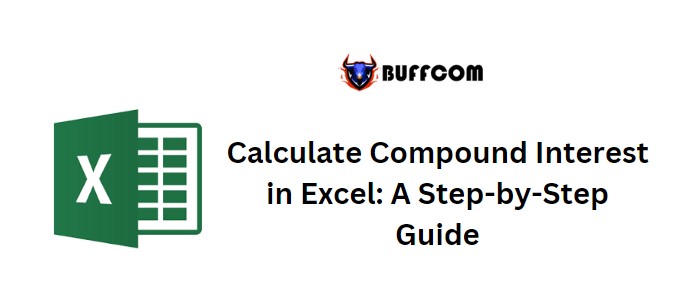
Compound interest is a crucial financial calculation that is commonly used, and it’s important to know how to calculate it in Excel. Understanding the concept of compound interest is the first step before performing the calculation.
Compound interest refers to the interest calculated not only on the initial principal amount but also on the accumulated interest from previous periods of a deposit or loan.
In Excel, calculating compound interest is straightforward. You just need to use a specific calculation method and specify the time period for which you want to calculate.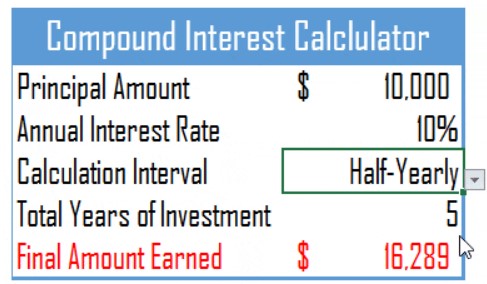
In this post, we will explore how to calculate compound interest in Excel for different time periods. Let’s dive in.
Yearly Compound Interest in Excel Formula
To calculate yearly compound interest, you add the interest earned in one year to the principal amount for the next year. The formula in Excel for yearly compound interest is:
=Principal Amount * ((1 + Annual Interest Rate/1) ^ (Total Years of Investment * 1))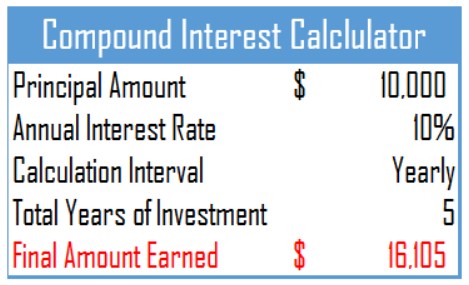
For example, with a principal amount of $10,000, an annual interest rate of 10%, and a 5-year investment, you will have $16,105. The calculation proceeds as follows: in the first year, you earn $10,000 * 10% = $1,000, and in the second year, ($10,000 + $1,000) * 10% = $1,100, and so on.
Quarterly Compound Interest Formula
Calculating quarterly compound interest follows a similar approach as yearly compound interest. However, you calculate the interest four times a year, and each quarter’s interest amount is added to the principal for the next quarter. The formula for quarterly compound interest in Excel is:
=Principal Amount * ((1 + Annual Interest Rate/4) ^ (Total Years of Investment * 4))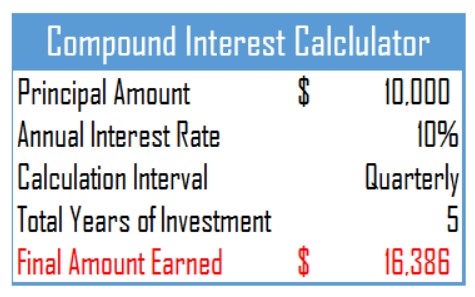
For instance, with a principal amount of $10,000, an annual interest rate of 10%, and a 5-year investment, you will have $16,386. The calculation proceeds as follows: in the first quarter, you earn $10,000 * (10%/4) = $250, and in the second quarter, ($10,000 + $250) * (10%/4) = $256, and so on for 20 quarters (5 years).
Monthly Compound Interest Formula
Calculating monthly compound interest follows the same basis as the other time periods. You calculate the interest at the end of each month, and the interest rate is divided by 12 to obtain the monthly interest rate. The formula for monthly compound interest in Excel is:
=Principal Amount * ((1 + Annual Interest Rate/12) ^ (Total Years of Investment * 12))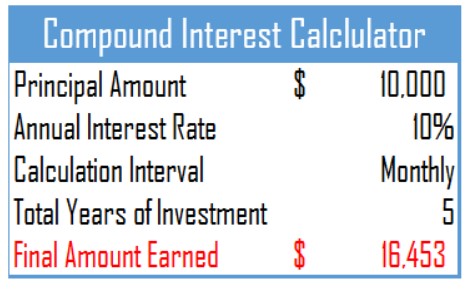
For example, with a principal amount of $10,000, an annual interest rate of 10%, and a 5-year investment, you will have $16,453. The calculation proceeds as follows: in the first month, you earn $10,000 * (10%/12) = $83.33, and in the second month, ($10,000 + $83.33) * (10%/12) = $84.02, and so on for 60 months (5 years).
Daily Compound Interest in Excel Formula
To calculate daily compound interest, you use the same approach as above, but the interest rate is divided by 365 to obtain the daily interest rate. The formula for daily compound interest in Excel is:
=Principal Amount * ((1 + Annual Interest Rate/365) ^ (Total Years of Investment * 365))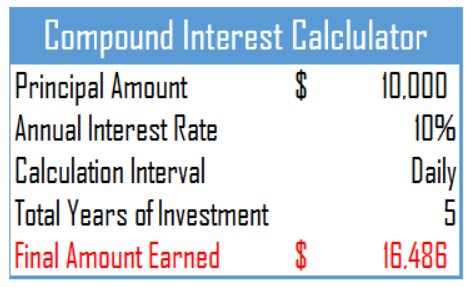
For instance, with a principal amount of $10,000, an annual interest rate of 10%, and a 5-year investment, you will have $16,486. The calculation proceeds