Computer keyboard shortcuts
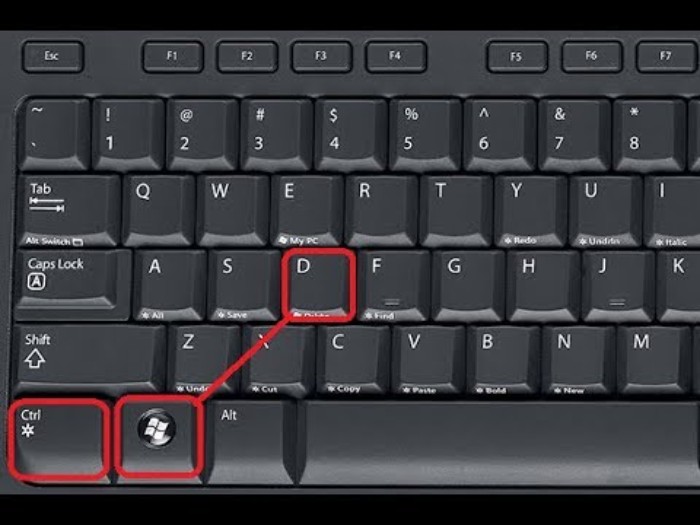
Shortcut keys are invaluable tools for enhancing productivity and efficiency when navigating and executing commands on a computer. By using key combinations involving Alt, Command, Ctrl, or Shift with another key, users can perform a variety of tasks quickly and easily. In this guide, we’ll explore the basics of shortcut keys, common shortcuts across different applications, and special character shortcuts, providing a comprehensive overview for users looking to streamline their computer interactions. IF you want to buy genuine software, come to us.
Understanding Shortcut Keys:
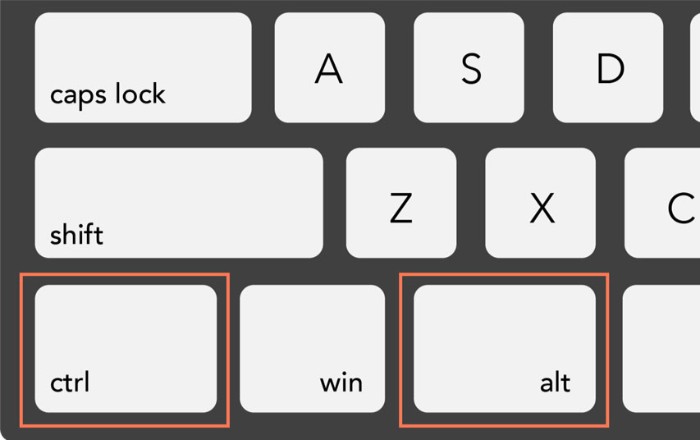
Computer keyboard shortcuts
Shortcut keys follow a standard format of listing the modifier key, a plus symbol, and another key (e.g., Ctrl+S). This format indicates that users should press and hold the modifier key and then press the second key simultaneously. Many programs display underlined letters in their menus to denote shortcuts, which can be accessed by pressing Alt followed by the underlined letter. These shortcuts often overlap across various programs, making them essential to memorize for efficient computer use.
Basic PC Shortcut Keys:
The following are commonly used shortcut keys that work with IBM-compatible computers and software. Memorizing these shortcuts can significantly boost productivity:
- Alt+F: Access file menu options in the current program.
- Alt+E: Open edit options in the current program.
- Alt+Tab: Switch between open programs.
- F1: View help information in almost every Windows program.
- F2: Rename a selected file.
- F5: Refresh the current program window.
- Ctrl+D: Bookmark the current page in most Internet browsers.
- Ctrl+N: Create a new document or open a new tab in most Internet browsers.
- Ctrl+O: Open a file in the current software.
- Ctrl+A: Select all text.
- Ctrl+B: Bold or unbold selected text.
- Ctrl+I: Italicize or remove italics from selected text.
- Ctrl+U: Underline or remove underline from selected text.
- Ctrl+F: Open the find window for the current document or web page.
- Ctrl+S: Save the current document.
- Ctrl+X: Cut the selected item.
- Ctrl+C: Copy the selected item.
- Ctrl+V: Paste the copied item.
- Ctrl+Y: Redo the last action.
- Ctrl+Z: Undo the last action.
- Ctrl+K: Insert a hyperlink.
- Ctrl+P: Print the current page or document.
- Home: Go to the beginning of the current line.
- Ctrl+Home: Go to the beginning of the document.
- End: Go to the end of the current line.
- Ctrl+End: Go to the end of the document.
- Shift+Home: Highlight from the current position to the beginning of the line.
- Shift+End: Highlight from the current position to the end of the line.
- Ctrl+←: Move one word to the left.
- Ctrl+→: Move one word to the right.
- Ctrl+Esc: Open the Start menu.
- Ctrl+Shift+Esc: Open Windows Task Manager.
- Alt+F4: Close the currently active program.
- Alt+Enter: Open properties for the selected item.
- Windows key+L: Lock the computer.
- Windows key+X: Access the Power User Tasks Menu in Windows 8 and Windows 10.
- Windows key+↓: Minimize the active program window.
- Windows key+↑: Maximize the active program window.
Special Character Shortcuts:
For creating special characters, use the following keyboard shortcuts:
- Alt+0224: à
- Alt+0232: è
- Alt+0236: ì
- Alt+0242: ò
- Alt+0241: ñ
- Alt+0228: ä
- Alt+0246: ö
- Alt+0252: ü
- Alt+0248: ø
- Alt+0223: ß
- Alt+0198: Æ
- Alt+0231: ç
- Alt+0191: ¿
- Alt+0176: ° (degree symbol)
- Alt+0177: ± (plus/minus symbol)
- Alt+0153: ™
- Alt+0169: ©
- Alt+0174: ®
- Alt+0128: € (Euro currency)
- Alt+0162: ¢ (Cent symbol)
- Alt+0163: £ (British Pound currency)
- Alt+0165: ¥ (Japanese Yen currency)
Mastering shortcut keys is an essential skill for improving productivity and efficiency in computer usage. By familiarizing yourself with basic shortcuts, navigating menus, and creating special characters, you can significantly streamline your tasks. Keep a reference handy or practice these shortcuts regularly to enhance your workflow and save time.


