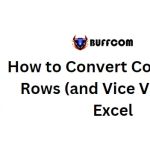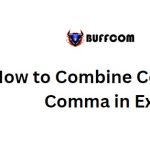How to Convert Text to Sentence Case in Excel [Using Formulas]
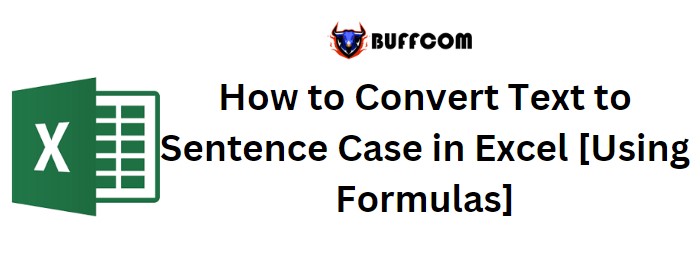
In Excel, there are specific functions available to convert text from one case to another, except for one particular case: Sentence Case. Sentence case refers to capitalizing the first letter of the first word in a sentence, while keeping the rest of the letters in lowercase.![How to Convert Text to Sentence Case in Excel [Using Formulas] 1 Convert Text to Sentence Case 1](https://buffcom.net/wp-content/uploads/2023/05/Convert-Text-to-Sentence-Case-1.jpg)
Although Excel doesn’t have a built-in function or option for converting text to sentence case, we can create a formula by combining other text functions. Here’s a simple formula you can use to convert text to sentence case in Excel:
=UPPER(LEFT(A1,1))&LOWER(RIGHT(A1,LEN(A1)-1))
How to Convert Text to Sentence Case in Excel [Using Formulas]
To understand how this formula works, let’s break it down into two parts:![How to Convert Text to Sentence Case in Excel [Using Formulas] 2 Convert Text to Sentence Case 2](https://buffcom.net/wp-content/uploads/2023/05/Convert-Text-to-Sentence-Case-2.jpg)
- The first part uses the LEFT function to extract the first character of the text, and then the UPPER function converts it to uppercase.
![How to Convert Text to Sentence Case in Excel [Using Formulas] 3 Convert Text to Sentence Case 2 1](https://buffcom.net/wp-content/uploads/2023/05/Convert-Text-to-Sentence-Case-2-1.jpg)
- The second part uses the RIGHT function, along with the LEN function, to extract the remaining characters of the text (excluding the first character). The LOWER function then converts these characters to lowercase.
![How to Convert Text to Sentence Case in Excel [Using Formulas] 4 Convert Text to Sentence Case 3](https://buffcom.net/wp-content/uploads/2023/05/Convert-Text-to-Sentence-Case-3.jpg)
By combining the uppercase first character with the lowercase remaining characters, the formula returns the text in sentence case.![How to Convert Text to Sentence Case in Excel [Using Formulas] 5 Convert Text to Sentence Case 4](https://buffcom.net/wp-content/uploads/2023/05/Convert-Text-to-Sentence-Case-4.jpg)
However, if you have multiple sentences within a single cell, the above formula won’t work as intended. In such cases, you can use a different formula to convert text to sentence case:![How to Convert Text to Sentence Case in Excel [Using Formulas] 6 Convert Text to Sentence Case 5](https://buffcom.net/wp-content/uploads/2023/05/Convert-Text-to-Sentence-Case-5.jpg)
=SUBSTITUTE(SUBSTITUTE(PROPER(SUBSTITUTE(SUBSTITUTE(LOWER(C12),”. “,”9z9″),” “,”zxz”)),”9Z9″,”. “),”zxz”,” “) ![How to Convert Text to Sentence Case in Excel [Using Formulas] 4 Convert Text to Sentence Case 3](https://buffcom.net/wp-content/uploads/2023/05/Convert-Text-to-Sentence-Case-3.jpg)
![How to Convert Text to Sentence Case in Excel [Using Formulas] 8 Convert Text to Sentence Case 6](https://buffcom.net/wp-content/uploads/2023/05/Convert-Text-to-Sentence-Case-6.jpg)
This formula has three parts:
- The first part uses the LOWER function, along with two SUBSTITUTE functions, to convert the text to lowercase. It replaces spaces within words with “zxz” and replaces the space and dot between two sentences with “9z9”. This eliminates all spaces in the text.
![How to Convert Text to Sentence Case in Excel [Using Formulas] 8 Convert Text to Sentence Case 6](https://buffcom.net/wp-content/uploads/2023/05/Convert-Text-to-Sentence-Case-6.jpg)
![How to Convert Text to Sentence Case in Excel [Using Formulas] 10 Convert Text to Sentence Case 7](https://buffcom.net/wp-content/uploads/2023/05/Convert-Text-to-Sentence-Case-7.jpg)
- In the second part, the PROPER function is used to convert the entire text into proper case. However, note that if the text contains numbers, the function will consider them as separate words.
![How to Convert Text to Sentence Case in Excel [Using Formulas] 11 Convert Text to Sentence Case 8](https://buffcom.net/wp-content/uploads/2023/05/Convert-Text-to-Sentence-Case-8.jpg)
- The third part involves two SUBSTITUTE functions to replace “zxz” with a space and “9z9” with a dot and space. This finalizes the conversion of the multiple-sentence text into sentence case.
![How to Convert Text to Sentence Case in Excel [Using Formulas] 12 Convert Text to Sentence Case 9](https://buffcom.net/wp-content/uploads/2023/05/Convert-Text-to-Sentence-Case-9.jpg)
By using this formula, you can convert text to sentence case, even when dealing with multiple sentences in a single cell.![How to Convert Text to Sentence Case in Excel [Using Formulas] 13 Convert Text to Sentence Case 10](https://buffcom.net/wp-content/uploads/2023/05/Convert-Text-to-Sentence-Case-10.jpg)