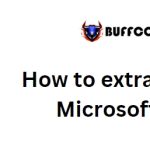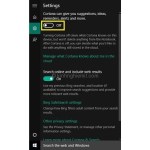Creating A User And Changing Password For Logging Into Windows 10
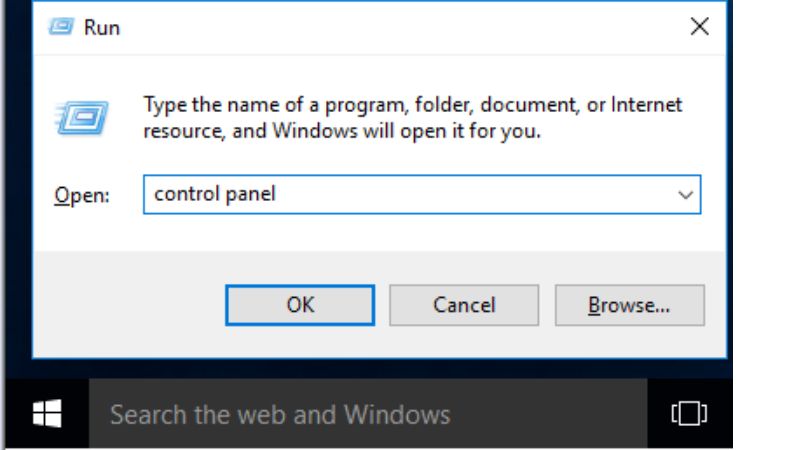
It is essential to create a user account and set a password to secure your data and prevent unauthorized access to your desktop computer.
Here’s a guide on how to create a user and change the password for logging into Windows 10
Creating a New User on Windows 10:
Press the Windows key + R and enter “Control Panel“.
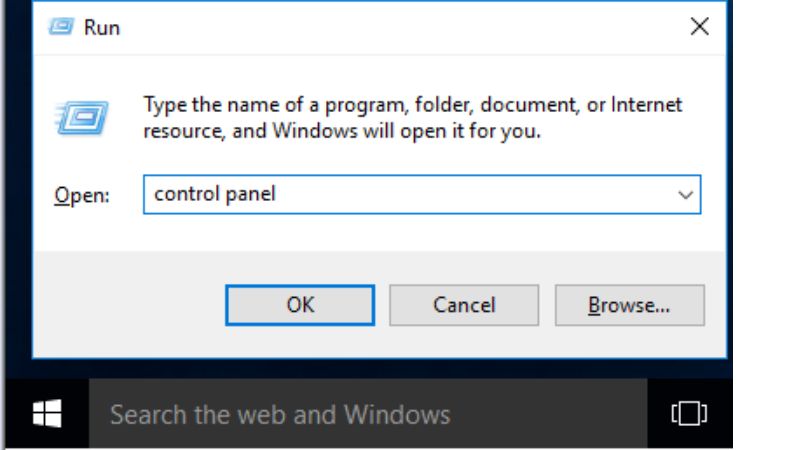
In the Control Panel, select “Change Account Type“.
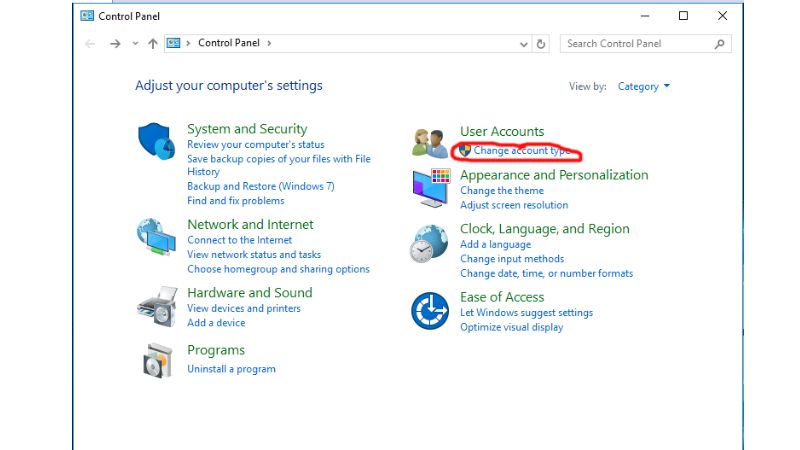
Next, choose “Add a new user in PC settings” to create a new user.
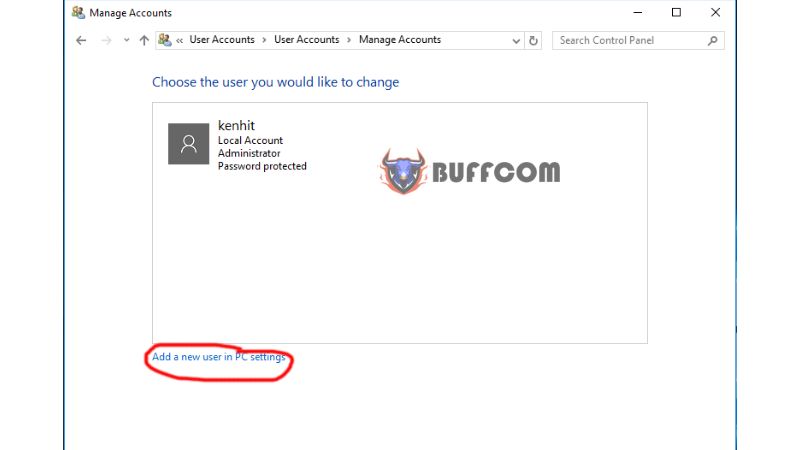
Under “Other Users,” select “Add someone else to this PC“.
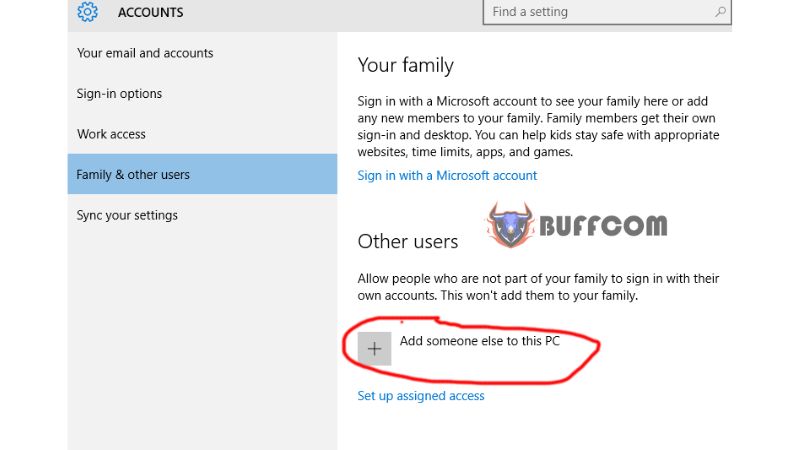
A dialog box will appear for creating a new user. Enter the desired username and password. You can choose “123” as the password for simplicity. Then, click “Next“.
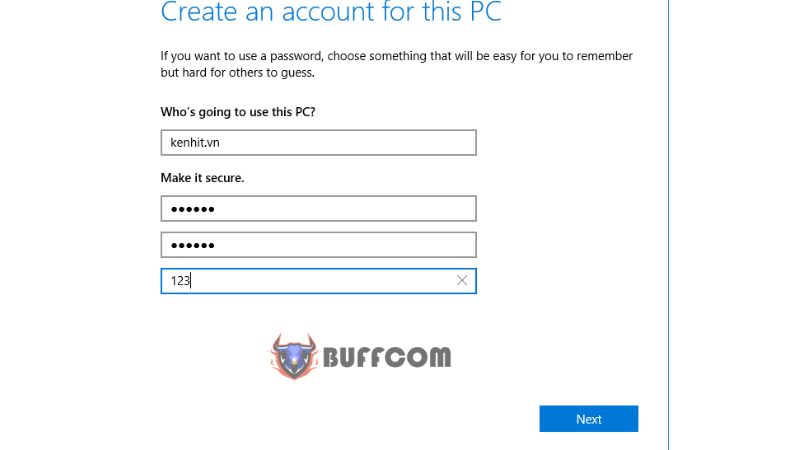
You have successfully created a new user account. You can assign permissions to this account.
Click on the user account and select “Change account type“.
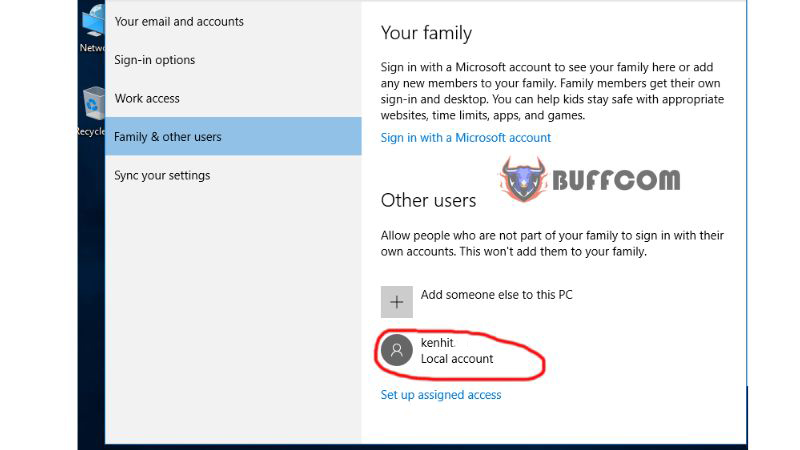
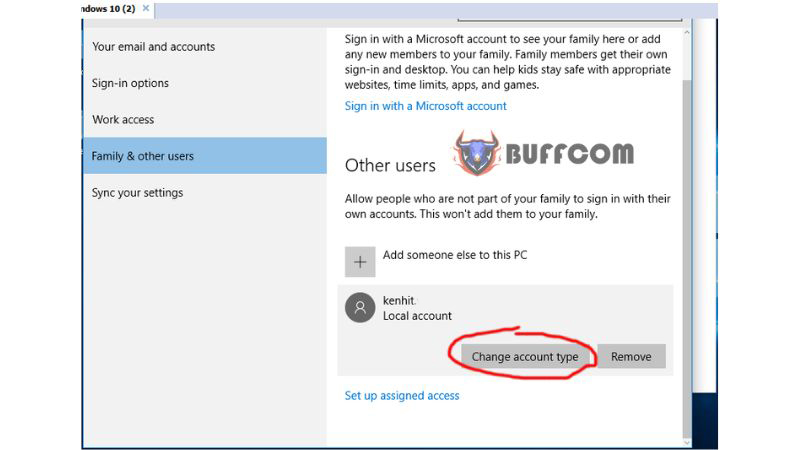 Here, you can choose between an Admin account or a regular User account, then press Ok to proceed.
Here, you can choose between an Admin account or a regular User account, then press Ok to proceed.
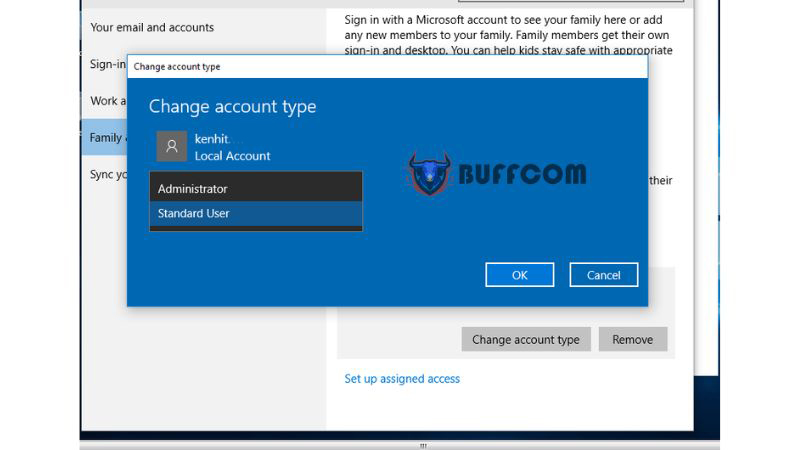
Changing the Password for a User
When selecting User Accounts, instead of choosing “Add a new user in PC settings,” click directly on the account icon.
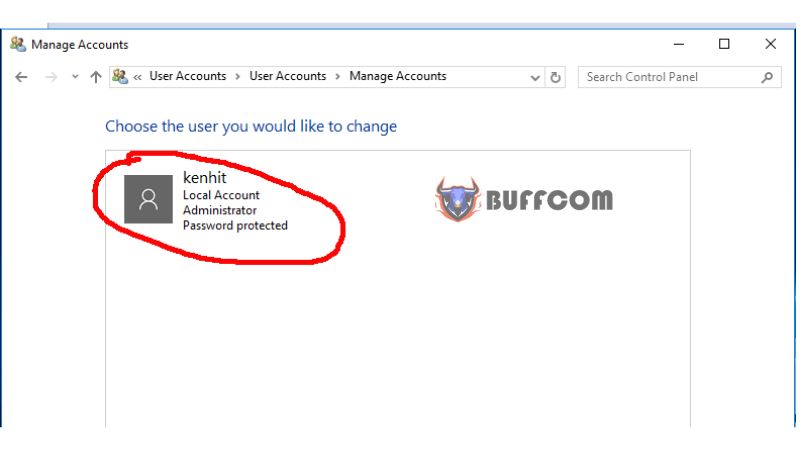
In the first line, enter the old password, then in the next two lines, enter the new password twice. In the last line, select “123,” and then click “Change password” to successfully change the password.
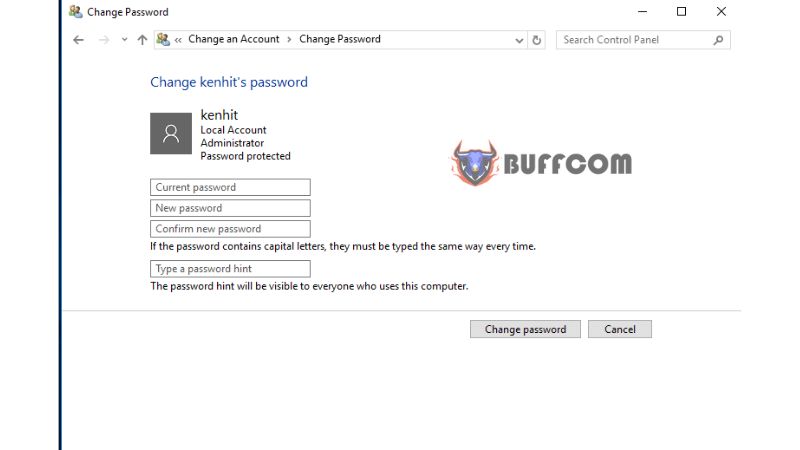 That’s it! You have successfully created a new user account or changed the password for your Windows 10 computer. If you need to purchase a genuine Windows product key, please contact Buffcom.net!
That’s it! You have successfully created a new user account or changed the password for your Windows 10 computer. If you need to purchase a genuine Windows product key, please contact Buffcom.net!