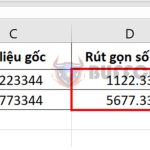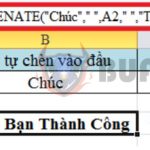Detailed guide on 2 ways to calculate factorial in Excel
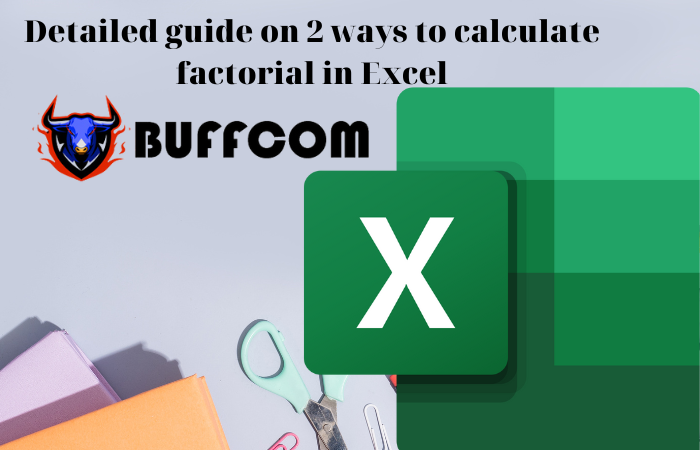
Factorial is a unary operator on the set of natural numbers. Given a positive natural number n, “n factorial”, denoted by n!, is the product of the first n positive integers, or to be more understandable, the factorial is calculated as the product of the natural numbers up to and including that number, except for 0. Excel also has many ways to calculate factorial, you can use a function or an array formula. Follow the article below of Buffcom.net to know how.
1 General formula for factorial
To calculate factorial in Excel for a number, we multiply the natural numbers from 1 less than that number together. For example:
Factorial 4: 4! = 123*4 = 24
Factorial 7: 7! = 1234567 = 5040
General formula: n! = 12…*n
1 Calculate factorial using the FACT function
Function syntax: =FACT(number)
Where: Number is the required argument, which is a non-negative number that you want to find the factorial of. The factorial of a number is equal to 123*…*number. If the number is not an integer, it is truncated.
For example, to calculate the factorial of the numbers in the image below, we can apply the above function structure, and the formula for calculating the factorial of the first number in cell B2 is as follows:
=FACT(A2)
Copy the formula for the remaining cells, and we will get the result of calculating the factorial of all the numbers in the table as shown in the image below.
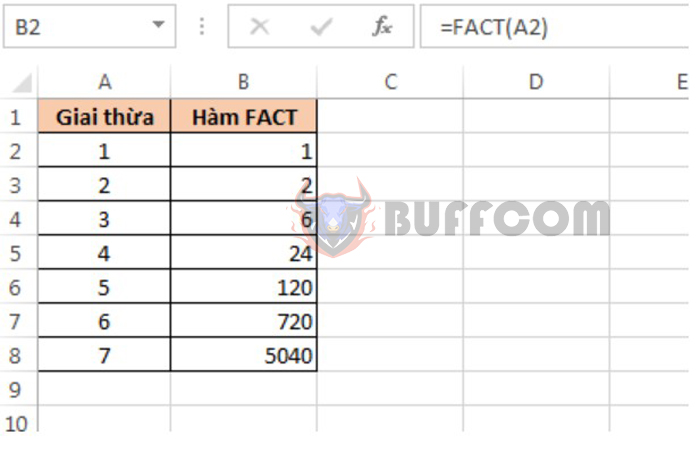
Detailed guide on 2 ways to calculate factorial in Excel
2 Calculate factorial using an array formula
To calculate factorial using an array formula, first enter the following formula in cell C2:
=PRODUCT(ROW(INDIRECT(1 & ":"&A2)))
Then, press the Ctrl + Shift + Enter key combination to apply the array formula to this function. That’s all we need to calculate the factorial of 1.
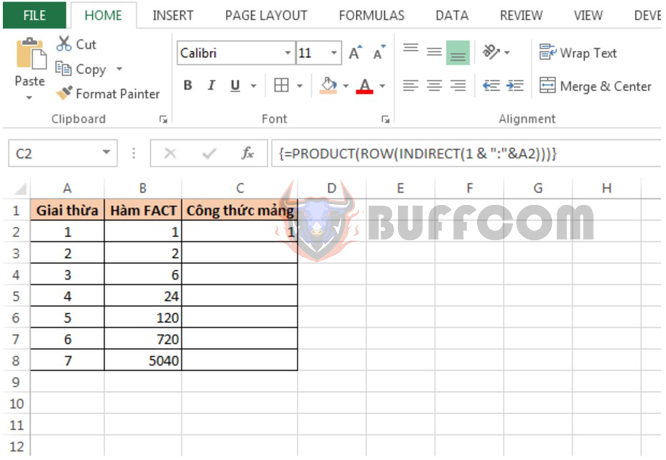
Detailed guide on 2 ways to calculate factorial in Excel
Next, copy the formula for the remaining cells and use the Ctrl + Shift + Enter key combination for each remaining cell in the table. The result will be the factorial calculated by the array formula, which is the same as the factorial calculated by the FACT function, as shown in the image below.
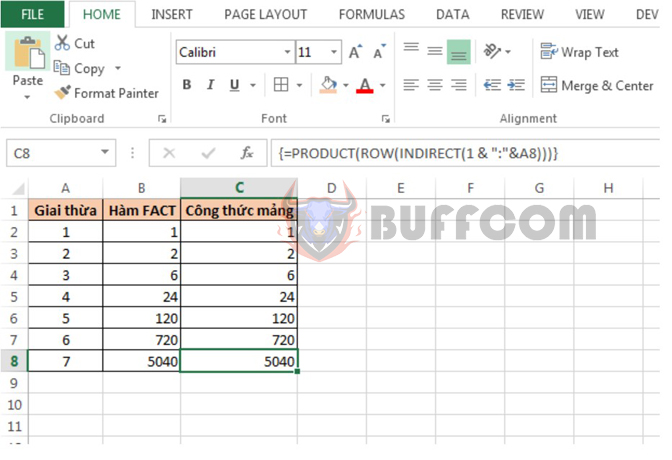
Detailed guide on 2 ways to calculate factorial in Excel
Thus, the above article has instructed you on how to calculate factorial in Excel. Hopefully, the article will be helpful to you in your work. Good luck!