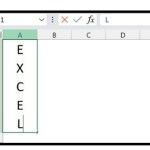Detailed guide on how to use the BASE function in Excel
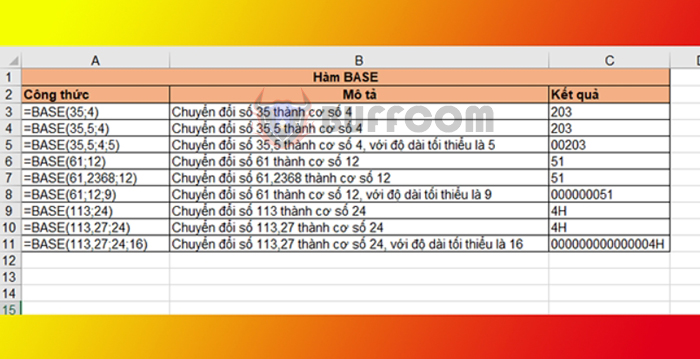
Detailed guide on how to use the BASE function in Excel: The BASE function is one of the commonly used mathematical and trigonometric functions in Excel. The Excel Base function converts a number into a supplied base (radix) and returns a text representation of the calculated value.
1. BASE function structure
Function syntax: =BASE(number; radix; [min_length])
Where:
- number: Required argument, the number you want to convert to text. Number must be an integer and 0 ≤ number < 2 to the power of 53.
- radix: Required argument, the base you want to convert to. Radix must be an integer and 2 ≤ radix ≤ 36.
- min_length: Optional argument, the minimum length of the returned text string. Min_length must be an integer and greater than or equal to 0.
Note:
- If number is not a numeric value, the BASE function returns the error value #VALUE!
- If number, radix, min_length are outside the maximum and minimum limits, the BASE function returns the error value #NUM!
- The maximum value of the min_length argument is 255.
- Any non-integer value will be truncated to an integer or the function will take the integer part of those values.
- If the returned value of the function is shorter than the specified minimum length, the function will add to the result if it is 0.
2. How to use the BASE function
For example, suppose you want to convert numbers as follows:
- Convert the number 35 to base 4
- Convert the number 35.5 to base 4
- Convert the number 35.5 to base 4, with a minimum length of 5
- Convert the number 61 to base 12
- Convert the number 61.2368 to base 12
- Convert the number 61 to base 12, with a minimum length of 9
- Convert the number 113 to base 24
- Convert the number 113.27 to base 24
- Convert the number 113.27 to base 24, with a minimum length of 16
Using the function structure above, we have the conversion formula for the cases as follows:
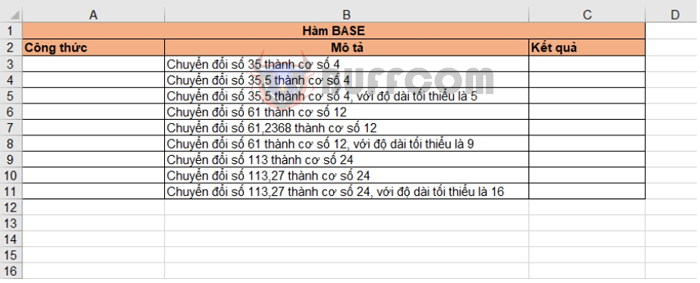
Detailed guide on how to use the BASE function in Excel
- Convert the number 35 to base 4: =BASE(35;4)
- Convert the number 35.5 to base 4: =BASE(35.5;4)
- Convert the number 35.5 to base 4, with a minimum length of 5: =BASE(35.5;4;5)
- Convert the number 61 to base 12: =BASE(61;12)
- Convert the number 61.2368 to base 12: =BASE(61.2368;12)
- Convert the number 61 to base 12, with a minimum length of 9: =BASE(61;12;9)
- Convert the number 113 to base 24: =BASE(113;24)
- Convert the number 113.27 to base 24: =BASE(113.27;24)
- Convert the number 113.27 to base 24, with a minimum length of 16: =BASE(113.27;24;16)
The results we obtain are shown in the figure below:
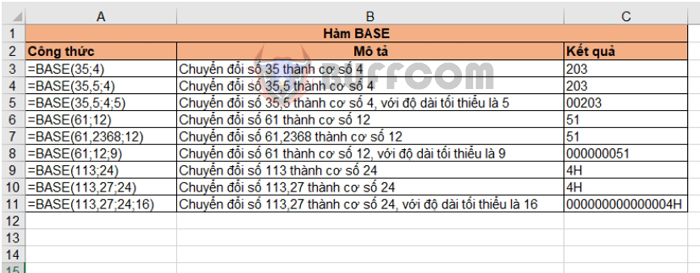
Detailed guide on how to use the BASE function in Excel
Therefore, the above article has guided you on how to use the BASE function in Excel. Good luck!