How to Determine the Day of the Week Using Format Cells in Microsoft Excel
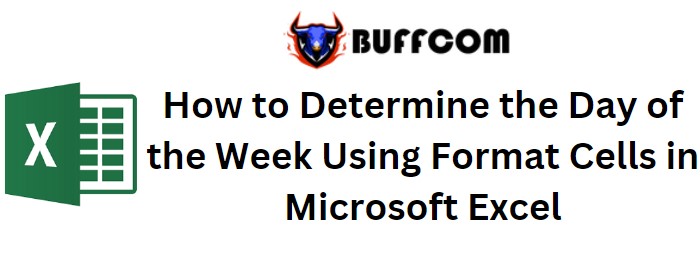
How to Determine the Day of the Week Using Format Cells in Microsoft Excel. Suppose you want to display the day of the week instead of the actual date (e.g., “Tuesday” instead of January 27, 2014) when entering a date value in a cell. There are several methods to convert dates into days of the week. In this article, we will demonstrate how to calculate the day of the week from a date using the Format Cells and TEXT functions in order to obtain the desired output. Let’s understand this with an example:

How to Determine the Day of the Week Using Format Cells in Microsoft Excel
How to Determine the Day of the Week Using Format Cells in Microsoft Excel
- Select the range of cells and right-click.
- Choose “Format Cells” or press CTRL + 1 as a shortcut.

How to Determine the Day of the Week Using Format Cells in Microsoft Excel
- The “Format Cells” window will appear.
- Select the “Number” tab and choose “Custom” from the Category options.
- In the “Type” box, enter “dddd” and click the OK button.
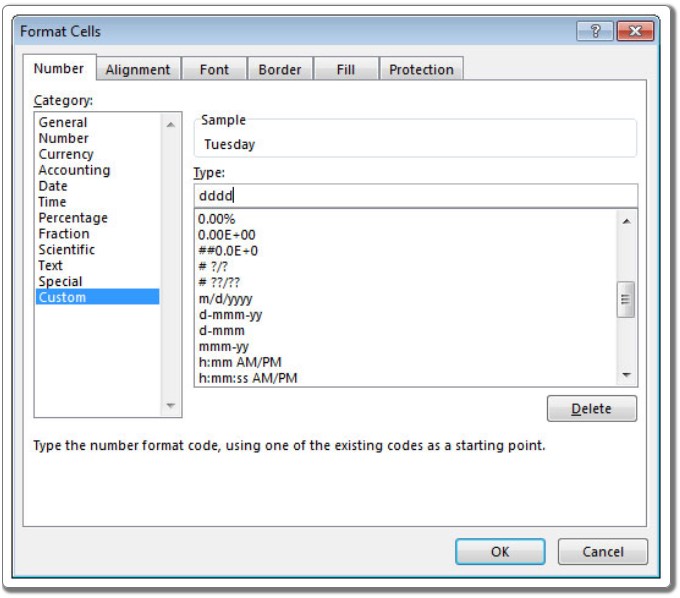
How to Determine the Day of the Week Using Format Cells in Microsoft Excel
The dates will now be converted into their corresponding days of the week.
Please note that in the Name Box, cell A2 still contains the date value (1/27/2014) as shown in the Formula Bar. Formatting cells only changes the visual representation of the numbers without altering the original values.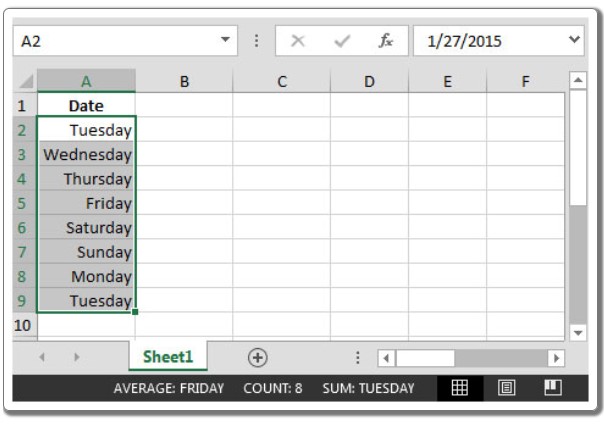
Alternatively, you can also use the TEXT function to convert dates into weekday names. For example, in cell B2, you can use the formula =TEXT(A2,”dddd”).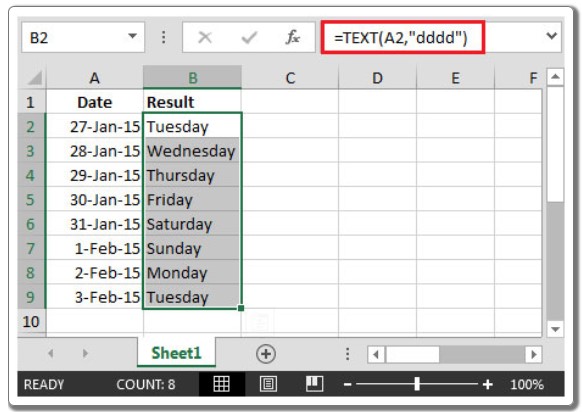
By following these steps, you can easily convert dates into their respective days of the week.


