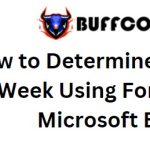How to delete empty rows in Excel
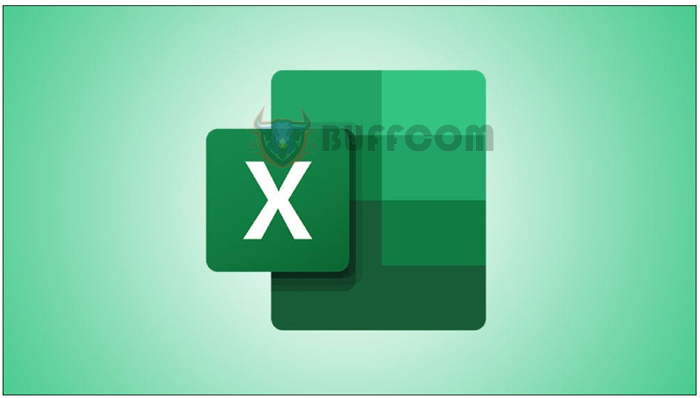
How to delete empty rows in Excel: You can automatically remove empty rows in Excel by first selecting your data range, navigating to the Home tab in the Ribbon, and choosing Find & Select > Go To Special. Then select “Blanks” and click OK. Finally, in the Ribbon, click on Delete > Delete Sheet Rows.
Do you want to delete all empty rows from your dataset? If so, Microsoft Excel provides both automatic and manual methods to allow you to delete empty rows and shift your data up. Here’s how to use these methods.
When you delete an empty row, Excel will remove the entire row and shift your data up, so you won’t have any empty rows left in your dataset. Remember that you can also easily hide rows.
Automatically delete all empty rows in Excel
Excel offers an automatic method to find and delete all empty rows in your worksheet. With this method, you don’t have to manually search for and select empty rows to delete, which can be time-consuming if you have a large dataset.
To use this method, first open your worksheet in Microsoft Excel. Then select the data range that you want to find and delete empty rows from.
Mark the data range.
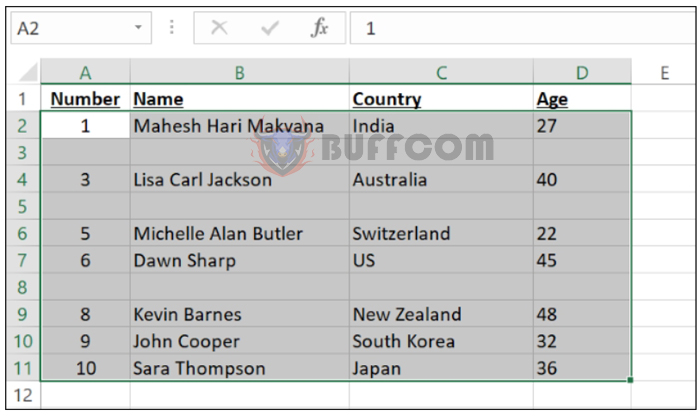 While your data range is highlighted, on Excel’s Ribbon at the top, select the “Home” tab.
While your data range is highlighted, on Excel’s Ribbon at the top, select the “Home” tab.
Access the “Home” tab.
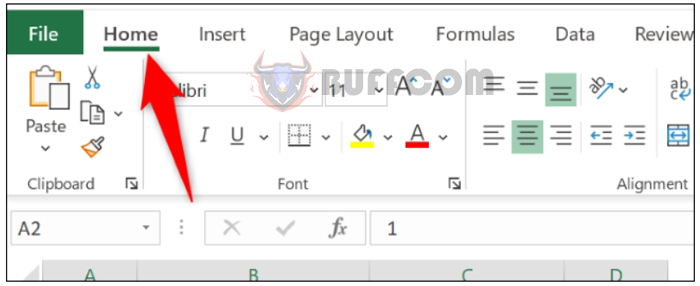 On the “Home” tab, in the “Editing” section, choose Find & Select > Go To Special.
On the “Home” tab, in the “Editing” section, choose Find & Select > Go To Special.
Choose Find & Select > Go To Special.
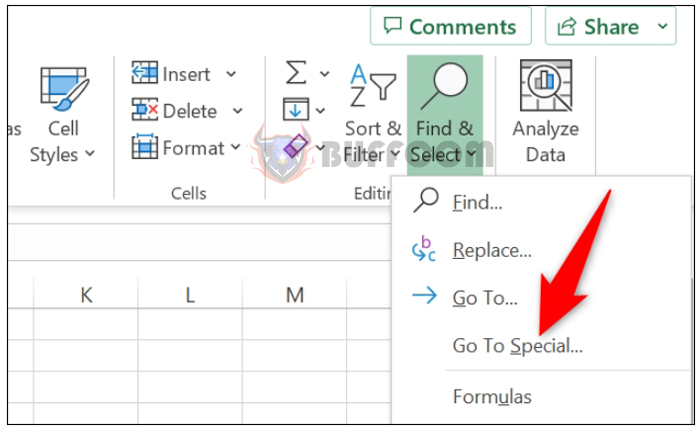 The “Go To Special” window will open. Here, enable the “Blanks” option and click “OK” at the bottom.
The “Go To Special” window will open. Here, enable the “Blanks” option and click “OK” at the bottom.
All empty rows in your selected data range will now be highlighted.
All empty rows marked in the data range.
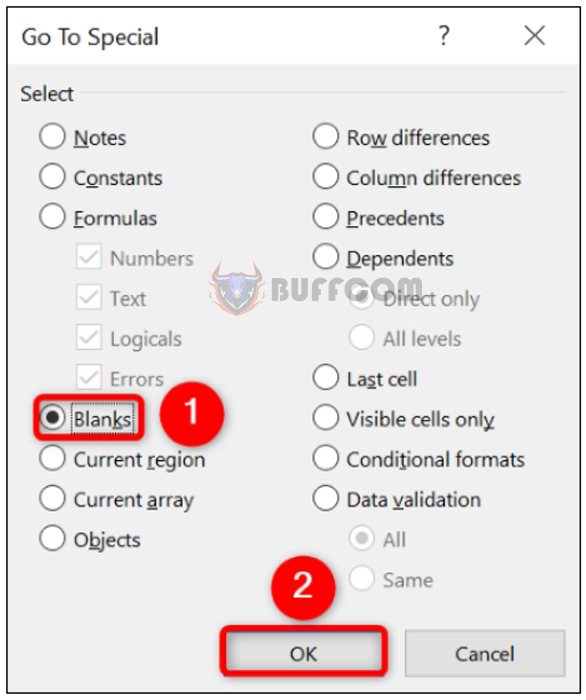 To delete your empty rows, in the “Cells” section at the top, select Delete > Delete Sheet Rows.
To delete your empty rows, in the “Cells” section at the top, select Delete > Delete Sheet Rows.
Choose Delete > Delete Sheet Rows.
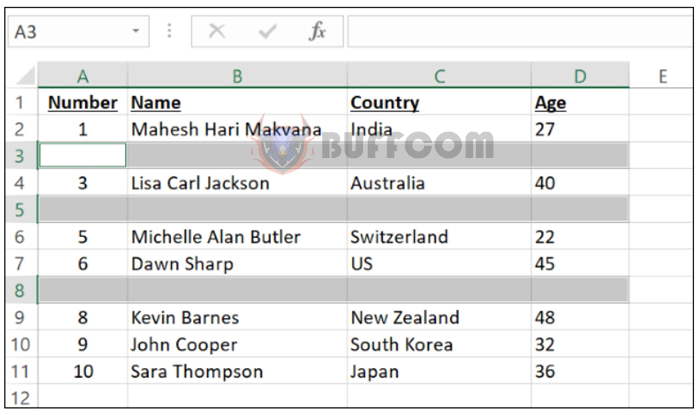 Excel will delete your empty rows and shift your data up.
Excel will delete your empty rows and shift your data up.
All empty rows have been deleted from your dataset.
 Tip: To undo your deleted rows, press Ctrl+Z (Windows) or Command+Z (Mac).
Tip: To undo your deleted rows, press Ctrl+Z (Windows) or Command+Z (Mac).
Manually delete empty rows in Excel
If you have a small dataset and want to delete empty rows manually, you have the option to do so.
In your Excel worksheet, next to the empty row you want to delete, click on the row number. This will select the entire row.
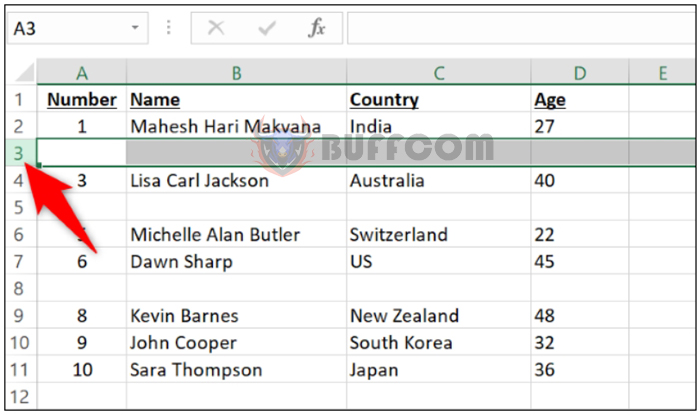 To add more rows to your selection, hold the Ctrl key (Windows) or Command key (Mac) on your keyboard and click on the row numbers.
To add more rows to your selection, hold the Ctrl key (Windows) or Command key (Mac) on your keyboard and click on the row numbers.
Select additional rows.
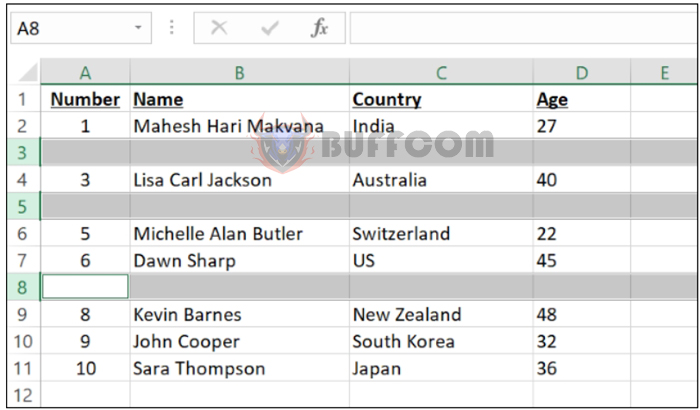 Once your rows are highlighted, right-click on any of the row numbers and choose “Delete” from the menu.
Once your rows are highlighted, right-click on any of the row numbers and choose “Delete” from the menu.
Choose “Delete” from the menu.
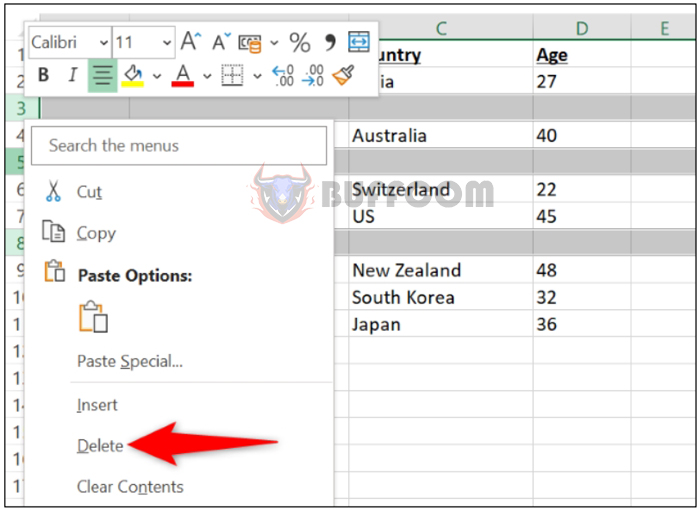
How to delete empty rows in Excel
Excel will delete all the selected rows, and you’re done.