Format Cell – Tip For Changing Font Color Based On Cell Value In Excel

Do you not know how to change font color in Excel based on conditions? Are you worried about how easy it is to do? Let Buffcom.net answer your concerns with tips for changing font color based on cell value in Excel with Format Cell in the article below, and let’s see if they are easy to do together.
How to Change Font Color Based on Cell Value in Excel with Format Cell
To change font color according to your desired condition based on cell value in Excel, follow these steps:
Step 1: To perform any action, the first thing you need to do is to select the cell you want to format. You can select one or more columns or the entire data table.
Step 2: In the Home tab, select Conditional Formatting, and after the menu appears, select New Rule…
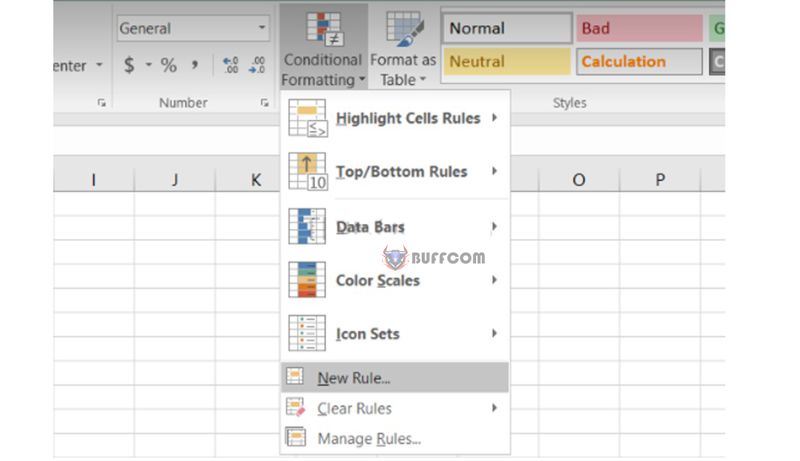 Step 3: In the New Formatting Rule dialog box, first select the option Format only cells that contain in Select a Rule Type. In Edit the Rule Description, under Format only cells with, you edit each option according to the cell value.
Step 3: In the New Formatting Rule dialog box, first select the option Format only cells that contain in Select a Rule Type. In Edit the Rule Description, under Format only cells with, you edit each option according to the cell value.
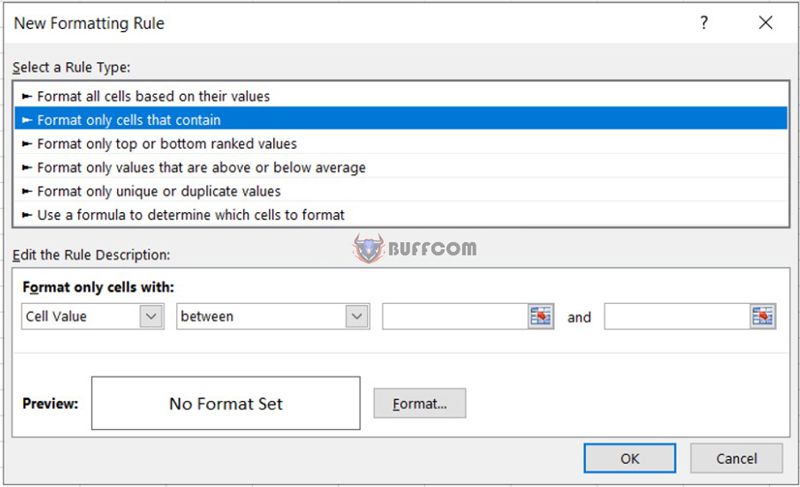 Step 4: Click on Format in Preview to go to the Format Cells dialog box, then under Font, select the color you want from the Color list.
Step 4: Click on Format in Preview to go to the Format Cells dialog box, then under Font, select the color you want from the Color list.
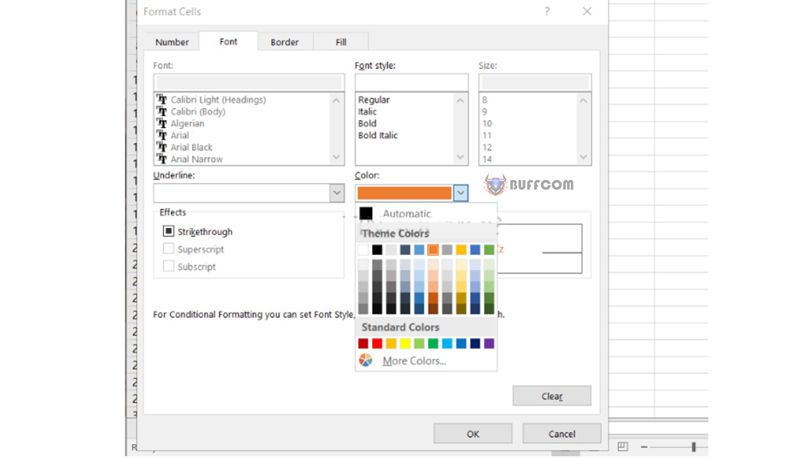 Step 5: Click OK > OK to close the dialog box. Now the values have been changed to the desired font color.
Step 5: Click OK > OK to close the dialog box. Now the values have been changed to the desired font color.
Specific Example of How to Change Font Color If Cell Value is Positive or Negative
Step 1: Select the cell value and go to the Home tab > Conditional Formatting > New Rule as shown below.
 Step 2: Select Format only Cells that contain, in Format only cells with: specifically, if you want to change font color if the cell value is positive, select Cell Value > Greater than from the list in the middle and enter 0 in the box on the right.
Step 2: Select Format only Cells that contain, in Format only cells with: specifically, if you want to change font color if the cell value is positive, select Cell Value > Greater than from the list in the middle and enter 0 in the box on the right.
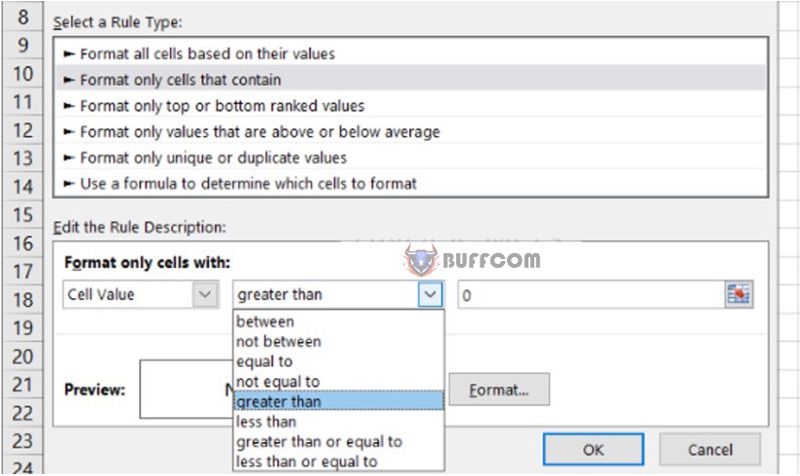 Note: If you want to change font color if the cell value is negative, simply replace greater than with less than.
Note: If you want to change font color if the cell value is negative, simply replace greater than with less than.
Step 3: Next, change the font color as instructed above and click OK > OK to close the dialog box.
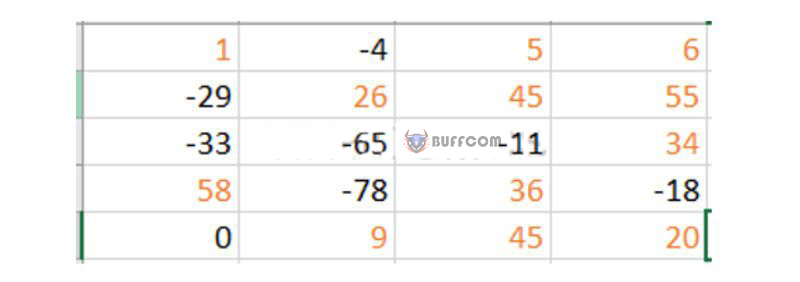 Now all positive values have been changed to orange.
Now all positive values have been changed to orange.
Summary of How to Change Font Color Based on Cell Value in Excel with Format Cell
So we have introduced you to how to change font color based on cell value in Excel with Format Cell. It’s simple and easy to do, right?
In addition to the useful information above, Buffcom.net also provides a lot of office software for Word, Excel, and PowerPoint to help you choose the software you need.


