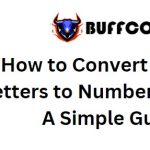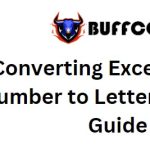Guide on How to Repair and Restore Corrupted PDF Files

When downloading PDF files from the internet, receiving them via email, or getting files from others, you may encounter situations where the PDF file is corrupted or damaged, making it impossible to open or edit. In such cases, how can you restore the PDF file to its original state? Follow the steps in this article to learn how.
1. Save the Data as a New PDF File
Firstly, you can try saving the data as a new PDF file by selecting the “File” tab => “Save As” => “Browse.” Next, choose the location to save the new PDF file and give it a name. After successfully saving it, open the new PDF file to see if the issue has been fixed.
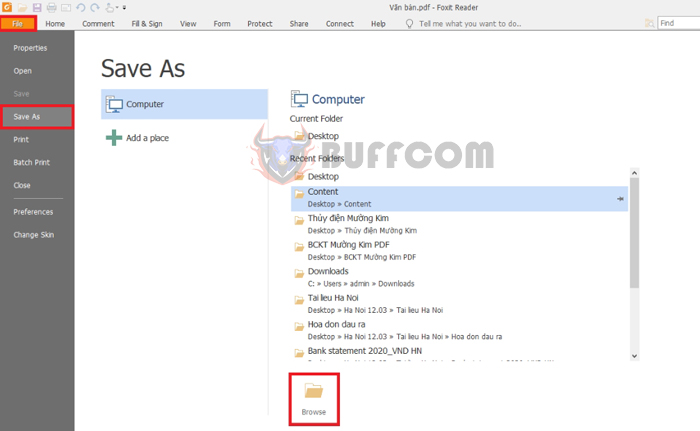 2. Update the PDF File Reader Software
2. Update the PDF File Reader Software
If the above method still doesn’t restore your PDF file, you can try updating the PDF file reader software. Open the software and select the “Help” tab on the toolbar. Then, choose “Check for Updates.” Wait for the system to check for any new updates for the software. If a notification appears indicating a new version, select “Install Update” to proceed with updating the PDF file reader software.
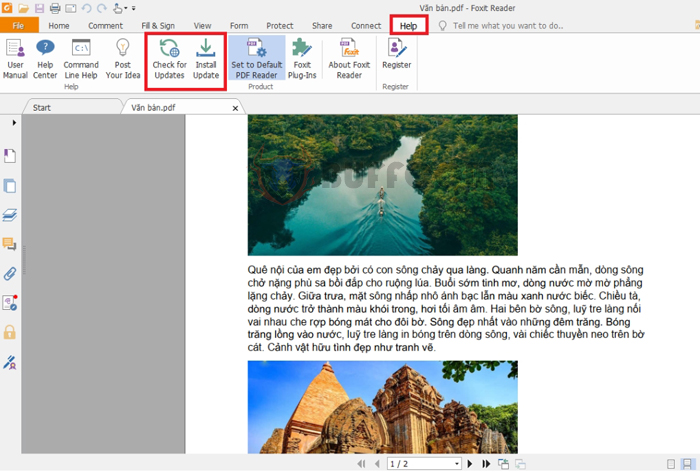 3. Restore a Previous Version of the PDF File
3. Restore a Previous Version of the PDF File
If you have used this PDF file before, you can restore its previous version. Windows 10 has a built-in backup utility. Access it by pressing Windows + I. The Settings window will appear. Choose “Update & Security” => “Backup.” Next, use the File History feature to go back to the previous version of the PDF file by right-clicking on it and selecting “Restore previous versions.” This action will display a list of all the previous versions of the file in the backup. You can open each backup to check them and then use the “Restore” button to restore it.
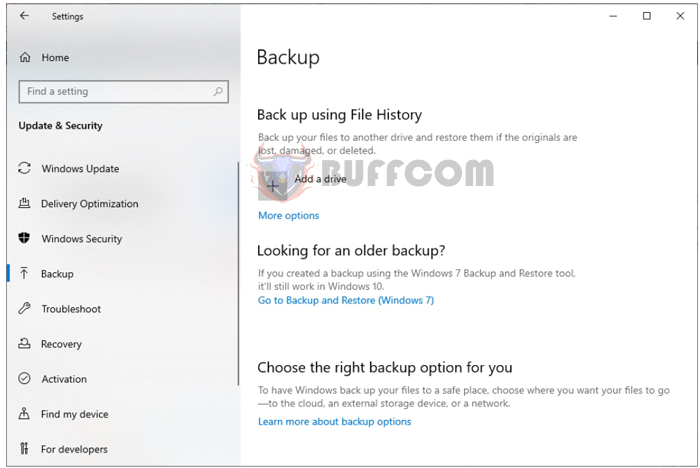
Guide on How to Repair and Restore Corrupted PDF Files
In this way, the article has guided you on how to repair or restore corrupted PDF files. Hopefully, this article will be helpful to you in your work. Wishing you success!