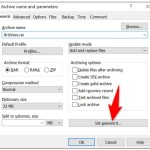Guide to display Excel function arguments hint
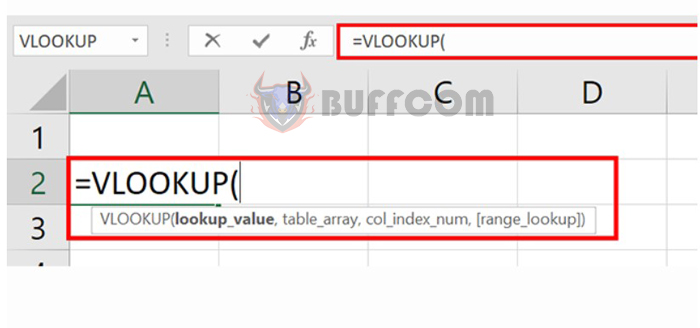
Guide to display Excel function arguments hint: In Excel, when you type a formula, the hint for the function arguments will appear by default, which is very useful to reduce errors while writing functions. But what if you don’t see this hint anymore when typing a function? That would be a serious problem for those who don’t remember functions, or only remember part of the formula (because the function is too long). This article from Buffcom.net will guide you on how to make the hint for function arguments appear again. Hopefully, readers will handle this situation well if encountered.
Step 1: Check the function when the arguments are hidden
The hint for the arguments appears by default in Excel when you type a formula. Those who are familiar with the formula will remember it and still pass the function arguments. On the contrary, for those who are not familiar with the formula, hiding the arguments will cause a lot of difficulties. In some cases, you may type a function and see a lack of hints for the arguments. For example, in the image below:
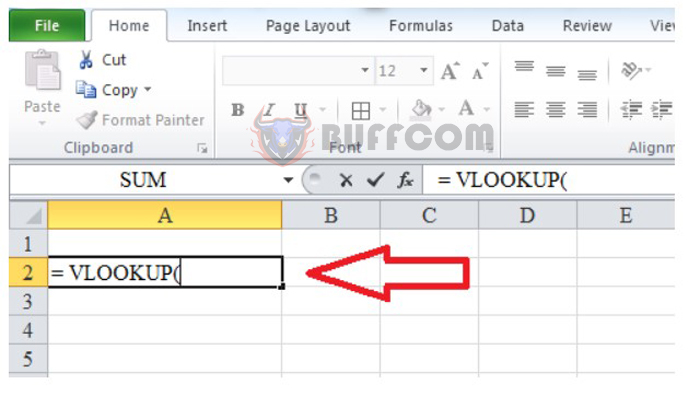
Guide to display Excel function arguments hint
Step 2: Perform the operations on the File tab
To make the hint appear again, go to the File tab on the toolbar. In the File tab, look for Options to open the Excel Options dialog box. Next, click on the Advanced tab. Here, scroll down to the Display section and check the Show function ScreenTips option. After you have finished selecting, click Ok.
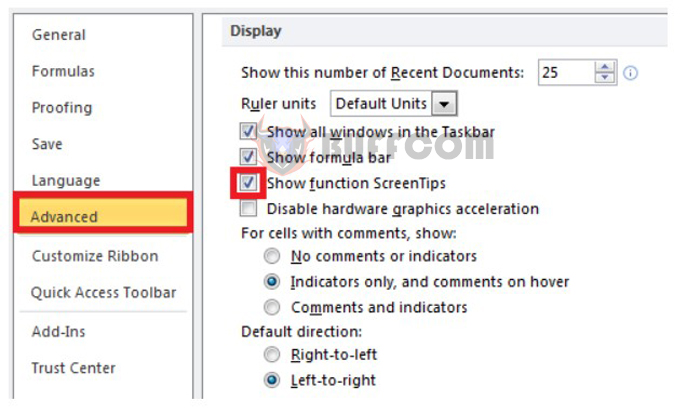
Guide to display Excel function arguments hint
Alternatively, you can select the Ease of Access section in Excel Options. In the Feedback options group, you can also find the Show function ScreenTips option. You can easily perform these simple operations as above.
Step 3: Check the function when the arguments hint appears
After completing the above steps, go back to Excel and check again. The hint for the function arguments will be displayed on the screen.
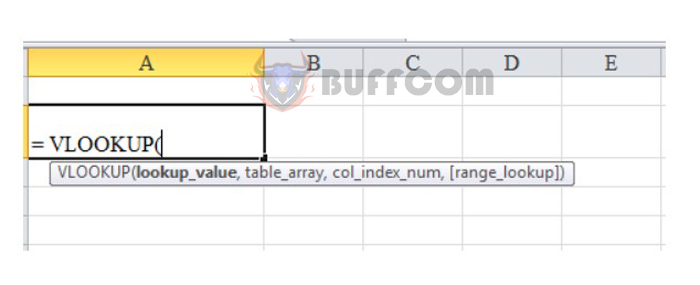
Guide to display Excel function arguments hint
This article has guided you on how to make the hint for function arguments appear. This will be useful for readers in passing parameters to the function and remembering functions, thus writing functions more quickly and minimizing errors. We hope this article provides useful information for readers. Good luck with your implementation!