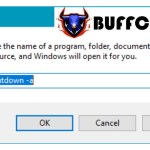How To Check The IP Address On A Computer
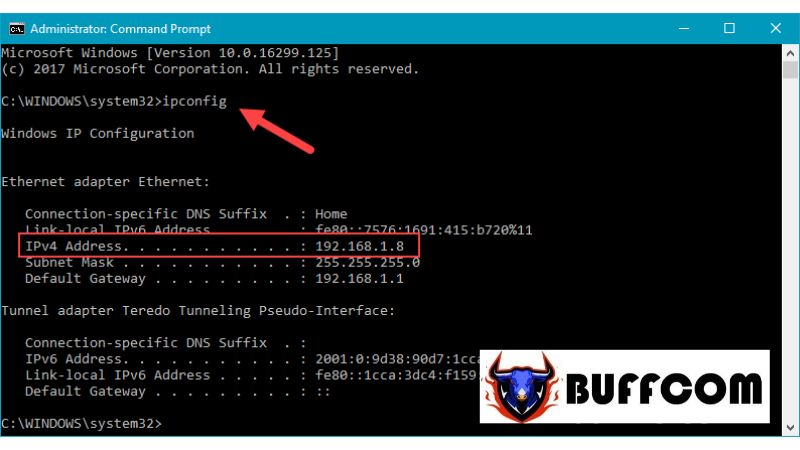
When you want to connect multiple computers together in a LAN network to share data or play LAN games, etc., you need to know the IP addresses of the computers in the network in order to connect them. However, not everyone knows how to view the IP address on a computer. Therefore, in this article, Buffcom.net will share with you some quick ways to view the IP address on a computer. Let’s follow along.
QUICK GUIDE TO CHECKING THE IP ADDRESS ON A COMPUTER
Method 1: View the IP address in Control Panel
Step 1: Open the Control Panel and select “View network status and tasks” under the “Network and Internet” section.
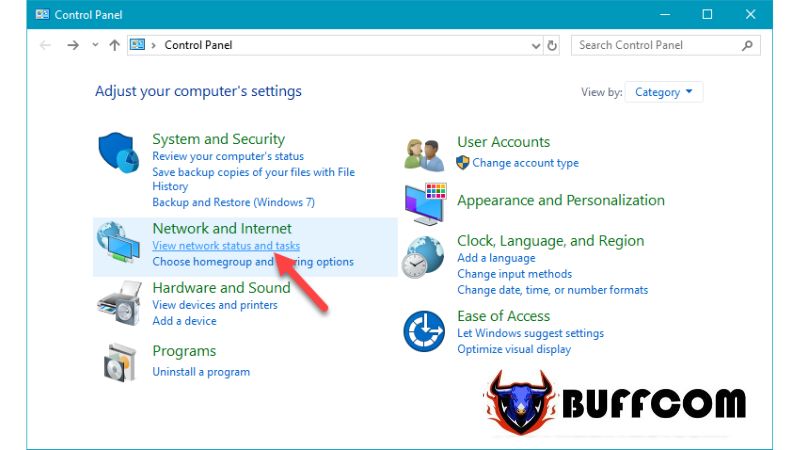 Step 2: Choose the network name you are currently connected to under the “Connection” section.
Step 2: Choose the network name you are currently connected to under the “Connection” section.
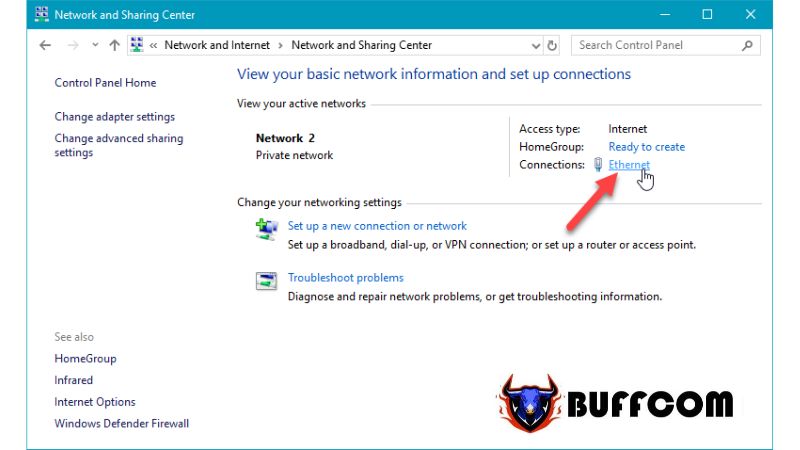 Step 3: Select “Details…”
Step 3: Select “Details…”
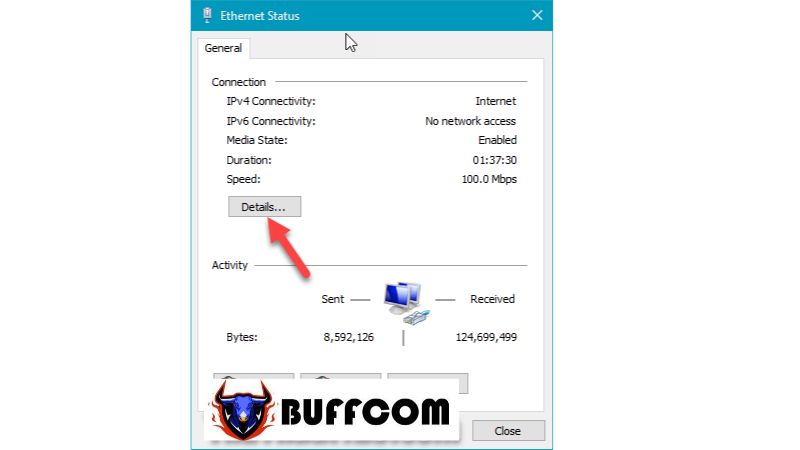 In the new window, you will be able to see your IP address under the “IPv4 Address” line.
In the new window, you will be able to see your IP address under the “IPv4 Address” line.
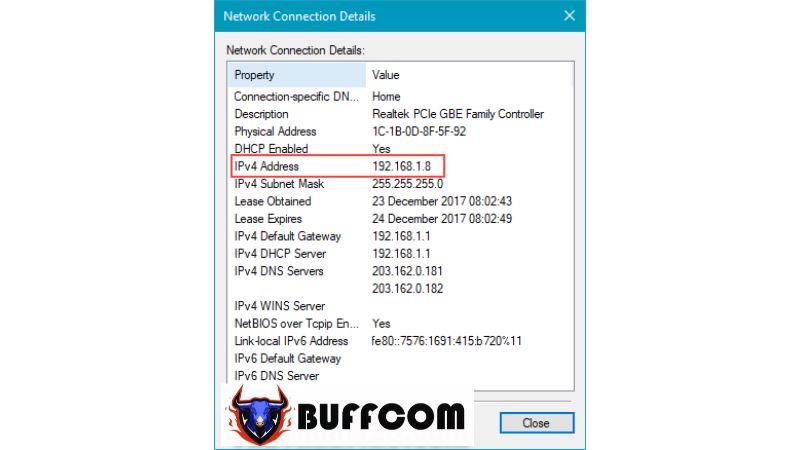 Method 2: View the IP address using the command in Command Prompt
Method 2: View the IP address using the command in Command Prompt
Step 1: Press Windows+R to open the Run dialog box, then type “cmd” and press Enter.
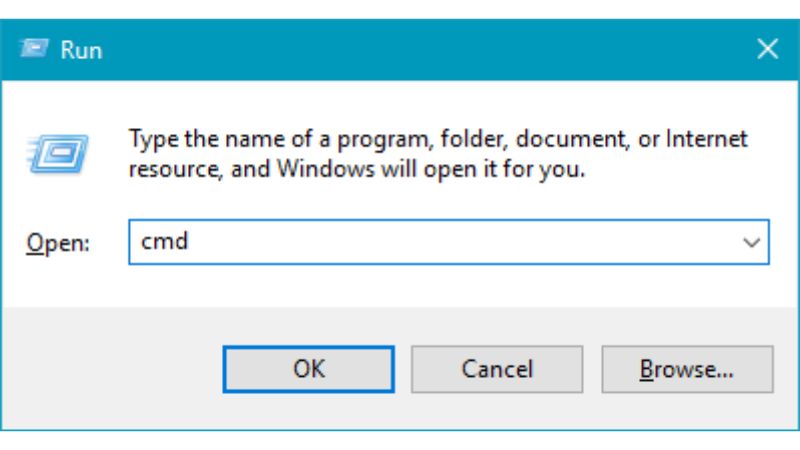 Step 2: In the Command Prompt window, enter the command “ipconfig” and press Enter.
Step 2: In the Command Prompt window, enter the command “ipconfig” and press Enter.
Your IP address will be displayed under the “IPv4 Address” line.
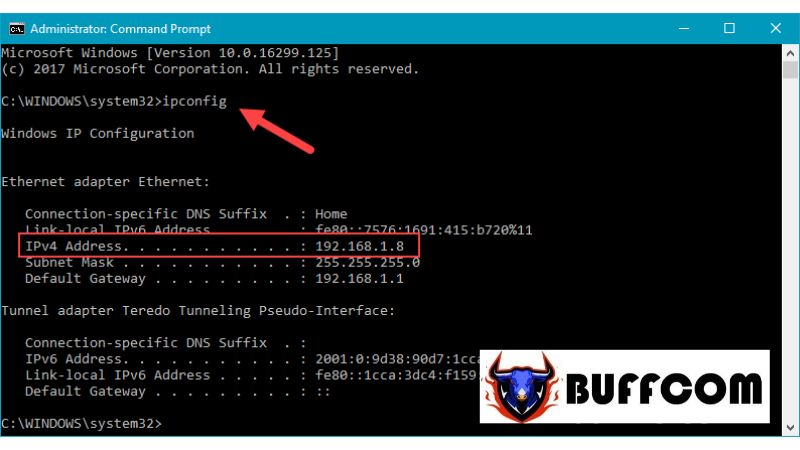 So, Buffcom.net has guided you through the two quickest and simplest methods to view the IP address on a computer. We hope this article has been helpful to you. If you are interested in genuine Windows keys, please contact Buffcom.net for assistance!
So, Buffcom.net has guided you through the two quickest and simplest methods to view the IP address on a computer. We hope this article has been helpful to you. If you are interested in genuine Windows keys, please contact Buffcom.net for assistance!