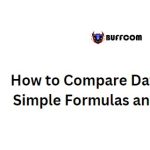How to Convert Date to Serial Number in Excel
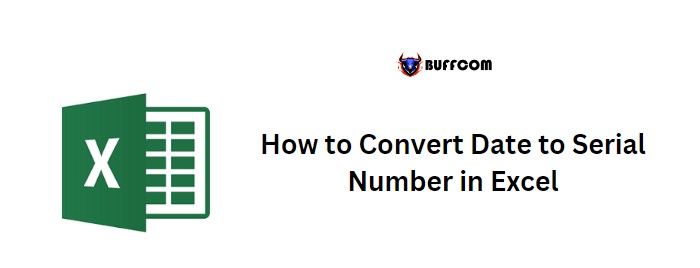
How to Convert Date to Serial Number in Excel. Although dates are stored as serial numbers in Excel, the formula bar displays the date by default. In this tutorial, you will learn how to convert a date into a serial number.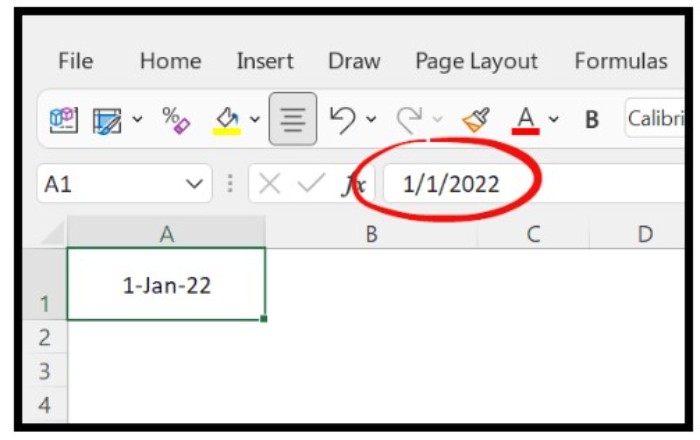
How to Convert Date to Serial Number in Excel
To convert a date to a serial number, follow these simple steps: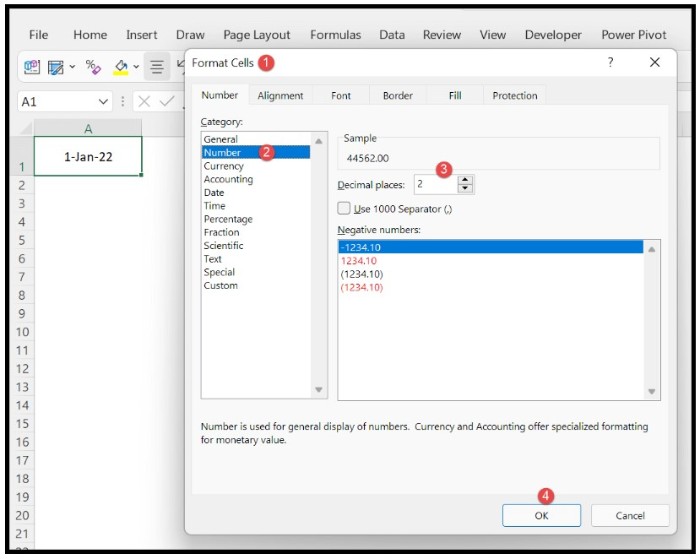
- Select the cell that contains the date you want to convert.
- Press the keyboard shortcut Ctrl + 1 to open the custom formatting dialog box.
- Select the “Number” category from the options available.
Set the number of decimal places to zero and click OK.
The date will now be displayed as a serial number in the selected cell.
If you have a date stored as text in a cell and you need to convert it to a serial number, use the DATEVALUE function: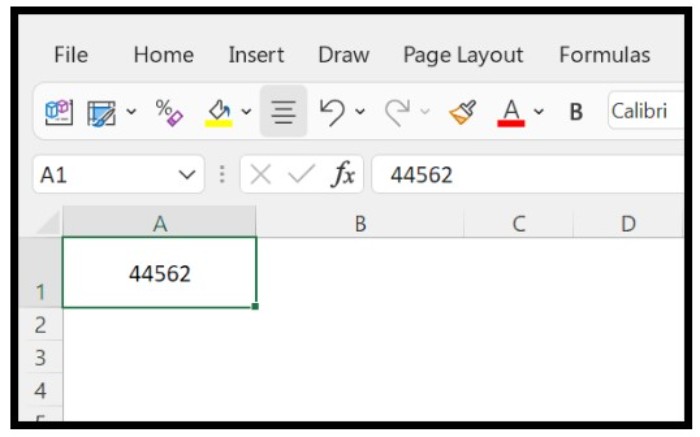
- Enter “=DATEVALUE” in a cell.
- Add an opening parenthesis.
- Refer to the cell containing the date you want to convert.
- Close the parenthesis and press Enter.
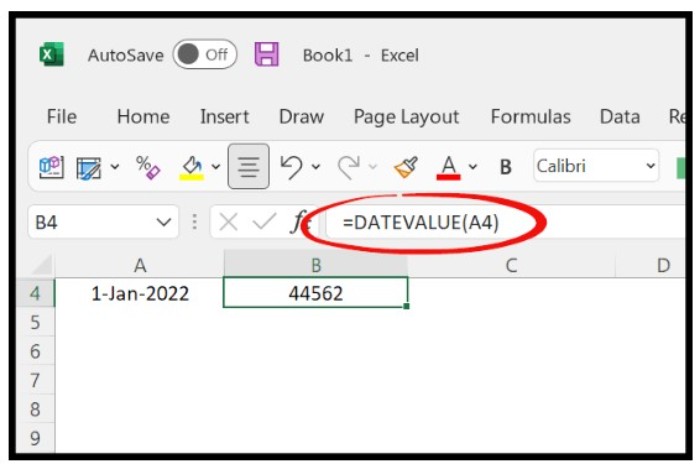
Following these steps will allow you to easily convert dates to serial numbers in Excel.