How to convert Excel files to CSV easily and memorably

How to convert Excel files to CSV easily and memorably: If you need to export an Excel file to another application (such as Outlook address book or Access database), you can convert the Excel spreadsheet to CSV first and then import it into the other program. Please refer to the following steps to convert a regular Excel file to a CSV file.
Step 1: Open the Save As dialog box
CSV (short for Comma Separated Values) is a type of text format in which values are separated by commas. This format is commonly used to store spreadsheets such as class lists, address books, etc.
To convert an Excel file to CSV, first open the file you want to convert. On the toolbar, select File.
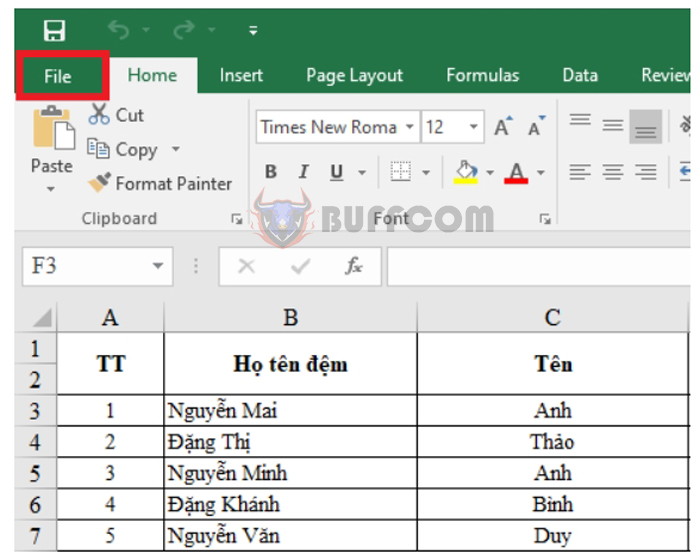
How to convert Excel files to CSV easily and memorably
Select Save As or press F12 on the keyboard. The Save As dialog box will then open.
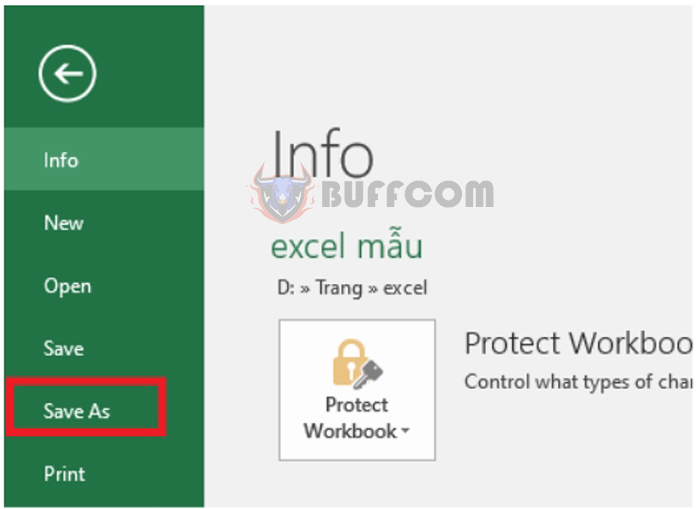
How to convert Excel files to CSV easily and memorably
Step 2: Save the file as a CSV file
In the Save As dialog box, select the appropriate CSV extension for your computer in the Save as type field, and then click Save. The following CSV extensions are available:
- CSV (comma delimited) This format saves an Excel file as text separated by commas. The file can be used in a Windows program or a different version of the Windows operating system.
- CSV (Macintosh) This format saves your Excel spreadsheet as a file with text separated by commas for use on a Mac operating system.
- CSV (MS-DOS) Save your Excel file as a file separated by commas for use on MS-DOS operating systems.
- Unicode Text (*.txt) This is a basic computer industry format supported by most current operating systems including Windows, Macintosh, Linux, and Solaris Unix. It can handle characters of most modern languages and even some ancient languages. Therefore, if your Excel file contains data in a foreign language, first save it in Unicode Text format and then convert it to CSV.
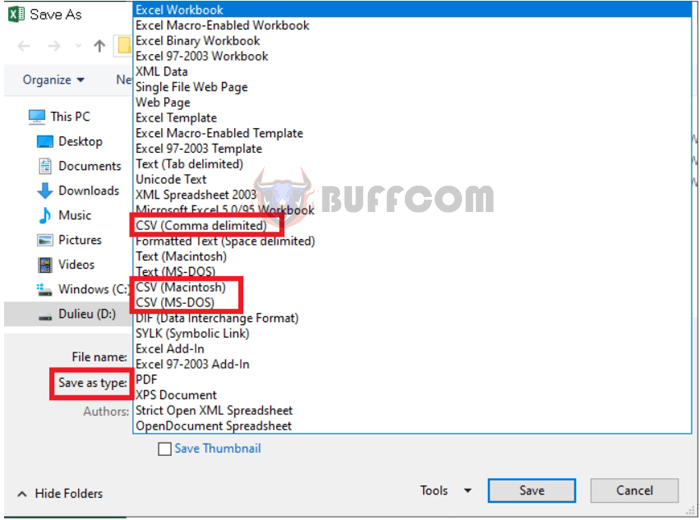
How to convert Excel files to CSV easily and memorably
After selecting the appropriate CSV extension, click Save to save.
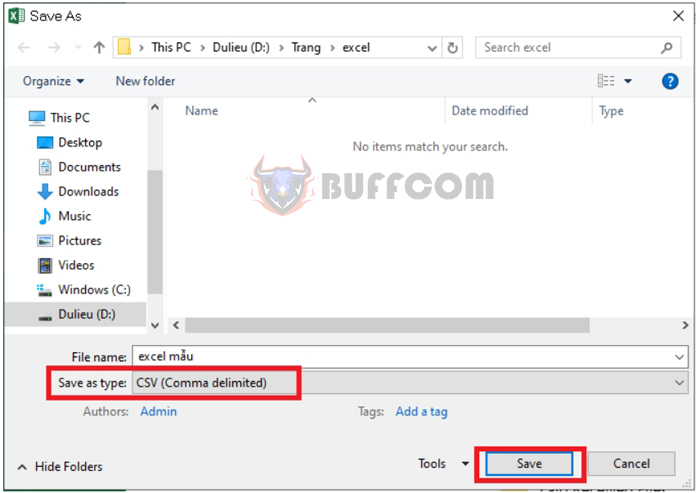
How to convert Excel files to CSV easily and memorably
After saving the file, Excel will display a reminder message: some features on workbooks may be lost if you save this file as CSV. Click OK to complete the file save.
 These are the 2 steps to convert an Excel file to CSV. Please refer and apply. Good luck!
These are the 2 steps to convert an Excel file to CSV. Please refer and apply. Good luck!


