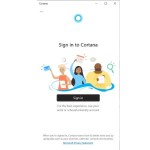How to Convert Inches to Feet in Excel
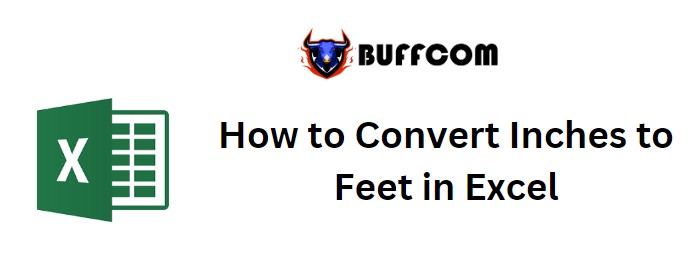
How to Convert Inches to Feet in Excel. Excel provides a function called CONVERT that can be used to create an inch to feet converter in Excel. There are also alternative methods to create an inches to feet converter. This article will explore all of these methods.
How to Convert Inches to Feet in Excel
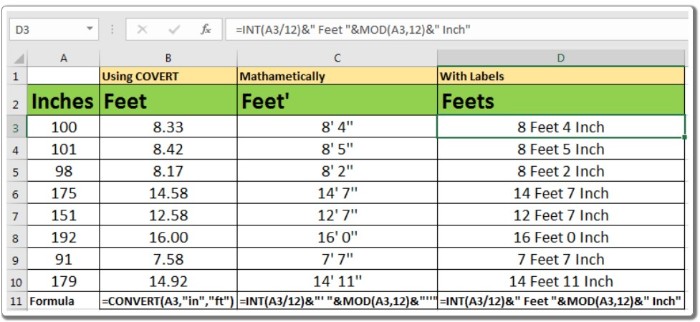
How to Convert Inches to Feet in Excel
How to Create an Inches to Feet Converter?
Throughout this article, we will use the following sample data.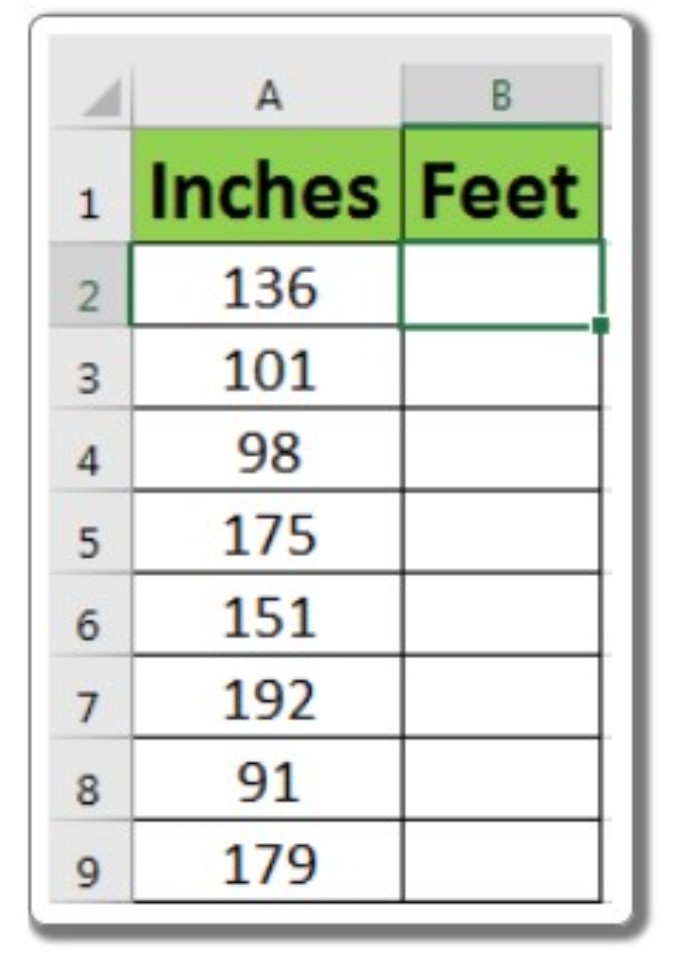
Using the CONVERT function:
In Excel 2016, the CONVERT function is available to convert various measurements. We will use this function to convert inches to feet.
Generic Formula for Conversion of Inches to Feet: =CONVERT(number, “in”, “ft”)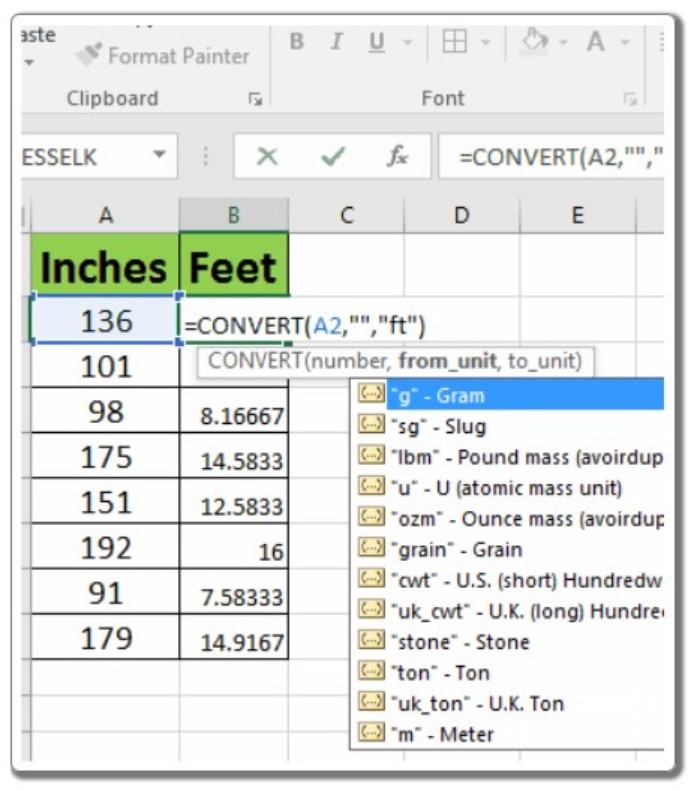
Number: The number of inches you want to convert into feet. “in”: Indicates that the input number is in inches. “ft”: Indicates that the output should be in feet.
To convert the inches to feet using the CONVERT function, enter the conversion formula in cell B2 and drag it down to apply the formula to other cells.
=CONVERT(A2, “in”, “ft”)
In the above example, you can see that there are multiple conversion options available.
Sometimes you might prefer to display the feet and inches in the format Ft’ In” (e.g., 6′ 1″). Let’s see how we can achieve this.
Convert Inches to Feet with Formatting:
To convert inches to feet mathematically and display the result in the Ft’ In” format, follow these steps:
Since 12 inches are equal to 1 foot, divide the number of inches by 12 to get the integer part and concatenate it with the remainder.
Generic Formula: =INT(number/12) & “‘” & MOD(number, 12) & “””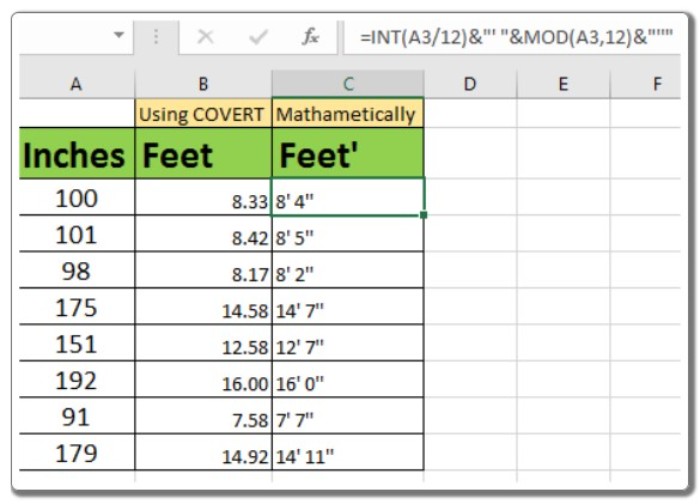
The INT function extracts the integer part when the number is divided by 12, while the MOD function returns the remainder when the number is divided by 12. The “number” represents the inches and can be a cell reference.
To implement this formula, enter the following formula in cell C2 and drag it down to apply it to other cells:
=INT(A2/12) & “‘ ” & MOD(A2, 12) & “””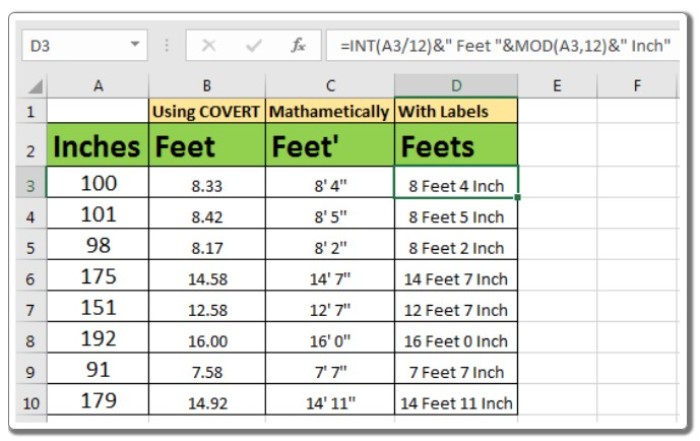
In this formula, we concatenated the symbols ‘ and ” with the feet and inch parts. If you prefer complete labels like “6 feet 2 inches,” you can replace ‘ and ” with “feet” and “inches,” respectively. The formula would look as follows:
=INT(A3/12) & ” Feet ” & MOD(A3, 12) & ” Inch”