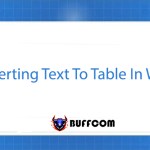How to Copy a Chart from Excel to Word
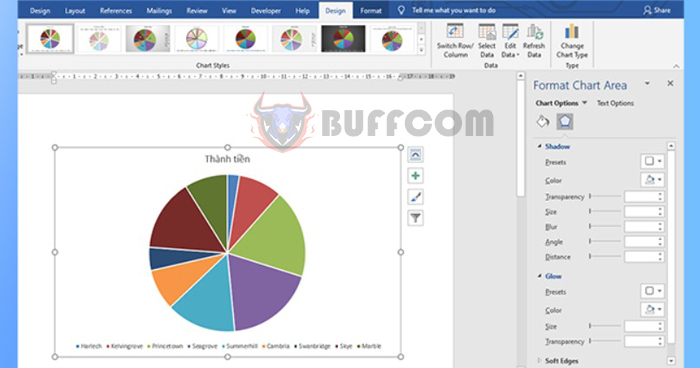
How to Copy a Chart from Excel to Word: Word is great for word processing, but it is not a great tool for creating charts. To have a beautiful and professional chart, you should draw it on Excel first and then copy it to Word. When copying, the entire content and format of the chart are preserved, saving you time and effort. This article will guide you on how to copy a chart from Excel to Word in a simple way.
Step 1
First, open the Excel file containing the chart you want to copy to Word. Then right-click on the chart to be copied. When the scroll bar appears, select Copy. Or you can left-click on the chart and then press the Ctrl + C shortcut key to copy the chart.
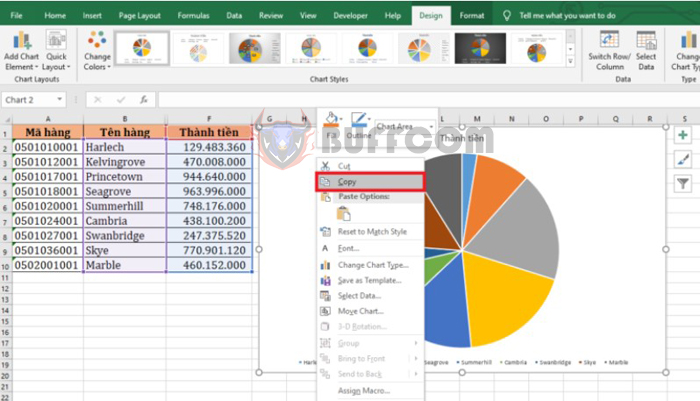
How to Copy a Chart from Excel to Word
Step 2
Next, open the Word file where you want to copy the chart. Then press the Ctrl + V shortcut key to paste the chart here. Or you can right-click. When the scroll bar appears, under the Paste Options section, there are data paste options for you to choose from:
- Use Destination Theme & Embed Workbook: Use the current theme of Word
- Keep Source Formatting & Embed Workbook: Keep the original formatting
- Use Destination Theme & Link Data: Use the current theme of Word and link data
- Keep Source Formatting & Link Data: Keep the original formatting and link data
- Picture: Paste the chart as a picture
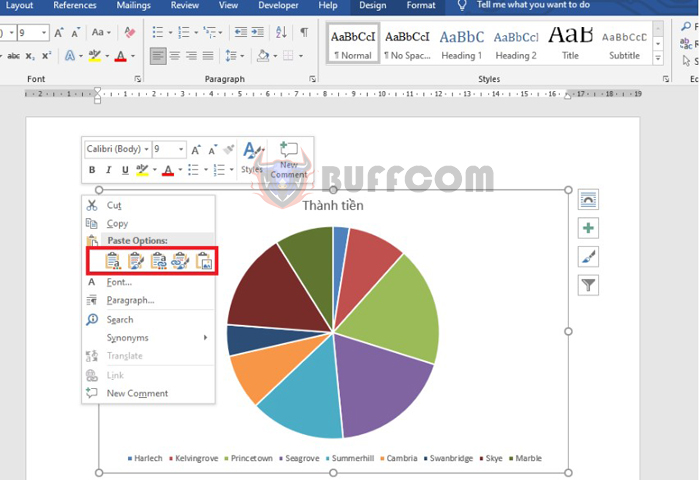
How to Copy a Chart from Excel to Word
Step 3
After successfully pasting the chart into Word, you can edit the chart by double-clicking on it. Or you can select the chart and then select the Design tab on the toolbar. At this point, the Format Chart Area dialog box will appear. Here, you can edit the border, effects, and content inside the chart. At the Chart Styles section, you can choose more interesting and eye-catching styles for your chart.
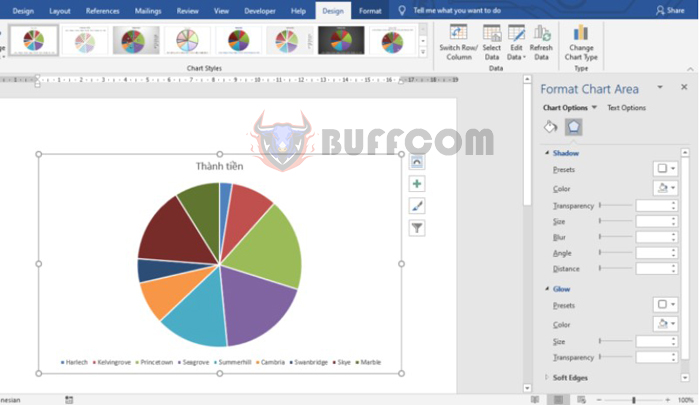
How to Copy a Chart from Excel to Word
In conclusion, this article has shown you how to copy a chart from Excel to Word. Hopefully, this article will be useful to you in your work. Wish you success!