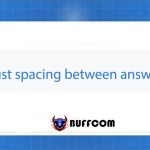How to create a birthday reminder notification for employees on Excel
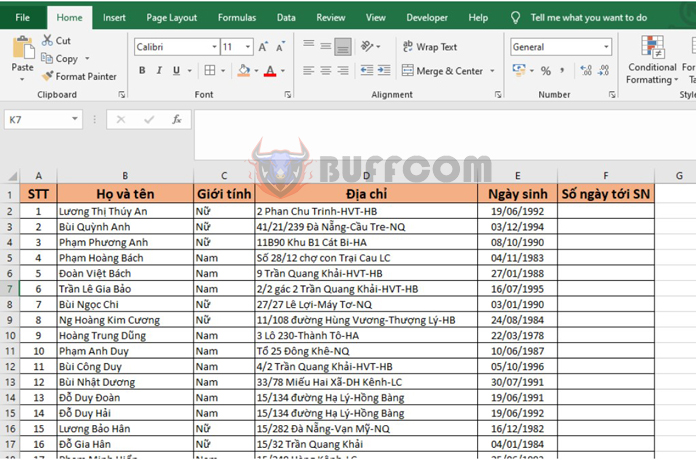
Many companies care about their employees’ lives, even small things like wishing them a happy birthday or giving them a birthday bonus. However, for a company with a large number of employees, remembering each person’s birthday is almost impossible. How to create a birthday reminder notification for employees on Excel? Read the article by Buffcom.net to find out how.
For example, we have a list of employees as shown in the figure below. To create an automatic birthday reminder notification, follow these steps.
Step 1: First, you need to understand how to use the following functions:
- IF: Used to return two different values depending on whether the initial condition is satisfied or not.
- DATE: Used to return any date depending on the parameter passed in. The parameters include year, month, and day.
- TODAY: Used to get the current date (including day, month, and year).
- YEAR: Used to get the year.
- MONTH: Used to get the month.
- DAY: Used to get the day.
Step 2: Next, in cell F2, enter the following formula:
=IF((DATE(YEAR(TODAY());MONTH(E2);DAY(E2))-TODAY())>0;DATE(YEAR(TODAY());MONTH(E2);DAY(E2))-TODAY();365+(DATE(YEAR(TODAY());MONTH(E2);DAY(E2))-TODAY()))
Copy the above formula for the remaining cells, and you will quickly calculate the number of days to each person’s birthday.
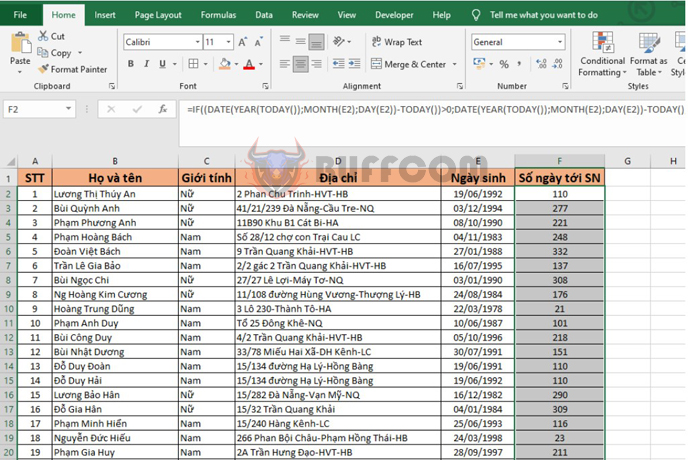
How to create a birthday reminder notification for employees on Excel
Step 3: Next, select the entire column of “Days to Birthday” and go to the Home tab on the toolbar => Conditional Formatting => Highlight Cells Rules => Less Than.
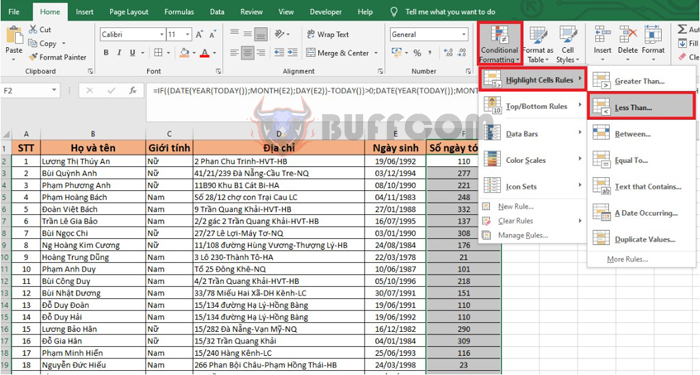
How to create a birthday reminder notification for employees on Excel
Step 4: At this point, the Less Than dialog box appears.
Here, enter the number of days until the upcoming birthday you want to be notified of in the “Format cells that are LESS THAN” box. Then, under the “Values with” section, you can click to select colors, borders, and highlights. Here are some color options:
- Light Red Fill with Dark Red Text: Fill the cell with light red and dark red text
- Yellow Fill with Dark Yellow Text: Fill the cell with yellow and dark yellow text
- Green Fill with Dark Green Text: Fill the cell with green and dark green text
- Light Red Fill: Fill the cell with light red
- Red Text: Fill the text with red
- Red Border: Fill the border with red
- Custom Format: Select colors according to your preference
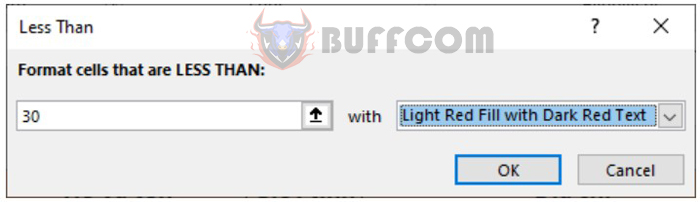
How to create a birthday reminder notification for employees on Excel
Finally, click OK to complete. With just these steps, if the number of days until any employee’s birthday is less than 30, Excel will automatically highlight that person to make it easier to see.
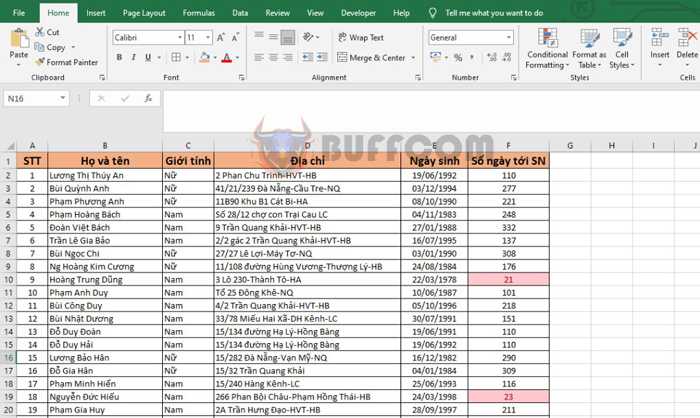
How to create a birthday reminder notification for employees on Excel
In conclusion, creating a birthday reminder notification for employees on Excel is a practical and efficient way to show your company’s care for its employees. By using simple functions and conditional formatting, you can easily set up a system to remind you of upcoming birthdays and make sure that you don’t miss any important dates. By following the steps outlined in this article, you can create a birthday reminder system that will help you stay on top of important events and show your employees that you value their contribution to the company.