How To Disable Notifications Display On Windows 10

Windows has replaced the previous bubble-style notifications with more elegant, modern, and stylish pop-up notifications. However, the drawback is that these notifications can obstruct the content on your screen while gaming or working. In this article, Buffcom.net will guide you on how to disable notifications display on Windows 10.
Notification Display Settings on Windows 10
Step 1: Click on the Notification icon on the Taskbar and select “All Settings.”
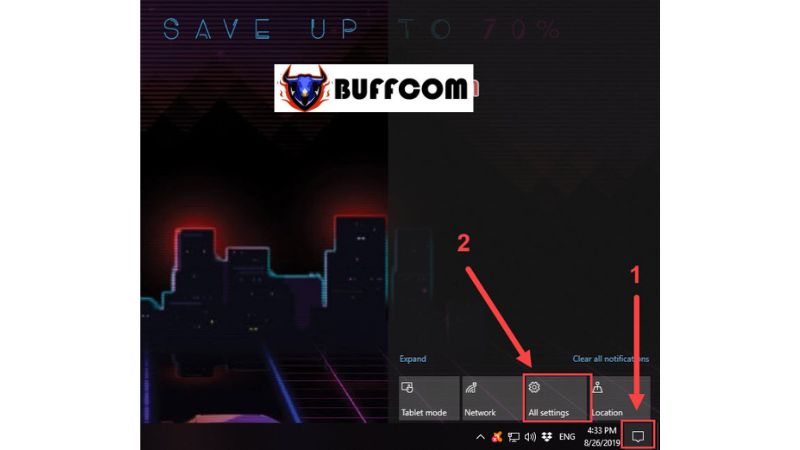 Step 2: Then choose “System.”
Step 2: Then choose “System.”
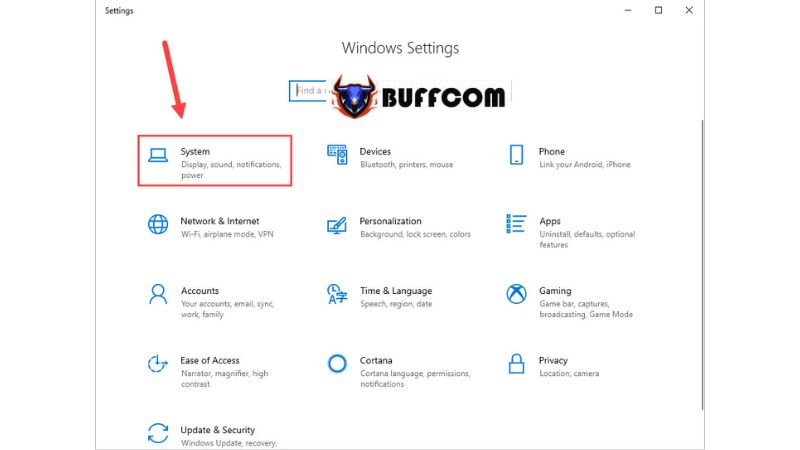 Step 3: Continue by selecting the “Notifications & actions” tab. Here, you will find a settings panel for Notifications & actions.
Step 3: Continue by selecting the “Notifications & actions” tab. Here, you will find a settings panel for Notifications & actions.
Show notifications on the lock screen: Display notifications on the lock screen.
Show reminders and incoming VoIP calls on the lock screen: Display reminders and incoming VoIP calls on the lock screen.
Show me the Windows welcome experience after updates and occasionally when I sign in to highlight what’s new and suggested: Notify about new features and content after updating Windows.
Get tips, tricks, and suggestions as you use Windows: Display tips, tricks, and suggestions while using Windows.
Get notifications from apps and other senders: Receive notifications from apps and other senders.
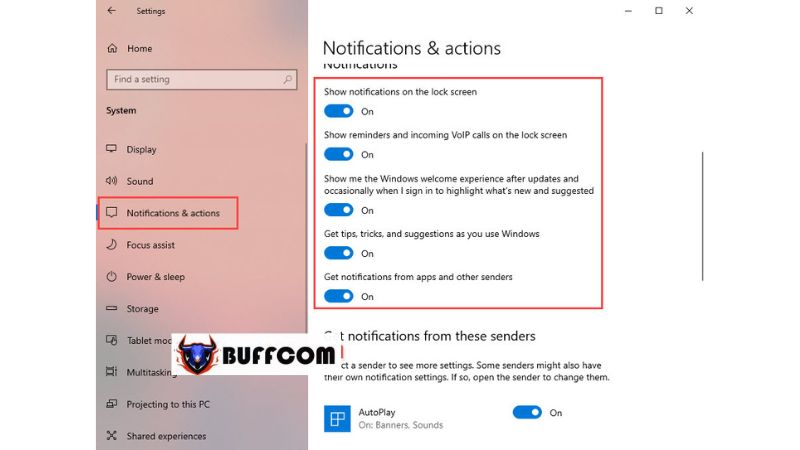 Additionally, you can individually disable notifications for specific applications by scrolling down and selecting them.
Additionally, you can individually disable notifications for specific applications by scrolling down and selecting them.
In this article, Buffcom.net has provided you with a guide on how to disable notifications on Windows 10. We wish you success. If you are interested in genuine Windows keys, please contact Buffcom.net for assistance!


