How to Duplicate a Cell Comment
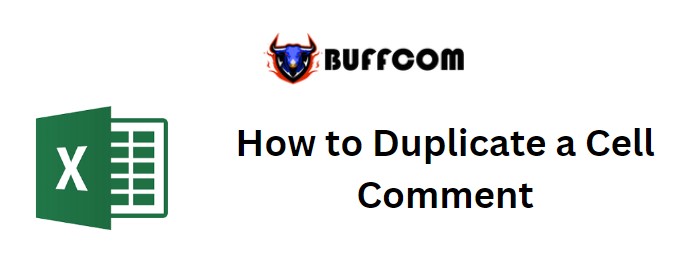
How to Duplicate a Cell Comment. In this tutorial, we will learn how to duplicate and transfer cell comments in Excel. When working with Excel files containing cell comments, you may need to copy a cell comment from one location to another. Instead of manually editing, copying, and pasting each comment, we can use the “Paste Special” method in Excel to streamline the process. Let’s explore this technique with the following example: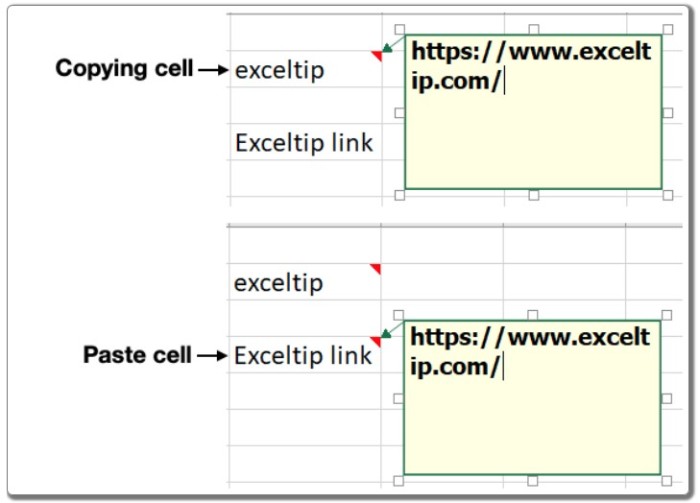
How to Duplicate a Cell Comment
- Copying and Pasting Cell Comments:
- To begin, select the cell containing the comment you want to copy.
- Use the keyboard shortcut Ctrl + C or right-click the cell and choose “Copy.”
- Next, navigate to the target cell where you want to paste the comment.
- Right-click the cell and select “Paste Special” from the context menu.
- Alternatively, you can click the cell and use the keyboard shortcut Ctrl + Alt + V.
- In the “Paste Special” dialog box, choose the “Comments” option.
- Click “OK” to complete the process.
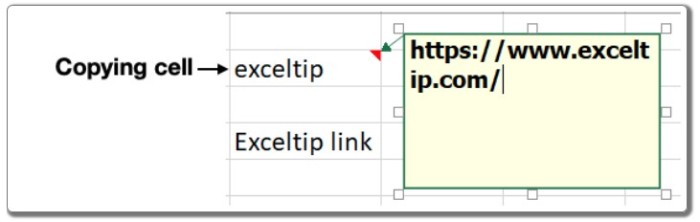
Now, the new cell will display the copied comment without requiring any additional editing. This method allows you to copy and paste comments from one cell to another efficiently, without altering the cell values.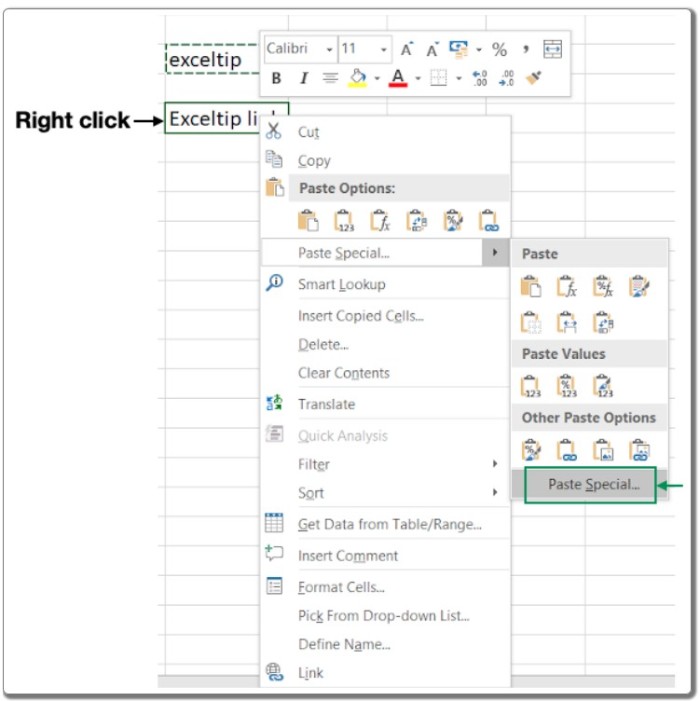
Remember that you can also insert various types of data, charts, or other information as comments and easily duplicate them using this technique. To view a cell’s comment, simply hover your mouse over the cell.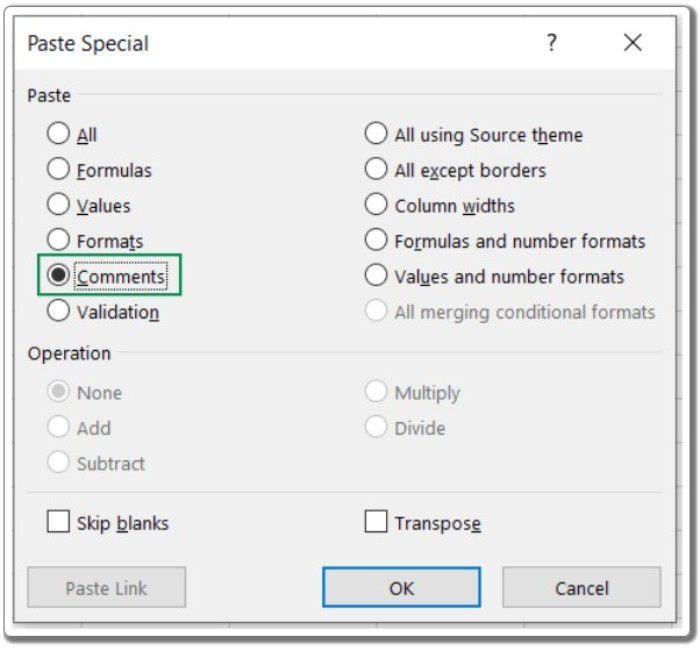
Additional Observations:
- The “Paste Special” feature offers several options, such as pasting all contents, pasting only values, pasting formulas, transposing arrays, and pasting only links. These options are presented with corresponding symbols in the “Paste Special” dialog box.
- The “Paste Special” dialog box enables you to perform operations like addition, multiplication, subtraction, and division on the destination cell using the copied data.
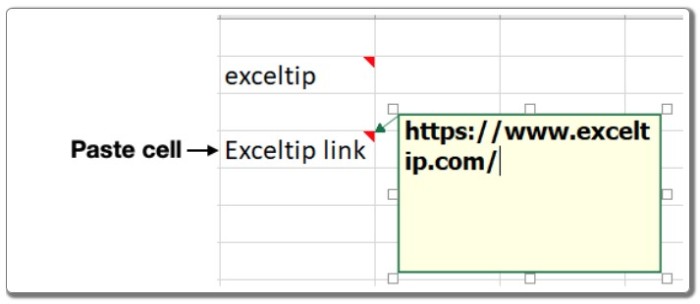
By utilizing the “Paste Special” method, you can efficiently duplicate cell comments in Excel, saving time and effort in managing your spreadsheet data.


