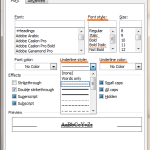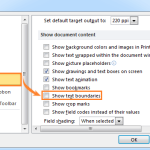How to find or open Startup folder location in word?
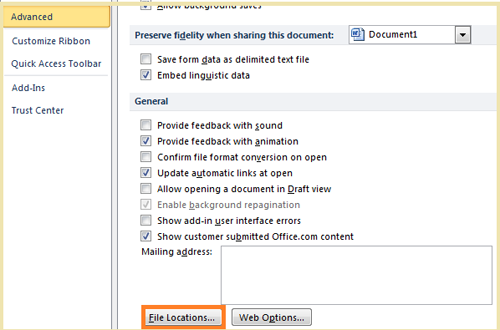
To find or open the Startup folder location in Word, you can use either of the following methods:
Find or open Startup folder location manually:
Method 1:
- Open the VBA Editor by pressing Alt + F11 in Word.
- In the VBA Editor, open the Immediate Window by pressing Ctrl + G.
- Type
Msgbox Application.StartupPathand press Enter. - Click OK in the dialog box to view the path of the Startup folder.
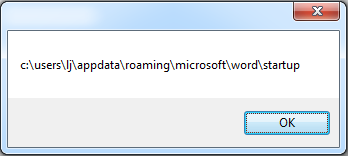
- Go to the specified location to open the Startup folder.
Method 2:
- Scroll down to the “General” section.
- Click on “File Locations”.
- In the “File Locations” dialog box, select “Startup” from the list of file types.
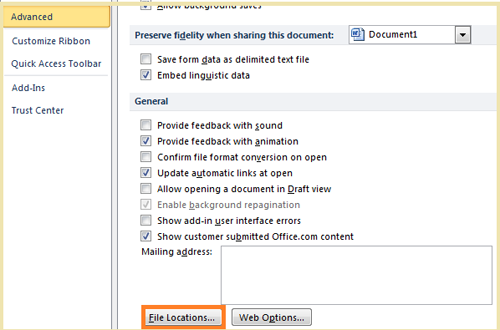
- Click the “Modify” button to open the “Modify Location” dialog box.
- Copy the path displayed in the “Modify Location” dialog box.
- Click “Cancel” to close the dialog boxes.
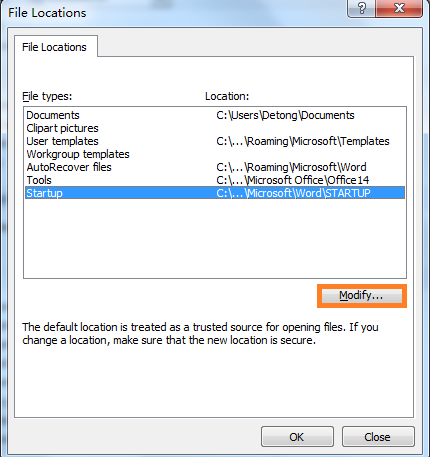
- Open the “Run” dialog box by pressing Win + R on your keyboard.
- Paste the copied path into the “Run” dialog box and press Enter.
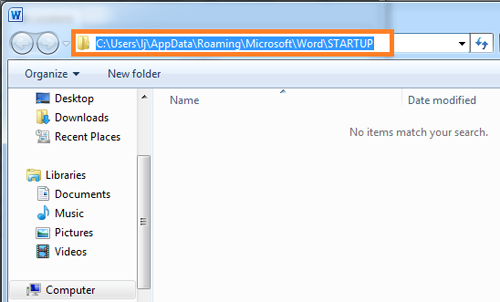
- This will open the Startup folder location in File Explorer.
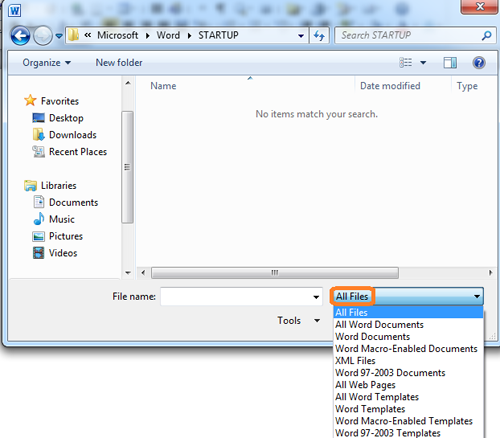
How to find or open Startup folder location in word
These methods will help you quickly find and open the Startup folder location in Word.
Rate this post