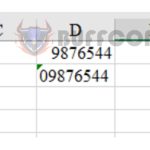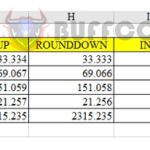How to fix Excel not showing formula results or not calculating automatically
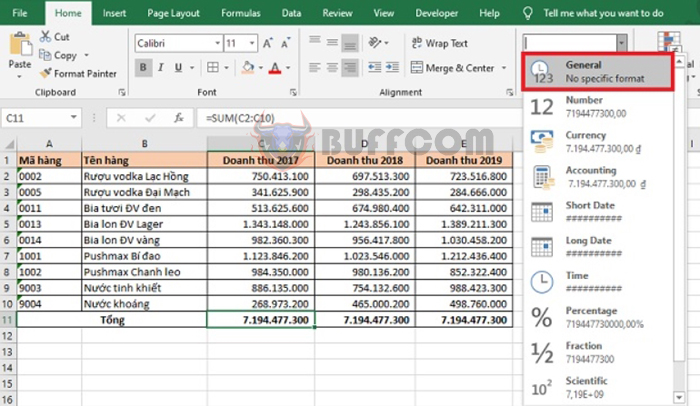
How to fix Excel not showing formula results or not calculating automatically: When working with Excel, you may encounter a common issue where you have entered the correct formula but Excel does not automatically calculate and show the result. Do you know how to fix this? If not, read on for the following solutions:
1. Formula not showing results due to Text format
When the formula does not show results, it is likely that the cell format is set to Text. If a cell is set to Text format, it will only display the formula and not the result.
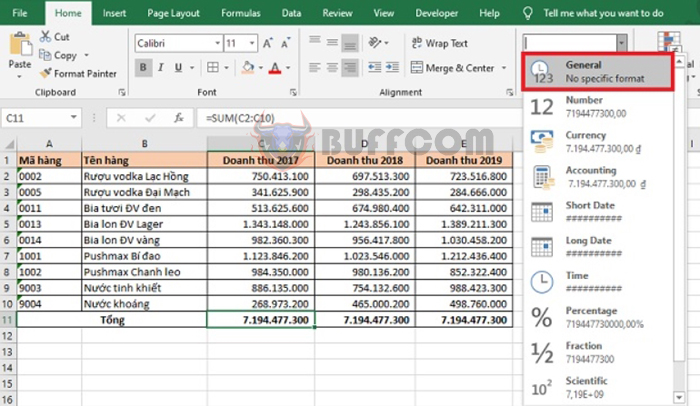
How to fix Excel not showing formula results or not calculating automatically
To display the result, simply change the cell format to General or Number on the Home tab.
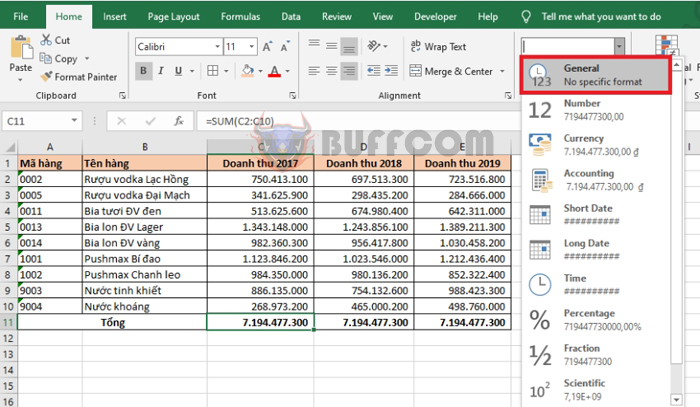
How to fix Excel not showing formula results or not calculating automatically
2. Not calculating automatically due to formula display mode
If changing the format to General or Number does not work, it is possible that Excel is in formula display mode. To turn off formula display mode, select the File tab on the ribbon. Then select More at the bottom left corner of the screen. The scroll bar appears and select Options.
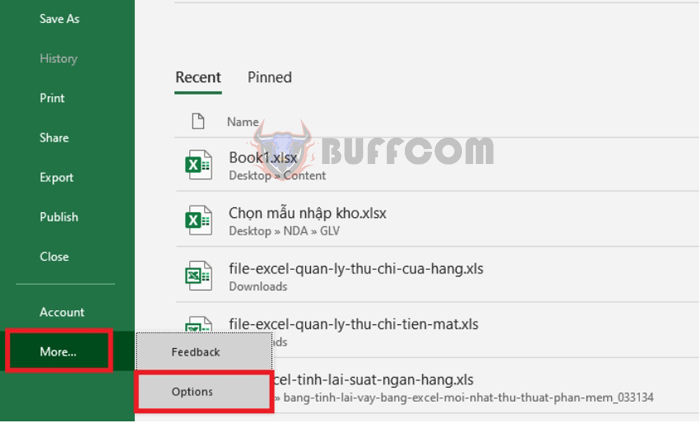
How to fix Excel not showing formula results or not calculating automatically
Now, the Excel Options window appears. Select the Advanced tab on the left side. Scroll down to Display options for this worksheet and uncheck the box next to Show formulas in cells instead of their calculated results. Finally, click OK to complete. This will turn off formula display mode in your Excel.
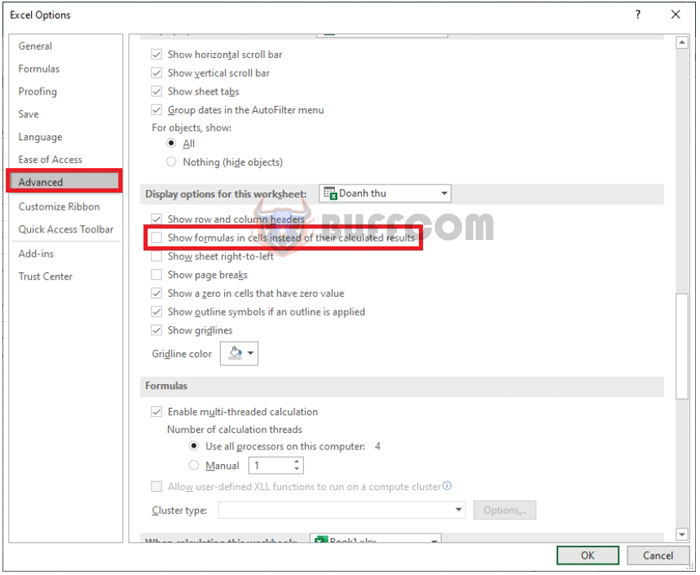
How to fix Excel not showing formula results or not calculating automatically
3. Formula not showing due to manual calculation mode
If the above two methods do not work, it is possible that Excel is in manual calculation mode. To fix this, select the File tab on the ribbon. Then select More at the bottom left corner of the screen. The scroll bar appears and select Options.
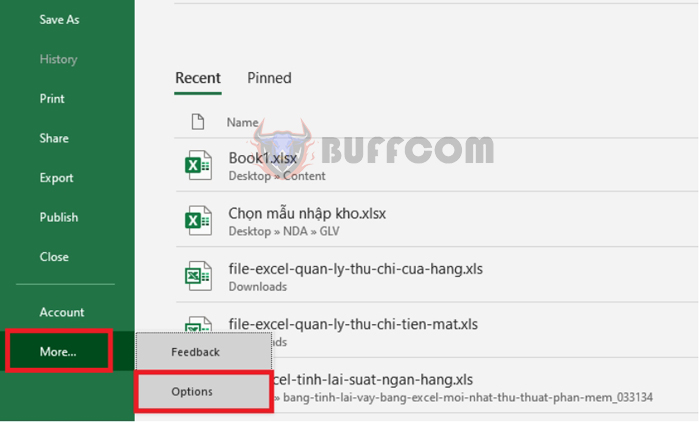
How to fix Excel not showing formula results or not calculating automatically
Now, the Excel Options window appears. Select the Formulas tab on the left side. Then, under Calculation options, check the box next to Automatic to switch Excel to automatic calculation mode. Finally, click OK to complete.
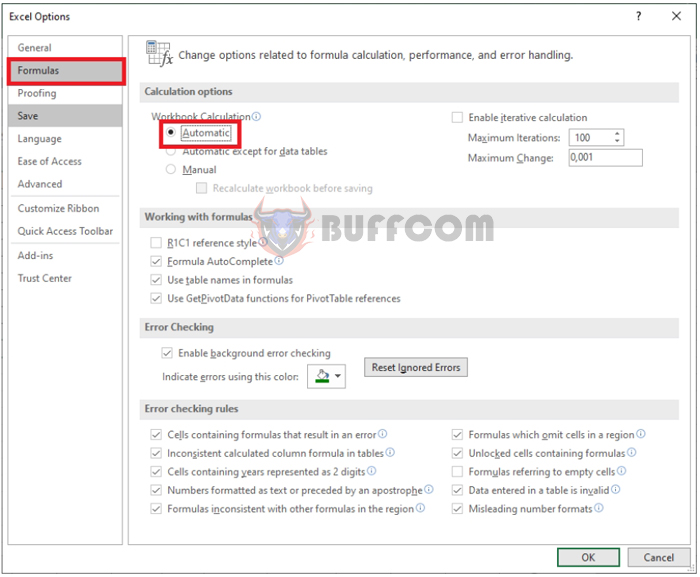
How to fix Excel not showing formula results or not calculating automatically
That’s it! These are the ways to fix Excel not showing formula results or not calculating automatically. We hope this article is helpful for you in your work. Good luck!