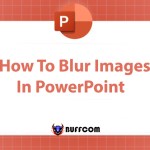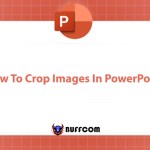How To Insert Sound Into PowerPoint
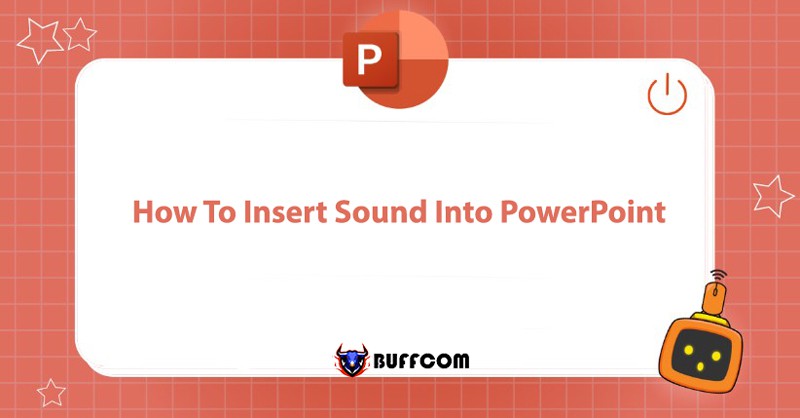
PowerPoint software is always useful and trusted by users for its flexible and responsive features. Users can unleash their creativity by working with PowerPoint software and its features that allow them to design slides. So, do you know how to insert sound into PowerPoint? Today, Buffcom.net will show you how to insert sound into PowerPoint! Let’s explore!
Inserting Sound into PowerPoint Using the Audio Function
Step 1: Go to the Insert tab, select Audio (with the speaker icon).
Step 2: When you click on the Audio section, choose Audio on My PC…
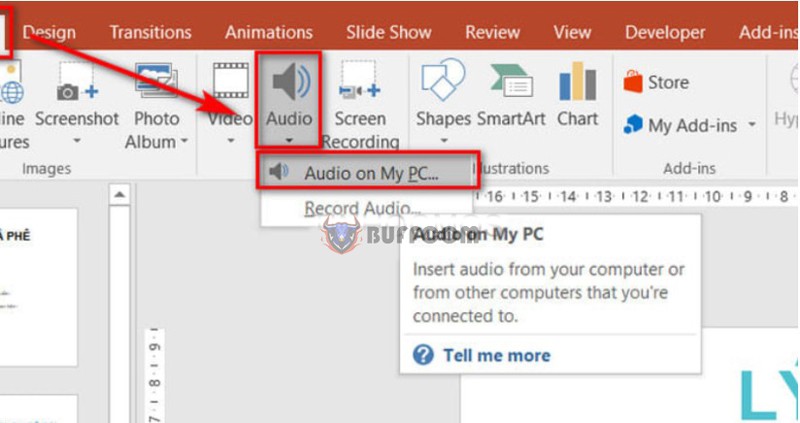
Step 3: At this step, you need to upload the music you want to insert into PowerPoint. If you have the music file, click on it and then click Insert.

Step 4: The sound file you downloaded will appear as a speaker icon. You have successfully inserted sound into PowerPoint.
Inserting Sound to Play Automatically for All Slides
Step 1: Go to the Insert tab, select Audio -> choose Audio on My PC -> select the downloaded music file -> Insert.
Step 2: Click on the speaker icon, select the Playback tab -> left-click on the Play Across Slides option.
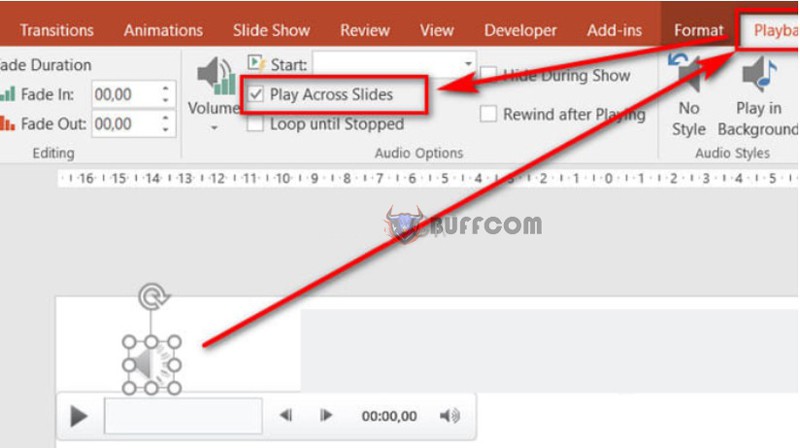
Step 3: The downloaded sound will appear as a speaker icon and will play across all slides.
Inserting Sound to Play Automatically for a Single Slide Only
Step 1: Go to the Insert tab, select Audio -> choose Audio on My PC -> select the downloaded music file -> Insert.
Step 2: Click on the speaker icon, select the Playback tab -> left-click on the Start option -> choose Automatically.
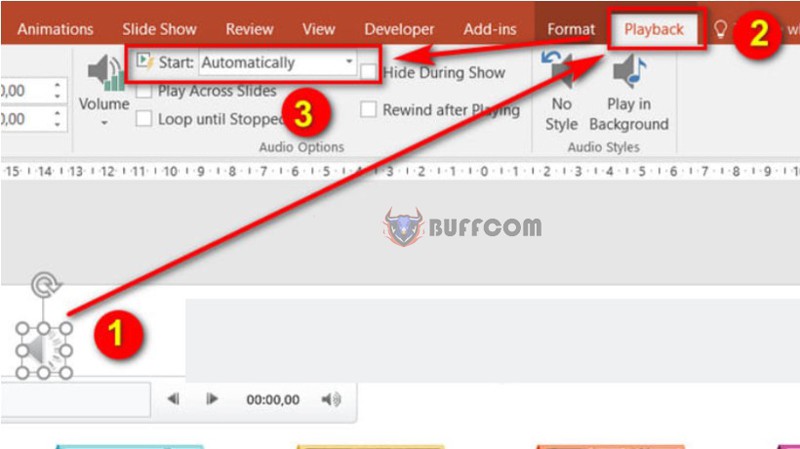
Step 3: If you want the sound to play immediately, go to the Animation Pane, drag the downloaded sound file to the top.
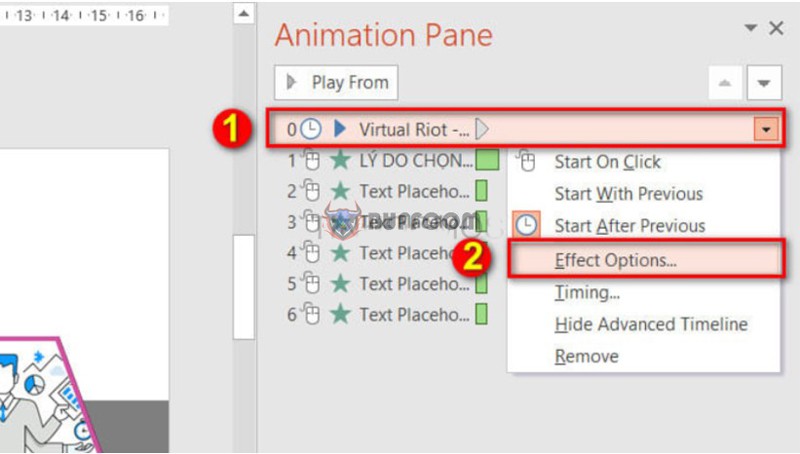
*Note: These steps will only make one PowerPoint slide play sound automatically. The following slides will not play music.
Specifying Sound for Specific Slides in PowerPoint Presentation
Step 1: Go to the Animations tab, select Animation Pane.
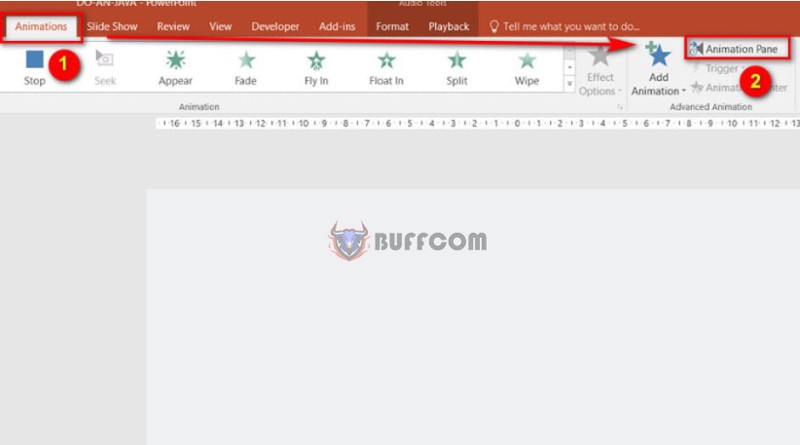 Step 2: Right-click on the sound file you downloaded in the Animation Pane, select Effects Options.
Step 2: Right-click on the sound file you downloaded in the Animation Pane, select Effects Options.
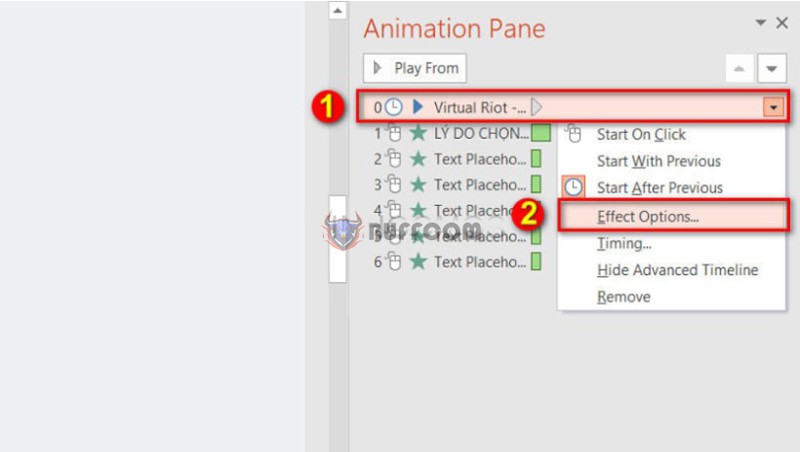
Step 3: In the Effect section, check the After option and enter a number to specify the slide where you want to insert the music. Then click OK.
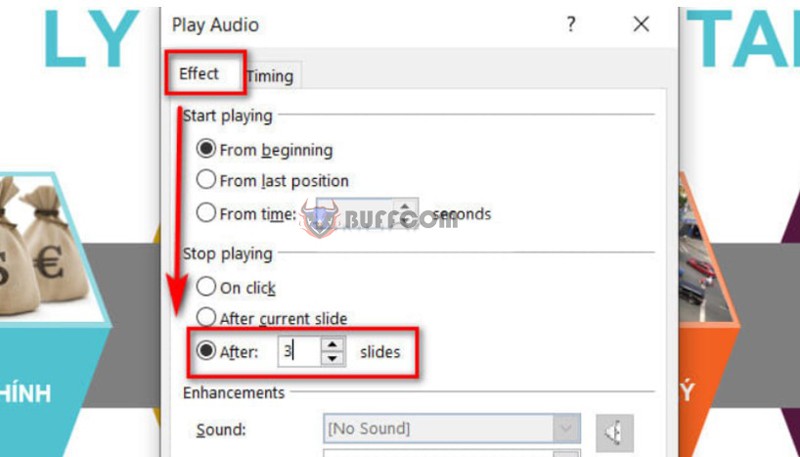 Summary of How to Insert Sound and Music into PowerPoint.
Summary of How to Insert Sound and Music into PowerPoint.
PowerPoint slide presentation software allows users to create creative, understandable, and quick presentations through quick actions. In addition to the freedom to insert images into PowerPoint, users can also insert sound into PowerPoint. There are various ways to insert sound into PowerPoint, such as using the Audio tool, specifying sound for specific slides, and adding automatic sound playback, etc.
Furthermore, there are other tips and knowledge about various software on Buffcom.net that you can refer to and apply. If you need genuine office software, contact Buffcom.net for assistance!