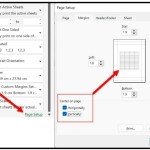How to Make a Copy of the Excel Workbook
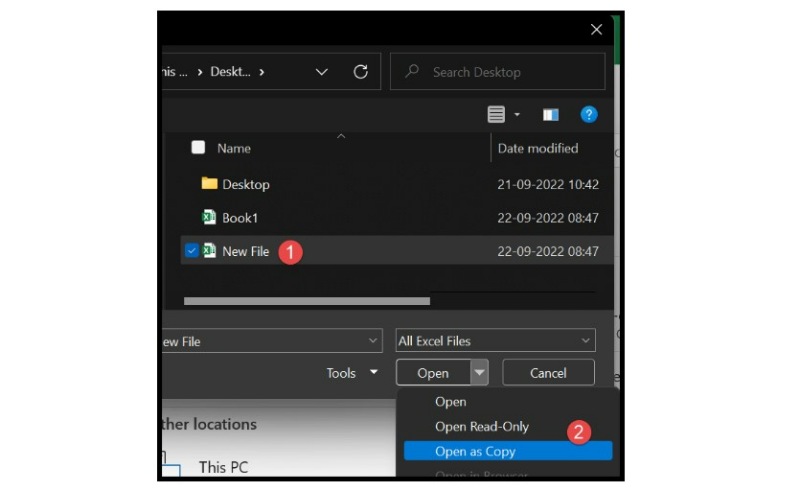
Creating a copy of an Excel workbook is a simple task that can be accomplished using two easy methods. In this tutorial, we will explore both methods and show you how to make an exact copy of an existing Excel file without any complicated steps.
How to Duplicate an Excel Workbook Using Copy-Paste
To duplicate an existing Excel workbook, follow these simple steps:
- Select the workbook that you want to duplicate.
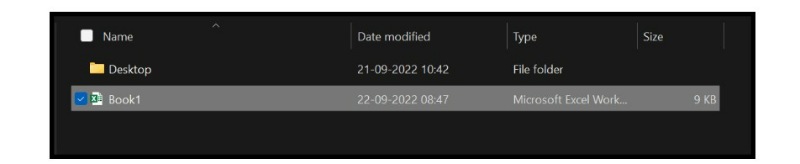
- Use the keyboard shortcut Ctrl + C to copy the selected workbook.
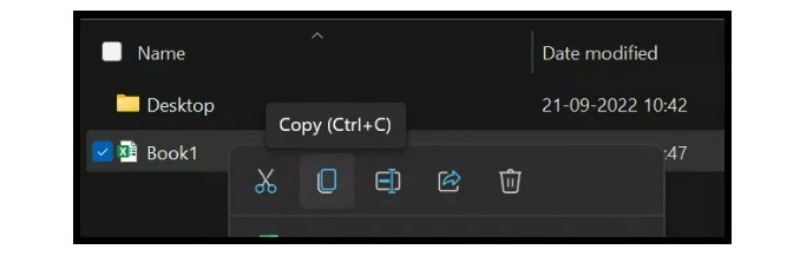
- Use the keyboard shortcut Ctrl + V to paste the copied workbook in the same location.
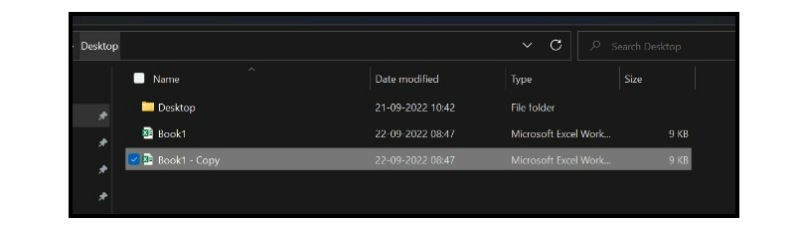
- Finally, rename the copied workbook to your desired name.
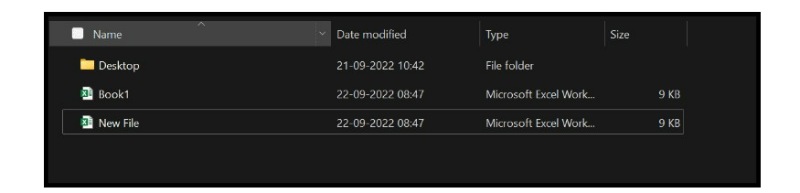
This is the most straightforward way to make a copy of an Excel workbook. When you copy and paste the workbook in the same location, your system creates a duplicate of it with the word “Copy” added at the end of its name.
How to Open and Save an Excel File as a Copy
To create a copy of an Excel file, you can also choose to open the file first and then save it as a copy using the following steps:
- Open Microsoft Excel and go to the File tab.
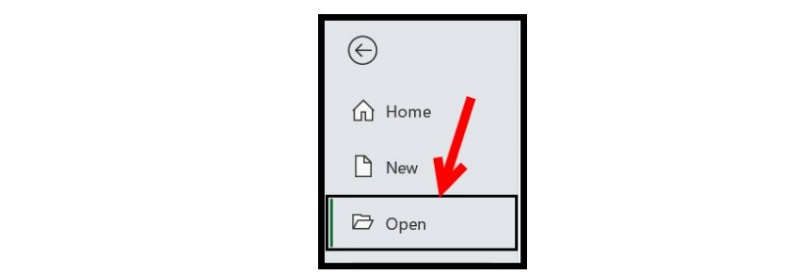
- Click on the Open option and locate the file that you want to make a copy of.
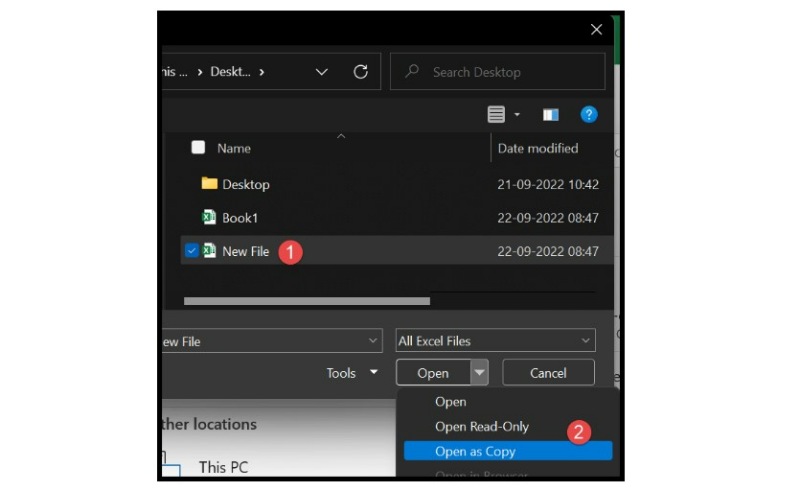
- From the Open dropdown menu, select “Open as Copy” option.
- Next, go to the File tab again and click on the “Save As” option.
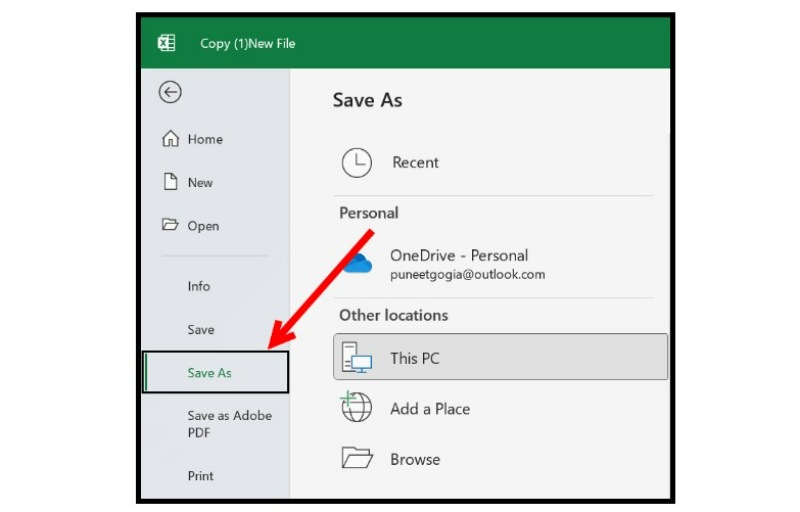
- In the Save As dialog box, choose a location where you want to save the copied file and give it a new name.
- Finally, click the Save button to save the copy of the Excel file to the selected location with the new name.
By opening the file as a copy and then saving it with a new name, you can easily create a copy of an Excel file without affecting the original file.